Topics on the if...else Conditional Statements
Topics on the if...else Conditional Statements
Variants of an else Conditional Statements
If you have a condition that can be checked as an if situation with one alternate else, you can use the ternary operator that is a combination of ? and :. Its formula is:
condition ? statement1 : statement2;
The condition would first be checked. If the condition is true, then statement1 would execute. If not, statement2 would execute.
![]() Practical Learning: Using the Ternary Operator
Practical Learning: Using the Ternary Operator
.container {
margin: auto;
width: 600px;
}
.tbl-formatting { width: 100%; }
.centering { text-align: center; }
.ctrl-formatting { width: 80px; }using System;
using System.Collections.Generic;
using System.Linq;
using System.Web;
namespace PayrollPreparation06.App_Code
{
public class TimeSheet
{
public double Monday { get; set; }
public double Tuesday { get; set; }
public double Wednesday { get; set; }
public double Thursday { get; set; }
public double Friday { get; set; }
public TimeSheet()
{
Monday = 0.00;
Tuesday = 0.00;
Wednesday = 0.00;
Thursday = 0.00;
Friday = 0.00;
}
public TimeSheet(double mon, double tue,
double wed, double thu, double fri)
{
Monday = mon;
Tuesday = tue;
Wednesday = wed;
Thursday = thu;
Friday = fri;
}
public double MondayOvertime
{
get
{
return (Monday <= 8.00) ? 0.00 : (Monday - 8.00);
}
}
public double TuesdayOvertime
{
get
{
return (Tuesday <= 8.00) ? 0.00 : (Tuesday - 8.00);
}
}
public double WednesdayOvertime
{
get
{
return (Wednesday <= 8.00) ? 0.00 : (Wednesday - 8.00);
}
}
public double ThursdayOvertime
{
get
{
return (Thursday <= 8.00) ? 0.00 : (Thursday - 8.00);
}
}
public double FridayOvertime
{
get
{
return (Friday <= 8.00) ? 0.00 : (Friday - 8.00);
}
}
}
}<!DOCTYPE html>
<html>
<head>
<link rel="stylesheet" type="text/css" href="~/Content/Site.css" />
<title>Fun Department Store - Payroll Preparation</title>
</head>
<body>
<div class="container">
<h2 class="centering">Fun Department Store</h2>
<h3 class="centering">Payroll Preparation</h3>
</div>
@{
string strMondayOvertime = "0.00";
string strTuesdayOvertime = "0.00";
string strFridayOvertime = "0.00";
string strWednesdayOvertime = "0.00";
string strThursdayOvertime = "0.00";
PayrollPreparation06.App_Code.TimeSheet ts = new PayrollPreparation06.App_Code.TimeSheet();
if (IsPost)
{
double mon = Convert.ToDouble(Request["txtMonday"]);
double tue = Convert.ToDouble(Request["txtTuesday"]);
double wed = Convert.ToDouble(Request["txtWednesday"]);
double thu = Convert.ToDouble(Request["txtThursday"]);
double fri = Convert.ToDouble(Request["txtFriday"]);
ts = new PayrollPreparation06.App_Code.TimeSheet(mon, tue, wed, thu, fri);
strMondayOvertime = ts.MondayOvertime.ToString("F");
strTuesdayOvertime = ts.TuesdayOvertime.ToString("F");
strWednesdayOvertime = ts.WednesdayOvertime.ToString("F");
strThursdayOvertime = ts.ThursdayOvertime.ToString("F");
strFridayOvertime = ts.FridayOvertime.ToString("F");
}
}
<div class="container">
<form name="frmPayrollPreparation" method="post">
<table class="tbl-formatting">
<tr>
<td> </td>
<td>Monday</td>
<td>Tuesday</td>
<td>Wednesday</td>
<td>Thursday</td>
<td>Friday</td>
</tr>
<tr>
<td>Time Workd:</td>
<td><input type="text" name="txtMonday" class="ctrl-formatting" value="@ts.Monday" /></td>
<td><input type="text" name="txtTuesday" class="ctrl-formatting" value="@ts.Tuesday" /></td>
<td><input type="text" name="txtWednesday" class="ctrl-formatting" value="@ts.Wednesday" /></td>
<td><input type="text" name="txtThursday" class="ctrl-formatting" value="@ts.Thursday" /></td>
<td><input type="text" name="txtFriday" class="ctrl-formatting " value="@ts.Friday" /></td>
</tr>
<tr>
<td> </td>
<td colspan="5" style="text-align: center; height: 32px;"><input type="submit" name="btnCalculate" style="width: 300px" value="Calculate" /></td>
</tr>
<tr>
<td>Overtimes:</td>
<td><input type="text" name="txtMondayOvertime" class="ctrl-formatting " value="@strMondayOvertime" /></td>
<td><input type="text" name="txtTuesdayOvertime" class="ctrl-formatting" value="@strTuesdayOvertime" /></td>
<td><input type="text" name="txtWednesdayOvertime" class="ctrl-formatting" value="@strWednesdayOvertime" /></td>
<td><input type="text" name="txtThursdayOvertime" class="ctrl-formatting" value="@strThursdayOvertime" /></td>
<td><input type="text" name="txtFridayOvertime" class="ctrl-formatting" value="@strFridayOvertime" /></td>
</tr>
</table>
</form>
</div>
</body>
</html>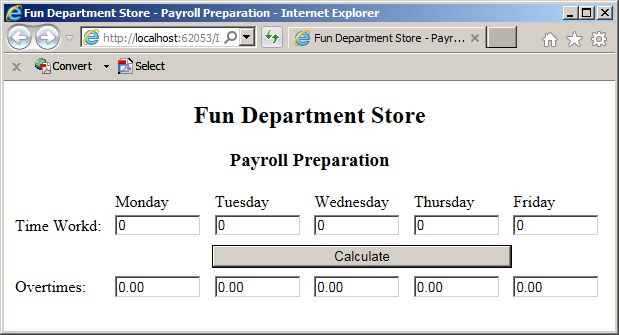
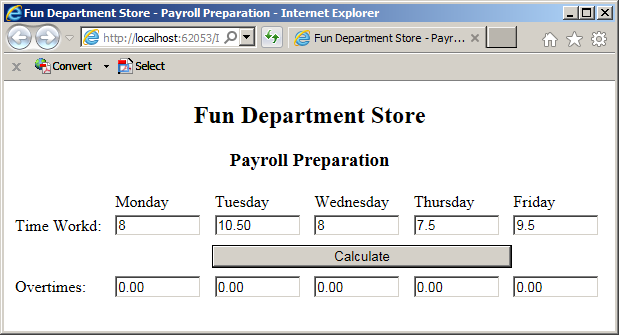
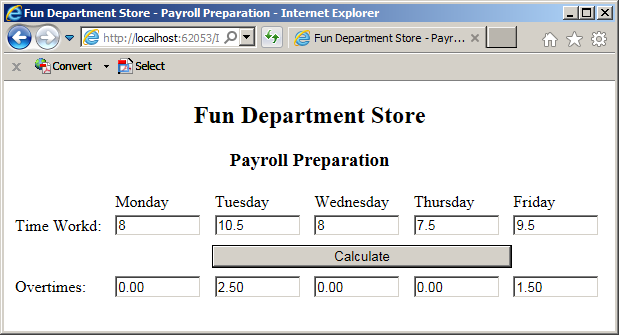
using System;
using System.Collections.Generic;
using System.Linq;
using System.Web;
namespace PayrollPreparation06.App_Code
{
public class TimeSheet
{
public double Monday { get; set; }
public double Tuesday { get; set; }
public double Wednesday { get; set; }
public double Thursday { get; set; }
public double Friday { get; set; }
public TimeSheet()
{
Monday = 0.00;
Tuesday = 0.00;
Wednesday = 0.00;
Thursday = 0.00;
Friday = 0.00;
}
public TimeSheet(double mon, double tue,
double wed, double thu, double fri)
{
Monday = mon;
Tuesday = tue;
Wednesday = wed;
Thursday = thu;
Friday = fri;
}
public double MondayOvertime => (Monday <= 8.00) ? 0.00 : (Monday - 8.00);
public double TuesdayOvertime => (Tuesday <= 8.00) ? 0.00 : (Tuesday - 8.00);
public double WednesdayOvertime => (Wednesday <= 8.00) ? 0.00 : (Wednesday - 8.00);
public double ThursdayOvertime => (Thursday <= 8.00) ? 0.00 : (Thursday - 8.00);
public double FridayOvertime => (Friday <= 8.00) ? 0.00 : (Friday - 8.00);
}
}If you use an if...else situation, you can process only two statements. In some cases, you may deal with more than two conditions. In this case, you can use an if...else if condition. Its formula is:
if(condition1) statement1; else if(condition2) statement2;
If you writing your code in a webpage, the statements must be delimited by curly brackets. Therefore, they would use the following formulas:
if(condition1) {
statement1;
}
else if(condition2) {
statement2;
}
The first condition, condition1, would first be checked. If condition1 is true, then statement1 would execute. If condition1 is false, then condition2 would be checked. If condition2 is true, then statement2 would execute. Any other result would be ignored.
Because there can be other alternatives, the C# language provides an alternate else condition as the last resort. Its formula is:
if(condition1)
statement1;
else if(condition2)
statement2;
else
statement-n;
If you are writing the code in a web page, each statement must be enclosed in curly brackets. The formula to use is:
if(condition1){
statement1;
}
else if(condition2) {
statement2;
}
else {
statement-n;
}
if...else if ... else if and else
The if...else conditional statement allows you to process many conditions. The formula to follow is:
if(condition1) statement1; else if(condition2) statement2; . . . else if(condition_n) statement_n;
If you are writing the code in a webpage, each statement must be included in curly brackets. The formula to follow is:
if(condition1) { statement1; }
else if(condition2) { statement2; }
. . .
else if(condition_n) { statement_n; }
The conditions would be checked from the beginning one after another. If a condition is true, then its corresponding statement would execute.
If there is a possibility that none of the conditions would respond true, you can add a last else condition and its statetement. The formula to follow is:
if(condition1)
statement1;
else if(condition2)
statement2;
. . .
else if(condition_n)
statement_n;
else
statement-n;
In a webpage, the formula to follow is:
if(condition1) {
statement1;
}
else if(condition2) {
statement2;
}
. . .
else if(condition_n) {
statement_n;
}
else {
statement-n;
}
![]() Practical Learning: Introducing if...else if Conditions
Practical Learning: Introducing if...else if Conditions
table { width: 100% }
.ctrl-formatting { width: 80px; }
.boldness { font-weight: bold; }
.alignment { text-align: center }
.left-col {
width: 120px;
font-weight: bold }
.contents {
width: 550px;
margin: auto; }@helper Calculate(double principal, double iRate, string strFrequency, double periods) {
double frequency = 0.00;
string strFutureValue = "0.00";
string strInterestEarned = "0.00";
if (strFrequency == "Daily")
{
frequency = 365.00;
}
else if (strFrequency == "Weekly")
{
frequency = 52.00;
}
else if (strFrequency == "Monthly")
{
frequency = 12.00;
}
else if (strFrequency == "Quaterly")
{
frequency = 4.00;
}
else if (strFrequency == "Semiannually")
{
frequency = 2.00;
}
else if (strFrequency == "Annually")
{
frequency = 1.00;
}
double futureValue = principal * Math.Pow((1.00 + (iRate / frequency)), frequency * periods);
double interestEarned = futureValue - principal;
strInterestEarned = interestEarned.ToString("F");
strFutureValue = futureValue.ToString("F");
<form name="frmResults" method="post">
<table>
<tr>
<td style="width: 120px">Interest Earned:</td>
<td><input type="text" name="txtInterestEarned" style="width: 100px" value="@strInterestEarned" /></td>
<td>Future Value:</td>
<td><input type="text" name="txtFutureValue" class="ctrl-formatting" value="@strFutureValue" /></td>
</tr>
</table>
</form>
}<!DOCTYPE html>
<html>
<head>
<title>Compound Interest</title>
<link rel="stylesheet" type="text/css" href="~/Content/Site.css" />
</head>
<body>
@{
double rate = 0;
double periods = 0;
double principal = 0.00;
string strFrequency = "";
double interestRate = 0.00;
if (IsPost)
{
principal = Convert.ToDouble(Request["txtPrincipal"]);
interestRate = Convert.ToDouble(Request["txtInterestRate"]);
periods = Convert.ToDouble(Request["txtPeriods"]);
rate = interestRate / 100.00;
strFrequency = Request["rdoCompoundFrequency"];
}
}
<div class="contents">
<h2 class="alignment">Compound Interest</h2>
<form name="frmCompoundInterest" method="post">
<table>
<tr>
<td class="left-col">Principal:</td>
<td><input type="text" name="txtPrincipal" class="ctrl-formatting" value="@principal" /></td>
<td rowspan="3" class="boldness">
Compound Frequency
<table>
<tr>
<td>Daily</td>
<td><input type="radio" name="rdoCompoundFrequency" value="Daily" /></td>
<td style="width: 30px"> </td>
<td>Quaterly</td>
<td><input type="radio" name="rdoCompoundFrequency" value="Quaterly" /></td>
</tr>
<tr>
<td>Weekly</td>
<td><input type="radio" name="rdoCompoundFrequency" value="Weekly" /></td>
<td> </td>
<td>Semiannually</td>
<td><input type="radio" name="rdoCompoundFrequency" value="Semiannually" /></td>
</tr>
<tr>
<td>Monthly</td>
<td><input type="radio" name="rdoCompoundFrequency" value="Monthly" /></td>
<td> </td>
<td>Annually</td>
<td><input type="radio" name="rdoCompoundFrequency" value="Annually" /></td>
</tr>
</table>
</td>
</tr>
<tr>
<td class="boldness">Interest Rate:</td>
<td><input type="text" name="txtInterestRate" class="ctrl-formatting" value="@interestRate" /> %</td>
</tr>
<tr>
<td class="boldness">Periods:</td>
<td><input type="text" name="txtPeriods" class="ctrl-formatting" value="@periods" /> Years</td>
</tr>
</table>
<p class="alignment"><input type="submit" name="btnCalculate" style="width: 400px" value="Calculate" /></p>
</form>
@CompoundEvaluations.Calculate(@principal, @rate, @strFrequency, @periods)
</div>
</body>
</html>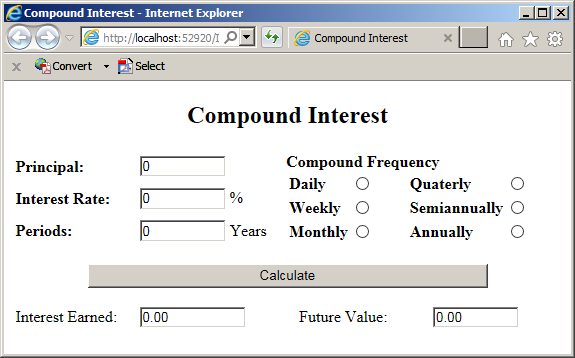
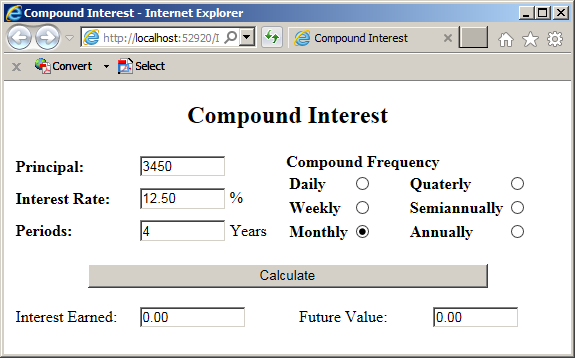
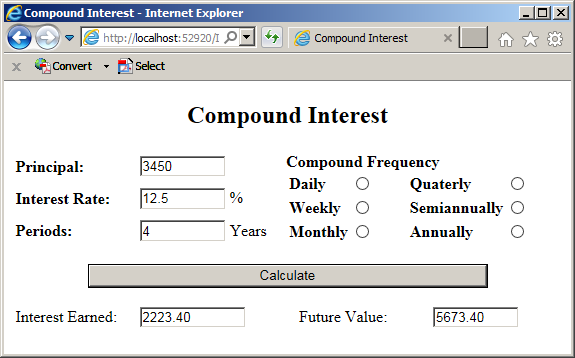
Options on Conditional Statements
Going To a Statement
In the flow of your code, you can jump from one statement or line to another. To make this possible, the C# language forvides an operator named goto. Before using it, first create or insert a name on a particular section of code or in a method. The name, also called a label, is made of one word and it can be anything. That name is followed by a colon ":". Here is an example:
@{
proposition:
}
In the same way, you can create as many labels as you want. The name of each label must be unique among the other labels in the same section of code (in the same scope). Here are examples:
@{
proposition:
something:
TimeToLeave:
}
After creating the label(s), you can create a condition so that, when that condition is true, code execution would jump to a designated label. To do this, in the body of the condition, type goto followed by the label. Here are examples:
@{
int nbr = 248;
double result = 0;
if( nbr < 200)
{
goto proposition;
}
else
{
goto something;
}
proposition:
result = 245.55;
something:
result = 105.75;
}
Negating a Statement
As you should be aware by now, Boolean algebra stands by two values, True and False, that are opposite each other. If you have a Boolean value or expression, to let you validate its opposite, the C-based languages provide the ! operator that is used to get the logical reverse of a Boolean value or of a Boolean expression. The formula to use it is:
!expression
To use this operator, type ! followed by a logical expression. The expression can be a simple Boolean value. To make the code easier to read, it is a good idea to put the negative expression in parentheses. Here is an example:
using System.Windows.Forms;
public class Exercise
{
public void Create()
{
bool employeeIsFullTime = true;
string opposite = (!employeeIsFullTime).ToString();
}
}
In this case, the ! (Not) operator is used to change the logical value of the variable. When a Boolean variable has been "notted", its logical value has changed. If the logical value was true, it would be changed to false and vice versa. Therefore, you can inverse the logical value of a Boolean variable by "notting" or not "notting" it.
Conditional Returns of Methods
When performing its assignment, a method can encounter different situations, a method can return only one value but you can make it produce a result that depends on some condition.
![]() Practical Learning: Conditionally Returning a Value
Practical Learning: Conditionally Returning a Value
using System;
using System.Collections.Generic;
using System.Linq;
using System.Web;
namespace DepartmentStore07.App_Code
{
public class StoreItem
{
public int ItemNumber { get; set; }
public string ItemName { get; set; }
public string Size { get; set; }
public decimal UnitPrice { get; set; }
public decimal GetDiscountRate(int days)
{
decimal discountRate = 0.00M;
if (days > 70)
discountRate = 70;
else if (days > 50)
discountRate = 50;
else if (days > 30)
discountRate = 35;
else if (days > 15)
discountRate = 15;
return discountRate;
}
public decimal GetDiscountAmount(decimal rate)
{
decimal discountAmount = 0.00M;
if (rate == 0.00M)
discountAmount = 0.00M;
else
discountAmount = UnitPrice * rate / 100.00M;
return discountAmount;
}
}
}body {
}
.ctrl-format { width: 80px }
.centr-align { text-align: center }
.col-caption { width: 125px }
.col-second { width: 110px }
.col-third { width: 100px }
.whole
{
margin: auto;
width: 460px; }<!DOCTYPE html>
<html>
<head>
<title>Department Store - Inventory Creation</title>
<link rel="stylesheet" type="text/css" href="~/Content/Site.css" />
</head>
<body>
@{
int daysInStore = 0;
string strMarkedPrice = "0.00";
string strDiscountRate = "0.00";
string strDiscountedAmount = "0.00";
DepartmentStore07.App_Code.StoreItem si = new DepartmentStore07.App_Code.StoreItem();
if (IsPost)
{
si = new DepartmentStore07.App_Code.StoreItem();
si.ItemNumber = Request["txtItemNumber"].AsInt();
si.ItemName = Request["txtItemName"];
si.UnitPrice = Request["txtUnitPrice"].AsDecimal();
daysInStore = Request["txtDaysInStore"].AsInt();
decimal discountRate = si.GetDiscountRate(daysInStore);
decimal discountedAmount = si.GetDiscountAmount(discountRate);
decimal markedPrice = si.UnitPrice - discountedAmount;
strDiscountRate = discountRate.ToString("F");
strDiscountedAmount = discountedAmount.ToString("F");
strMarkedPrice = markedPrice.ToString("F");
}
}
<div class="whole">
<h2 class="centr-align">Department Store</h2>
<h3 class="centr-align">Inventory Creation</h3>
<form name="frmEvaluation" method="post">
<table style="width: 100%">
<tr>
<td class="col-caption">Item #:</td>
<td><input type="text" name="txtItemNumber" class="ctrl-format" value="@si.ItemNumber" /></td>
</tr>
</table>
<table style="width: 460px">
<tr>
<td class="col-caption">Item Name:</td>
<td><input type="text" name="txtItemName" style="width: 300px" value="@si.ItemName" /></td>
</tr>
</table>
<table style="width: 460px">
<tr>
<td class="col-caption">Unit Price:</td>
<td class="col-second"><input type="text" name="txtUnitPrice" class="ctrl-format" value="@si.UnitPrice" /></td>
<td class="col-third">Days in Store:</td>
<td><input type="text" name="txtDaysInStore" class="ctrl-format" value="@daysInStore" /></td>
</tr>
</table>
<table style="width: 460px">
<tr>
<td class="col-caption"> </td>
<td style="text-align: left"><input type="submit" name="btnEvaluate" style="width: 310px" value="Evaluate Sale Record" /></td>
</tr>
</table>
<table style="width: 460px">
<tr>
<td class="col-caption">Item #:</td>
<td class="col-second"><input type="text" name="txtRecordItemNumber" class="ctrl-format" value="@si.ItemNumber" /></td>
<td class="col-third">Discount Rate:</td>
<td><input type="text" name="txtDiscountRate" class="ctrl-format" value="@strDiscountRate" /></td>
</tr>
</table>
<table style="width: 460px">
<tr>
<td class="col-caption">Item Name:</td>
<td><input type="text" name="txtRecordItemName" style="width: 300px" value="@si.ItemName" /></td>
</tr>
</table>
<table style="width: 460px">
<tr>
<td class="col-caption">Discount Amount:</td>
<td class="col-second"><input type="text" name="txtDiscountAmount" class="ctrl-format" value="@strDiscountedAmount" /></td>
<td class="col-third">Marked Price:</td>
<td><input type="text" name="txtMarkedPrice" class="ctrl-format" value="@strMarkedPrice" /></td>
</tr>
</table>
</form>
</div>
</body>
</html>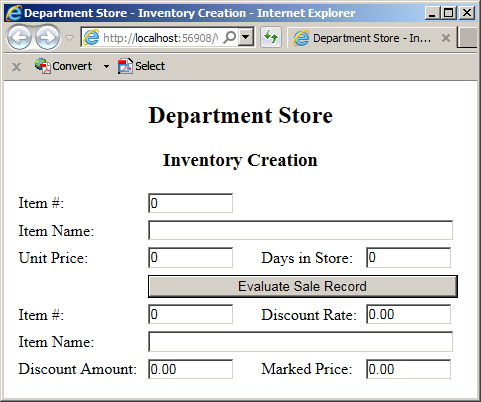
Item #: 258408 Item Name: Pinstripe Pencil Skirt Unit Price: 94.95 Days in Store: 36
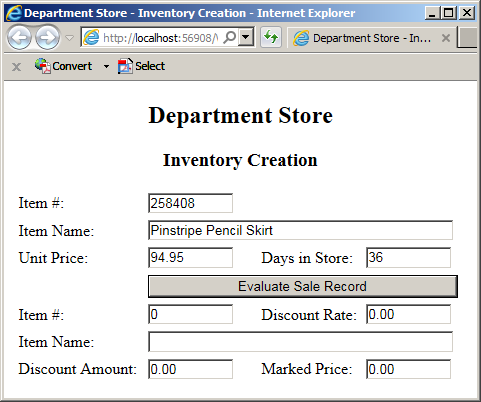
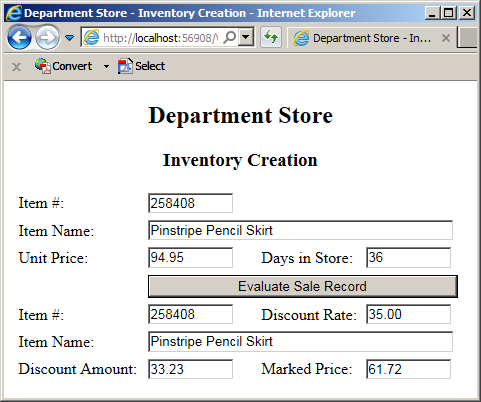
using System;
using System.Collections.Generic;
using System.Linq;
using System.Web;
namespace DepartmentStore07
{
public class StoreItem
{
public int ItemNumber { get; set; }
public string ItemName { get; set; }
public string Size { get; set; }
public decimal UnitPrice { get; set; }
public decimal GetDiscountRate(int days)
{
if (days > 70)
return 70;
else if (days > 50)
return 50;
else if (days > 30)
return 35;
else if (days > 15)
return 15;
else
return 0;
}
public decimal GetDiscountAmount(decimal rate)
{
if (rate == 0)
return 0;
else
return UnitPrice * rate / 100;
}
}
}Returning From a Method
Normally, when defining a void method, it doesn't return a value. Here is an example:
public class Exercise
{
private void Show()
{
}
}
In reality, a void method can perform a return, as long as it does not return a true value. This is used to signal to the compiler that it is time to get out of the method. To add such as flag, in the appropriate section of the void method, simply type return;. Here is an example:
public class Exercise
{
private void Show()
{
Blah Blah Blah
return;
}
}
In this case, the return; statement doesn't serve any true purpose. It can be made useful when associated with a conditional statement.
Introduction to Recursion
Recursion if the ability for a method (or functtion) to call itself. A possible problem is that the method could keep calling itself and never stops. Therefore, the method must define how it would stop calling itself and get out of the body of the method.
A type of formula to create a recursive method is:
return-value method-name(parameter(s), if any)
{
Optional Action . . .
method-name();
Optionan Action . . .
}
A recursive method starts with a return value. If it would not return a value, you can define it with void. After its name, the method can use 0, one, or more parameters. Most of the time, a recursive method uses at least one parameter that it would modify. In the body of the method, you can take the necessary actions. There are no particular steps to follow when implementing a recursive method but there are two main rules to observe:
For an example of counting decrementing odd numbers, you could start by creating a method that uses a parameter of type integer. To exercise some control on the lowest possible values, we will consider only positive numbers. In the body of the method, we will display the current value of the argument, subtract 2, and recall the method itself. Here is our method:
public void OddNumbers(int a)
{
if (a >= 1)
{
Number += a;
a -= 2;
OddNumbers(a);
}
}
-------------------------------------------
@{
Exercise.Controllers.HomeController hc = new Exercise.Controllers.HomeController();
const int number = 9;
hc.OddNumbers(number);
}
<p>Number: @hc.Number</p>
Notice that the method calls itself in its body.
![]() Practical Learning: Ending the Lesson
Practical Learning: Ending the Lesson
|
|
||
| Previous | Copyright © 2001-2019, FunctionX | Next |
|
|
||