|
aaa
To get possession of an apartment, a customer must come
to the office, fill out a form, check what apartments are available, and
wait. An employee would process the application, check the available
apartments, check the customer's needs, and assign an apartment if everything
is alright. This process can be referred to as registration.
To process a registration, we will need:
- The Registration Number: This is a unique number that identifies each
registration
- The Registration Date: This is the date the record was created
- The Employee Number: This represents the employee who created the
record
- The Tenant Code: This is the account number of the customer whose
registration was processed
- The Apartment Number: This information identifies the apartment that
is allocated to the customer
- The Rent Start Date: This information lets us know the first
day the tenant starts occupying the apartment. The payments typically
start at the end of the month of that date
|
 Practical
Learning: Registering the Tenants Practical
Learning: Registering the Tenants
|
|
- In Microsoft SQL Server, replace the text in the Query window with
the following:
CREATE TABLE Rentals.Registrations
(
RegistrationID int identity(1001, 1) not null,
RegistrationDate Date,
EmployeeNumber nvarchar(10), -- Processed By
TenantCode nvarchar(10), -- Processed For
UnitNumber nvarchar(10) not null,
RentStartDate date,
Notes nvarchar(max),
Constraint PK_Registrations Primary Key(RegistrationID),
Constraint FK_Registrants Foreign Key(EmployeeNumber) References Personnel.Employees(EmployeeNumber),
Constraint FK_Tenants Foreign Key(TenantCode) References Rentals.Tenants(TenantCode),
Constraint FK_Units Foreign Key(UnitNumber) References Presentation.Units(UnitNumber)
);
GO
- To execute the code, on the toolbar, click the Execute button
- Return to Microsoft Visual Studio
- On the main menu, click Project -> Add Windows Form...
- Set the Name to Registration
- Click Add
- Design the form as follows:
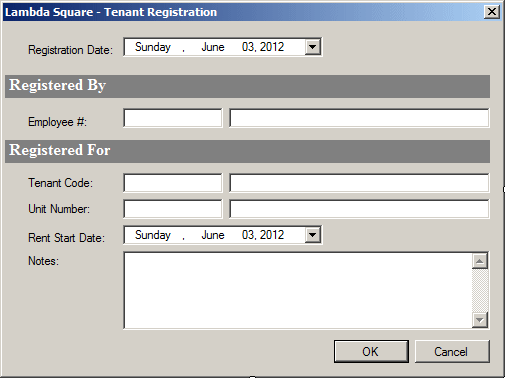
| Control |
(Name) |
Text |
Other Properties |
| Label |
 |
|
Registation Date: |
|
| DateTimePicker |
 |
dtpRegistrationDate |
|
|
| Label |
 |
|
Registered By |
|
| Label |
 |
|
Employee #: |
|
| TextBox |
 |
txtEmployeeNumber |
|
|
| TextBox |
 |
txtEmployeeName |
|
|
| Label |
 |
|
Registered For |
|
| Label |
 |
|
Tenant Code: |
|
| TextBox |
 |
txtTenantCode |
|
|
| TextBox |
 |
txtTenantName |
|
|
| Label |
 |
|
Unit Number: |
|
| TextBox |
 |
txtUnitNumber |
|
|
| Label |
 |
|
Rent Start Date: |
|
| DateTimePicker |
 |
dtpRentStartDate |
|
|
| Label |
 |
|
Notes: |
|
| TextBox |
 |
txtNotes |
|
Multine: True
Scrollbars: Vertical |
| Form |
|
|
|
AcceptButton: btnOK
CancelButton: btnCancel |
- On the form, click the txtEmployeeNumber text box
- In the Properties window, click Events and double Leave
- Implement the event as follows:
using System;
using System.Collections.Generic;
using System.ComponentModel;
using System.Data;
using System.Drawing;
using System.Linq;
using System.Text;
using System.Windows.Forms;
using System.Data.SqlClient;
namespace LambdaSquare1
{
public partial class Registration : Form
{
public Registration()
{
InitializeComponent();
}
private void txtEmployeeNumber_Leave(object sender, EventArgs e)
{
if( string.IsNullOrEmpty(txtEmployeeNumber.Text) )
return;
using (SqlConnection cntLambdaSquare =
new SqlConnection("Data Source='EXPRESSION';" +
"Database='LambdaSquare1';" +
"Integrated Security=yes;"))
{
SqlCommand cmdEmployees =
new SqlCommand("SELECT * FROM Personnel.Employees " +
"WHERE EmployeeNumber = '" + txtEmployeeNumber.Text + "';",
cntLambdaSquare);
SqlDataAdapter sdaEmployees = new SqlDataAdapter();
DataSet dsEmployees = new DataSet("Employees");
cntLambdaSquare.Open();
sdaEmployees.SelectCommand = cmdEmployees;
sdaEmployees.Fill(dsEmployees);
foreach (DataRow drEmployee in dsEmployees.Tables[0].Rows)
txtEmployeeName.Text = (drEmployee["EmployeeName"].ToString());
}
}
}
}
- Return to the form and click the txtTenantCode text box
- In the Events section of the Properties window, double-click Leave
- Implement the event as follows:
private void txtTenantCode_Leave(object sender, EventArgs e)
{
int children = 0;
string strTenantName = "";
string strMaritalStatus = "";
if (string.IsNullOrEmpty(txtTenantCode.Text))
return;
using (SqlConnection cntLambdaSquare =
new SqlConnection("Data Source='EXPRESSION';" +
"Database='LambdaSquare1';" +
"Integrated Security=yes;"))
{
SqlCommand cmdTenants =
new SqlCommand("SELECT * FROM Rentals.Tenants " +
"WHERE TenantCode = '" + txtTenantCode.Text + "';",
cntLambdaSquare);
SqlDataAdapter sdaTenantCode = new SqlDataAdapter();
DataSet dsTenantCode = new DataSet("Tenants");
cntLambdaSquare.Open();
sdaTenantCode.SelectCommand = cmdTenants;
sdaTenantCode.Fill(dsTenantCode);
foreach (DataRow drTenant in dsTenantCode.Tables[0].Rows)
{
strTenantName = drTenant["TenantName"].ToString();
strMaritalStatus = drTenant["MaritalStatus"].ToString();
children = int.Parse(drTenant["NumberOfChildren"].ToString());
}
if (string.IsNullOrEmpty(strTenantName))
{
txtTenantCode.Text = "";
return;
}
else
{
if (children == 1)
txtTenantName.Text = strTenantName + "; " + strMaritalStatus + " with 1 child.";
else
txtTenantName.Text = strTenantName + "; " + strMaritalStatus + " with " + children.ToString() + " children.";
}
}
}
- Return to the form and click the txtUnitNumber text box
- In the Events section of the Properties window, double-Leave
- Implement the event as follows:
private void txtUnitNumber_Leave(object sender, EventArgs e)
{
int bedrooms = 0;
float bathrooms = 0.00F;
double monthlyRate = 0.00D;
if (string.IsNullOrEmpty(txtTenantCode.Text))
return;
using (SqlConnection cntLambdaSquare =
new SqlConnection("Data Source='EXPRESSION';" +
"Database='LambdaSquare1';" +
"Integrated Security=yes;"))
{
SqlCommand cmdUnits =
new SqlCommand("SELECT * FROM Presentation.Units " +
"WHERE UnitNumber = '" + txtUnitNumber.Text + "';",
cntLambdaSquare);
SqlDataAdapter sdaUnits = new SqlDataAdapter();
DataSet dsUnits = new DataSet("Units");
cntLambdaSquare.Open();
sdaUnits.SelectCommand = cmdUnits;
sdaUnits.Fill(dsUnits);
foreach (DataRow drUnit in dsUnits.Tables[0].Rows)
{
bedrooms = int.Parse(drUnit["Bedrooms"].ToString());
bathrooms = float.Parse(drUnit["Bathrooms"].ToString());
monthlyRate = double.Parse(drUnit["MonthlyRate"].ToString());
}
if (string.IsNullOrEmpty(txtUnitNumber.Text))
{
txtUnitNumber.Text = "";
return;
}
else
{
txtUnitDetails.Text = bedrooms + ", " +
bathrooms + " bathrooms; Monthly Rate: " +
monthlyRate.ToString("F");
}
}
}
- On the main menu, click Project -> Add Windows Form...
- Set the name to Registrations
- Click Add
- Design the form as follows:
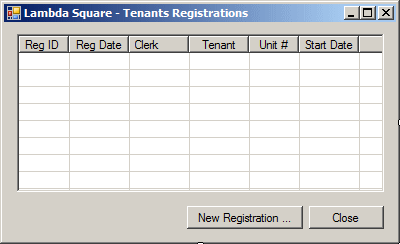 |
| Control |
(Name) |
Text |
Anchor |
| ListView |
 |
lvwRegistrations |
|
Top, Bottom, Left, Right |
| Columns |
|
| (Name) |
Text |
TextAlign |
Width |
| colUnitNumber |
Unit # |
|
45 |
| colBedrooms |
Beds |
Right |
40 |
| colBathrooms |
Baths |
Right |
40 |
| colMonthlyRate |
Rate |
Right |
65 |
| colSecurityDeposit |
Deposit |
Right |
65 |
| colOccupancyStatus |
Status |
Center |
80 |
|
| Button |
 |
btnNewRegistration |
New Registration ... |
Bottom, Right |
| Button |
 |
btnClose |
Close |
Bottom, Right |
|
- Double-click an unoccupied area of the form
- Implement the event as follows:
using System;
using System.Collections.Generic;
using System.ComponentModel;
using System.Data;
using System.Drawing;
using System.Linq;
using System.Text;
using System.Windows.Forms;
using System.Data.SqlClient;
namespace LambdaSquare1
{
public partial class Registrations : Form
{
public Registrations()
{
InitializeComponent();
}
private void ShowRegistrations()
{
lvwRegistrations.Items.Clear();
using (SqlConnection cntLambdaSquare =
new SqlConnection("Data Source='EXPRESSION';" +
"Database='LambdaSquare1';" +
"Integrated Security=yes;"))
{
SqlCommand cmdApartments =
new SqlCommand("SELECT * FROM Rentals.Registrations;",
cntLambdaSquare);
SqlDataAdapter sdaRegistrations = new SqlDataAdapter();
DataSet dsRegistrations = new DataSet("Registrations");
cntLambdaSquare.Open();
sdaRegistrations.SelectCommand = cmdApartments;
sdaRegistrations.Fill(dsRegistrations);
foreach (DataRow drRegistration in dsRegistrations.Tables[0].Rows)
{
ListViewItem lviRegistration =
new ListViewItem(drRegistration["RegistrationID"].ToString());
lviRegistration.SubItems.Add(drRegistration["RegistrationDate"].ToString());
lviRegistration.SubItems.Add(drRegistration["EmployeeNumber"].ToString());
lviRegistration.SubItems.Add(drRegistration["TenantCode"].ToString());
lviRegistration.SubItems.Add(drRegistration["UnitNumber"].ToString());
lviRegistration.SubItems.Add(drRegistration["RentStartDate"].ToString());
lvwRegistrations.Items.Add(lviRegistration);
}
}
}
private void Registrations_Load(object sender, EventArgs e)
{
ShowRegistrations();
}
}
}
- Return to the form and double-click the New Registration button
- Implement the event as follows:
private void btnNewRegistration_Click(object sender, EventArgs e)
{
Registration reg = new Registration();
if (reg.ShowDialog() == System.Windows.Forms.DialogResult.OK)
{
using (SqlConnection cntLambdaSquare =
new SqlConnection("Data Source='EXPRESSION';" +
"Database=LambdaSquare1;" +
"Integrated Security=SSPI;"))
{
SqlCommand cmdLambdaSquare =
new SqlCommand("INSERT INTO Rentals.Registrations(" +
"RegistrationDate, EmployeeNumber, TenantCode, UnitNumber, " +
"RentStartDate, Notes) " +
"VALUES('" + reg.dtpRegistrationDate.Value + "', '" +
reg.txtEmployeeNumber.Text + "', '" + reg.txtTenantCode.Text + "', '" +
reg.txtUnitNumber.Text + "', '" + reg.dtpRentStartDate.Value + "', '" +
reg.txtNotes.Text + "');",
cntLambdaSquare);
cntLambdaSquare.Open();
cmdLambdaSquare.ExecuteNonQuery();
MessageBox.Show("A new registration has been made.",
"Lambda Square - Tenants",
MessageBoxButtons.OK, MessageBoxIcon.Information);
}
}
ShowRegistrations();
}
- Return to Microsoft SQL Server
At the end of each month, every tenant must pay rent. To
process a payment, we will need:
- The Payment Number: This is a uniqque number that identifies a
payment
- The Payment Date: This is the date the payment is/was made
- The Employee Number: This information identifies the employee who
processed or received the payment
- The Registration Number: In some applications, you may want to
identify a payment by the aparment number or the tenant. Experience
shows that a payment may be made by a person who is not living in the
apartment (a parent, a friend, a spouse, an employer, an acquaintance,
etc). A payment can also be made by two people, each paying part of the
rent. There are many other disparate possibilities like that. Therefore,
we will use the registration for which the payment is made. After all, a
registration number holds the apartment number and the tenant who is
occupying that apartment
- The Amount Paid: As you may know already, there are various types of
payments (such as security deposits, regular monthly payments, etc) and
various amounts of payments (remember that apartments have different prices)
|
 Practical
Learning: Getting the Payments Practical
Learning: Getting the Payments
|
|
- Change the code in the Query window with the following:
CREATE TABLE Rentals.Payments
(
ReceiptNumber int identity(100001, 1) not null,
PaymentDate date,
EmployeeNumber nvarchar(10), -- Processed By
RegistrationID int,
AmountPaid money,
Notes nvarchar(max),
Constraint PK_Payments Primary Key(ReceiptNumber),
Constraint FK_PaymentReceiver Foreign Key(EmployeeNumber) References Personnel.Employees(EmployeeNumber),
Constraint FK_Registrations Foreign Key(RegistrationID) References Rentals.Registrations(RegistrationID)
);
GO
- To execute the code, on the toolbar, click the Execute button
- Close Microsoft SQL Server
- When asked whether you want to save, click No
- On the main menu, click Project -> Add Windows Form...
- Set the Name to Payment
- Click Add
- Design the form as follows:
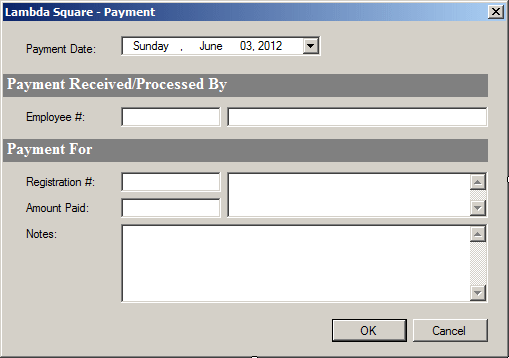
| Control |
(Name) |
Text |
Other Properties |
| Label |
 |
|
Payment Date: |
|
| DateTimePicker |
 |
dtpPaymentDate |
|
|
| Label |
 |
|
Payment Receied/Processed By |
|
| Label |
 |
|
Employee #: |
|
| TextBox |
 |
txtEmployeeNumber |
|
|
| TextBox |
 |
txtEmployeeName |
|
|
| Label |
 |
|
Payment For |
|
| Label |
 |
|
Registration #: |
|
| TextBox |
 |
txtRegistrationID |
|
|
| Label |
 |
|
Amount Paid: |
|
| TextBox |
 |
txtAmountPaid |
|
TextAlight: Right |
| TextBox |
 |
txtRegistrationDetails |
|
Multine: True
Scrollbars: Vertical |
| ComboBox |
 |
cbxOccupanyStatusStatus |
|
|
| Label |
 |
|
Notes: |
|
| TextBox |
 |
txtNotes |
|
Multine: True
Scrollbars: Vertical |
| Form |
|
|
|
AcceptButton: btnOK
CancelButton: btnCancel |
- On the form, click the txtEmployeeNumber text box
- In the Properties window, click Events and double Leave
- Implement the event as follows:
using System;
using System.Collections.Generic;
using System.ComponentModel;
using System.Data;
using System.Drawing;
using System.Linq;
using System.Text;
using System.Windows.Forms;
using System.Data.SqlClient;
namespace LambdaSquare1
{
public partial class Payment : Form
{
public Payment()
{
InitializeComponent();
}
private void txtEmployeeNumber_Leave(object sender, EventArgs e)
{
if (string.IsNullOrEmpty(txtEmployeeNumber.Text))
return;
using (SqlConnection cntLambdaSquare =
new SqlConnection("Data Source='EXPRESSION';" +
"Database='LambdaSquare1';" +
"Integrated Security=yes;"))
{
SqlCommand cmdEmployees =
new SqlCommand("SELECT * FROM Personnel.Employees " +
"WHERE EmployeeNumber = '" + txtEmployeeNumber.Text + "';",
cntLambdaSquare);
cntLambdaSquare.Open();
SqlDataReader drEmployee = cmdEmployees.ExecuteReader();
while (drEmployee.Read())
txtEmployeeName.Text = (drEmployee["EmployeeName"].ToString());
drEmployee.Close();
}
}
}
}
- Return to the form and click the txtRegistrationID text box
- In the Events section of the Properties window, double-click Leave
- Implement the event as follows:
private void txtRegistrationID_Leave(object sender, EventArgs e)
{
string strUnitNumber = "";
string strTenantCode = "";
string strEmployeeNumber = "";
string strRegistration = "";
int children = 0;
string strTenantName = "";
string strMaritalStatus = "";
if (string.IsNullOrEmpty(txtRegistrationID.Text))
return;
using (SqlConnection cntRegistrations =
new SqlConnection("Data Source='EXPRESSION';" +
"Database='LambdaSquare1';" +
"Integrated Security=yes;"))
{
SqlCommand cmdRegistrations =
new SqlCommand("SELECT * FROM Rentals.Registrations " +
"WHERE RegistrationID = '" + txtRegistrationID.Text + "';",
cntRegistrations);
SqlDataAdapter sdaRegistrations = new SqlDataAdapter();
DataSet dsRegistrations = new DataSet("Registrations");
cntRegistrations.Open();
sdaRegistrations.SelectCommand = cmdRegistrations;
sdaRegistrations.Fill(dsRegistrations);
foreach (DataRow drTenant in dsRegistrations.Tables[0].Rows)
{
strEmployeeNumber = drTenant["EmployeeNumber"].ToString();
strTenantCode = drTenant["TenantCode"].ToString();
strUnitNumber = drTenant["UnitNumber"].ToString();
}
if (string.IsNullOrEmpty(strEmployeeNumber))
{
txtRegistrationID.Text = "";
return;
}
}
using (SqlConnection cntLambdaSquare =
new SqlConnection("Data Source='EXPRESSION';" +
"Database='LambdaSquare1';" +
"Integrated Security=yes;"))
{
SqlCommand cmdTenants =
new SqlCommand("SELECT * FROM Rentals.Tenants " +
"WHERE TenantCode = '" + strTenantCode + "';",
cntLambdaSquare);
SqlDataAdapter sdaTenantCode = new SqlDataAdapter();
DataSet dsTenantCode = new DataSet("Tenants");
cntLambdaSquare.Open();
sdaTenantCode.SelectCommand = cmdTenants;
sdaTenantCode.Fill(dsTenantCode);
foreach (DataRow drTenant in dsTenantCode.Tables[0].Rows)
{
strTenantName = drTenant["FirstName"].ToString() + " " +
drTenant["LastName"].ToString();
strMaritalStatus = drTenant["MaritalStatus"].ToString();
children = int.Parse(drTenant["NumberOfChildren"].ToString());
}
if (!string.IsNullOrEmpty(strTenantName))
{
if (children == 1)
strRegistration = "Tenant: " + strTenantName + ", " +
strMaritalStatus + " with 1 child." + System.Environment.NewLine;
else
strRegistration = "Tenant: " + strTenantName + ", " +
strMaritalStatus + " with " + children.ToString() +
" children." + System.Environment.NewLine;
}
}
using (SqlConnection cntApartments =
new SqlConnection("Data Source='EXPRESSION';" +
"Database='LambdaSquare1';" +
"Integrated Security=yes;"))
{
SqlCommand cmdApartments =
new SqlCommand("SELECT * FROM Presentation.Units " +
"WHERE UnitNumber = '" + strUnitNumber + "';",
cntApartments);
SqlDataAdapter sdaApartments = new SqlDataAdapter();
DataSet dsApartments = new DataSet("Apartments");
cntApartments.Open();
sdaApartments.SelectCommand = cmdApartments;
sdaApartments.Fill(dsApartments);
foreach (DataRow drApartment in dsApartments.Tables[0].Rows)
strRegistration += "Unit Occupied: " + drApartment["UnitNumber"].ToString() +
System.Environment.NewLine + "Monthly Rate: " +
double.Parse(drApartment["MonthlyRate"].ToString()).ToString("F");
}
txtRegistrationDetails.Text = strRegistration;
}
- On the main menu, click Project -> Add Windows Form...
- Set the name to Payments
- Click Add
- Design the form as follows:
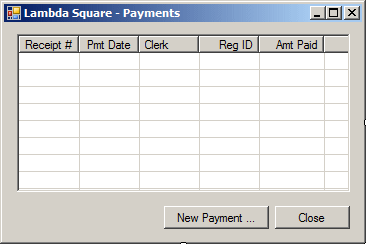 |
| Control |
(Name) |
Text |
Anchor |
| ListView |
 |
lvwRegistrations |
|
Top, Bottom, Left, Right |
| Columns |
|
| (Name) |
Text |
TextAlign |
Width |
| colRegistrationID |
Reg ID |
|
50 |
| colRegistrationDate |
Reg Date |
Center |
|
| colEmployeeNumber |
Clerk |
|
|
| colTenantCode |
Tenant |
Center |
|
| colUnitNumber |
Unit # |
Center |
50 |
| colRentStartDate |
Start Date Center |
|
|
|
| Button |
 |
btnNewRegistration |
New Registration ... |
Bottom, Right |
| Button |
 |
btnClose |
Close |
Bottom, Right |
|
- Double-click an unoccupied area of the form
- Implement the event as follows:
using System;
using System.Collections.Generic;
using System.ComponentModel;
using System.Data;
using System.Drawing;
using System.Linq;
using System.Text;
using System.Windows.Forms;
using System.Data.SqlClient;
namespace LambdaSquare1
{
public partial class Payments : Form
{
public Payments()
{
InitializeComponent();
}
private void ShowPayments()
{
lvwPayments.Items.Clear();
using (SqlConnection cntLambdaSquare =
new SqlConnection("Data Source='EXPRESSION';" +
"Database='LambdaSquare1';" +
"Integrated Security=yes;"))
{
SqlCommand cmdPayments =
new SqlCommand("SELECT * FROM Rentals.Payments;",
cntLambdaSquare);
SqlDataAdapter sdaPayments = new SqlDataAdapter();
DataSet dsPayments = new DataSet("Payments");
cntLambdaSquare.Open();
sdaPayments.SelectCommand = cmdPayments;
sdaPayments.Fill(dsPayments);
foreach (DataRow drPayment in dsPayments.Tables[0].Rows)
{
ListViewItem lviPayment =
new ListViewItem(drPayment["ReceiptNumber"].ToString());
lviPayment.SubItems.Add(DateTime.Parse(drPayment["PaymentDate"].ToString()).ToShortDateString());
lviPayment.SubItems.Add(drPayment["EmployeeNumber"].ToString());
lviPayment.SubItems.Add(drPayment["RegistrationID"].ToString());
lviPayment.SubItems.Add(drPayment["AmountPaid"].ToString());
lvwPayments.Items.Add(lviPayment);
}
}
}
private void Payments_Load(object sender, EventArgs e)
{
ShowPayments();
}
}
}
- Return to the form and double-click the New Payment button
- Implement the event as follows:
private void btnNewPayment_Click(object sender, EventArgs e)
{
Payment pmt = new Payment();
if (pmt.ShowDialog() == System.Windows.Forms.DialogResult.OK)
{
using (SqlConnection cntLambdaSquare =
new SqlConnection("Data Source='EXPRESSION';" +
"Database=LambdaSquare1;" +
"Integrated Security=SSPI;"))
{
SqlCommand cmdLambdaSquare =
new SqlCommand("INSERT INTO Rentals.Payments(" +
"PaymentDate, EmployeeNumber, " +
"RegistrationID, AmountPaid, Notes) " +
"VALUES('" + pmt.dtpPaymentDate.Value + "', '" +
pmt.txtEmployeeNumber.Text + "', " + int.Parse(pmt.txtRegistrationID.Text) + ", " +
double.Parse(pmt.txtAmountPaid.Text) + ", '" + pmt.txtNotes.Text + "');",
cntLambdaSquare);
cntLambdaSquare.Open();
cmdLambdaSquare.ExecuteNonQuery();
MessageBox.Show("A new Payment has been made.",
"Lambda Square - Tenants",
MessageBoxButtons.OK, MessageBoxIcon.Information);
}
}
ShowPayments();
}
- Display the Central Form
- Design it as follows:
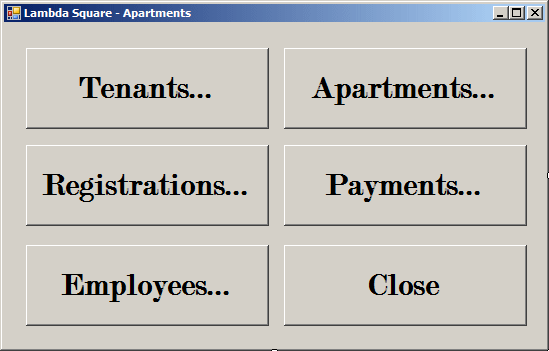 |
| Control |
(Name) |
Text |
| Button |
 |
btnTenants |
Tenants... |
| Button |
 |
btnApartments |
Apartments... |
| Button |
 |
btnRegistrations |
Registrations... |
| Button |
 |
btnPayments |
Payments... |
| Button |
 |
btnEmployees |
Employees... |
| Button |
 |
btnClose |
Close |
|
- Double-click the Tenants button
- Implement its event as follows:
private void btnTenants_Click(object sender, EventArgs e)
{
Tenants clients = new Tenants();
clients.Show();
}
- Return to the form and double-click the Apartments button
- Implement its event as follows:
private void btnApartments_Click(object sender, EventArgs e)
{
Apartments apts = new Apartments();
apts.Show();
}
- Return to the form and double-click the Registrations button
- Implement its event as follows:
private void btnRegistrations_Click(object sender, EventArgs e)
{
Registrations regs = new Registrations();
regs.Show();
}
- Return to the form and double-click the Payments button
- Implement its event as follows:
private void btnPayments_Click(object sender, EventArgs e)
{
Payments pmts = new Payments();
pmts.Show();
}
- Return to the form and double-click the Employees button
- Implement its event as follows:
private void btnEmployees_Click(object sender, EventArgs e)
{
Employees empls = new Employees();
empls.Show();
}
- Return to the form and double-click the Close button
- Implement its event as follows:
private void btnClose_Click(object sender, EventArgs e)
{
Close();
}
A summary of customer payments is a document that shows
a list of payments the customer has made. It also shows information such as
the date a payment was made.
|
 Practical
Learning: Creating the Summary Practical
Learning: Creating the Summary
|
|
- Execute the application
- Click the Employees form
- Click the New Employee button and continuously create the following employees records:
| Empl # |
First Name |
Last Name |
Title |
| 62797 |
Leonard |
Goulet |
Owner - General Manager |
| 27495 |
Justine |
Sandt |
Rent Manager |
| 94008 |
Martin |
Schroeder |
Rent Associate |
| 30529 |
Mark |
Reason |
Maintenance Technician |
| 92748 |
Nancy |
Longhorn |
Rent Associate |
| 40995 |
Jane |
Proctor |
Human Resources Manager |
| 92749 |
Horace |
Taylor |
Maintenance Technician |
| 72088 |
Thomas |
Wilkens |
Bookeeper |
| 28404 |
Raymond |
Wilkinson |
|
| 38047 |
Marc |
Knights |
Rent Associate |
- Close the Employees form
- Double-click the Tenants form
- Click the New Tenant button
- Click the New button and create the following marital stastus records:
| Marital Status |
Status Description |
| Divorced |
At one time, the tenant was married but has legally
divorced. |
| Married |
The tenant is currently (legally) married, whether living
with the spouse or not. |
| Separated |
The tenant and the official spouse are not living together
and are not expected to share the apartment |
| Single |
The tenant has never been married. |
| Unspecified |
|
| Widow |
At one time, the tenant was married but the spouse passed
away. |
- Create the following tenant records:
| Tenant Code |
First Name |
Last Name |
Marital Status |
Children |
Phone # |
Email Address |
| 928411 |
Ann |
Sanders |
Married |
1 |
(240) 524 -2831 |
annsanders@emailcity.com |
| 279475 |
Mahty |
Shaoul |
Married |
2 |
202-729-1574 |
mshaoulman@gmail.com |
| 920074 |
Frank |
Ulm |
Single |
0 |
(301) 882-0704 |
fulm112244@yaho.com |
| 804085 |
Elise |
Provoski |
Separated |
1 |
(443) 974-9631 |
eprevalence@yahoo.com |
| 920948 |
Grace |
Curryan |
Married |
1 |
(240) 927-0993 |
gcarrier@gmail.com |
| 603848 |
Tracy |
Warrens |
Divorced |
2 |
202-793-6924 |
twarrior12@hotmail.coom |
| 824922 |
Paul |
Yamo |
Married |
3 |
(410-792-7045 |
pyamo@hr.umd.edu |
| 300409 |
Nancy |
Shermann |
Single |
1 |
(703) 338-2973 |
nsherre@emailcity.com |
| 248506 |
Michael |
Tiernan |
Single |
0 |
301-274-9285 |
resdev.globelan.net |
| 208081 |
Phillippe |
Anderson |
Single |
0 |
202-729-1574 |
philanders@gmail.com |
- Close the Tenants form
- Double-click the Apartments button
- Click the New Apartment button
- Click the New button and continuously create the following records:
| Occupancy Status |
Status Description |
| Available |
The apartment is ready for rent. It has passed internal
and external inspections. |
| Occupied |
The apartment is currently used by another tenant and it
is not available |
| Not Ready |
For any reason, the apartment cannot be occupied at this
time. It could be due to need repair or a failed inspection. |
| Needs Repair |
|
- Create the following apartments records:
| Unit # |
Beds |
Baths |
Monthly Price |
Security Deposit |
Status |
| 101 |
2 |
2 |
1150 |
450 |
Available |
| 102 |
1 |
1 |
950 |
350 |
Needs Repair |
| 103 |
1 |
1 |
925 |
350 |
Available |
| 104 |
3 |
2 |
1350 |
500 |
Available |
| 105 |
2 |
1 |
1150 |
400 |
Available |
| 106 |
3 |
2 |
1350 |
500 |
Available |
| 107 |
3 |
2 |
1285 |
500 |
Not Ready |
| 108 |
1 |
1 |
885 |
300 |
Available |
| 109 |
2 |
2 |
1150 |
450 |
Available |
| 110 |
1 |
1 |
895 |
300 |
Available |
| 111 |
2 |
2 |
1145 |
450 |
Available |
| 112 |
2 |
1 |
1085 |
400 |
Available |
| 201 |
2 |
1 |
1185 |
400 |
Available |
| 202 |
1 |
1 |
895 |
300 |
Available |
| 203 |
1 |
1 |
925 |
350 |
Available |
| 204 |
3 |
2 |
1250 |
500 |
Available |
| 205 |
2 |
1 |
1100 |
400 |
Available |
| 206 |
3 |
2 |
1300 |
500 |
Available |
| 207 |
3 |
2 |
1350 |
500 |
Available |
| 208 |
1 |
1 |
920 |
350 |
Available |
| 209 |
2 |
2 |
1150 |
450 |
Available |
| 210 |
1 |
1 |
895 |
300 |
Available |
| 211 |
2 |
2 |
1175 |
450 |
Available |
| 212 |
2 |
1 |
1075 |
400 |
Available |
| 301 |
2 |
2 |
1175 |
450 |
Available |
| 302 |
1 |
1 |
950 |
350 |
Available |
| 303 |
1 |
1 |
925 |
350 |
Available |
| 304 |
3 |
2 |
1250 |
500 |
Available |
| 305 |
2 |
1 |
1100 |
400 |
Needs Repair |
| 306 |
3 |
2 |
1300 |
500 |
Available |
| 307 |
3 |
2 |
1350 |
500 |
Available |
| 308 |
1 |
1 |
920 |
350 |
Available |
| 309 |
2 |
2 |
1150 |
450 |
Available |
| 310 |
1 |
1 |
935 |
350 |
Available |
| 311 |
2 |
2 |
1175 |
450 |
Available |
| 312 |
2 |
1 |
1075 |
400 |
Available |
- Close the Apartments form
- Double-click the Registrations form
- Click the New Registration button and create the following records:
| Registration Date |
Empl # |
Tenant Code |
Unit # |
Rent Start Date |
| Tuesday, June 12, 2012 |
38047 |
928411 |
109 |
01-Jul-12 |
| Friday, June 15, 2012 |
92748 |
279475 |
104 |
01-Aug-12 |
| Friday, June 22, 2012 |
27495 |
920074 |
103 |
01-Jul-12 |
| Friday, June 22, 2012 |
94008 |
804085 |
305 |
01-Aug-12 |
| Monday, July 23, 2012 |
94008 |
920948 |
105 |
01-Sep-12 |
| Wednesday, July 25, 2012 |
27495 |
603848 |
106 |
01-Aug-12 |
| Wednesday, August 01, 2012 |
38047 |
824922 |
204 |
01-Oct-12 |
| Friday, August 10, 2012 |
27495 |
300409 |
108 |
01-Sep-12 |
| Wednesday, September 12, 2012 |
92749 |
248506 |
209 |
01-Nov-12 |
| Friday, October 05, 2012 |
38047 |
208081 |
202 |
01-Nov-12 |
- Close the Registrations form
- Double-click the Payments form
- Click the New Payment button and create the following records:
| Payment Date |
Empl # |
Reg ID |
Amount |
Notes |
| Friday, June 22, 2012 |
38047 |
1001 |
450 |
This is the payment for the security deposit. |
| Monday, June 25, 2012 |
92749 |
1002 |
500 |
Payment for security deposit |
| Monday, July 02, 2012 |
27495 |
1003 |
350 |
Security Deposit |
| Wednesday, July 25, 2012 |
38047 |
1001 |
1150 |
|
| Thursday, July 26, 2012 |
94008 |
1003 |
925 |
|
| Wednesday, August 01, 2012 |
27495 |
1006 |
500 |
Security Deposit |
| Wednesday, August 08, 2012 |
27495 |
1008 |
300 |
Security Deposit |
| Wednesday, August 08, 2012 |
27495 |
1007 |
500 |
Security Deposit |
| Monday, August 13, 2012 |
27495 |
1004 |
400 |
Security Deposit |
| Monday, August 27, 2012 |
27495 |
1004 |
1100 |
|
| Tuesday, August 28, 2012 |
92749 |
1002 |
1350 |
|
| Tuesday, August 28, 2012 |
38047 |
1001 |
1150 |
|
| Thursday, August 30, 2012 |
94008 |
1003 |
925 |
|
| Thursday, August 30, 2012 |
94008 |
1006 |
1350 |
|
| Monday, September 17, 2012 |
27495 |
1009 |
450 |
Security Deposit |
| Tuesday, September 18, 2012 |
92749 |
1005 |
400 |
Security Deposit |
| Tuesday, September 25, 2012 |
92749 |
1004 |
1100 |
|
| Tuesday, September 25, 2012 |
92749 |
1008 |
885 |
|
| Tuesday, September 25, 2012 |
92749 |
1006 |
1350 |
|
| Thursday, September 27, 2012 |
92749 |
1001 |
1150 |
|
| Friday, September 28, 2012 |
27495 |
1002 |
1350 |
|
| Friday, September 28, 2012 |
27495 |
1005 |
1150 |
|
| Monday, October 01, 2012 |
38047 |
1003 |
925 |
|
| Monday, October 08, 2012 |
27495 |
1010 |
300 |
Security Deposit |
| Wednesday, October 24, 2012 |
92749 |
1004 |
1100 |
|
| Wednesday, October 24, 2012 |
92749 |
1005 |
1150 |
|
| Thursday, October 25, 2012 |
27495 |
1006 |
1350 |
|
| Thursday, October 25, 2012 |
27495 |
1007 |
1250 |
|
| Friday, October 26, 2012 |
92749 |
1002 |
1350 |
|
| Monday, October 29, 2012 |
62797 |
1001 |
1150 |
|
| Monday, October 29, 2012 |
62797 |
1008 |
885 |
|
| Tuesday, October 30, 2012 |
27495 |
1003 |
925 |
|
| Monday, November 26, 2012 |
92749 |
1008 |
885 |
|
| Monday, November 26, 2012 |
38047 |
1002 |
1350 |
|
| Tuesday, November 27, 2012 |
38047 |
1006 |
1350 |
|
| Wednesday, November 28, 2012 |
62797 |
1001 |
1150 |
|
| Wednesday, November 28, 2012 |
94008 |
1004 |
1100 |
|
| Wednesday, November 28, 2012 |
92749 |
1005 |
1150 |
|
| Wednesday, November 28, 2012 |
92749 |
1007 |
1250 |
|
| Friday, November 30, 2012 |
94008 |
1009 |
1150 |
|
| Friday, November 30, 2012 |
38047 |
1003 |
925 |
|
| Friday, November 30, 2012 |
92748 |
1010 |
895 |
|
| Sunday, December 02, 2012 |
92749 |
1002 |
1350 |
|
| Tuesday, December 25, 2012 |
38047 |
1006 |
1350 |
|
| Tuesday, December 25, 2012 |
38047 |
1007 |
1250 |
|
| Wednesday, December 26, 2012 |
62797 |
1002 |
1350 |
|
| Wednesday, December 26, 2012 |
94008 |
1001 |
1150 |
|
| Thursday, December 27, 2012 |
92748 |
1009 |
1150 |
|
| Friday, December 28, 2012 |
38047 |
1005 |
1150 |
|
| Friday, December 28, 2012 |
94008 |
1010 |
895 |
|
| Friday, December 28, 2012 |
92749 |
1004 |
1100 |
|
| Friday, December 28, 2012 |
94008 |
1003 |
925 |
|
| Monday, December 31, 2012 |
92749 |
1008 |
885 |
|
- Close the Registrations form
Download
|
|