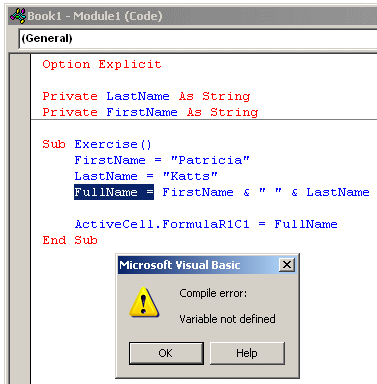|
Variables and Data Types |
|
Variables |
|
Introduction |
|
To use some values in code, you must first create them. The computer memory is made of small storage areas used to hold the values of your application. When you use a value in your code, the computer puts it in a storage area. When you need it, you let the computer know. The machine "picks it up", brings it to you, and then you can use it as you see fit. |
In the world of computer programming, a variable is a value you ask the computer to temporarily store in its memory while the program is running.
|
|
- Start Microsoft Excel
- On the Ribbon, click Developer.
In the Code section, click Record Macro - Set the Name of the macro as Variables
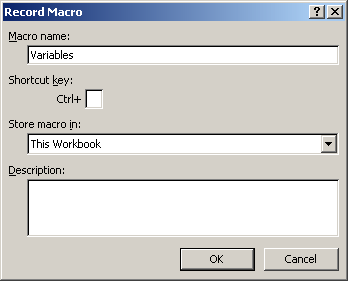
- Click OK
- In the document, whatever box is selected (don't click any), type =2
- On the Formula Bar, click the Enter button

- In the Code section of the Ribbon, click Stop Recording
- To open Microsoft Visual Basic, in the Code section of the Ribbon, click Macros
- In the Macros dialog box, make sure Variables is selected and click Edit
When writing your code, you can use any variable just by specifying its name. When you provide this name, the computer directly reserves an area in memory for it. Microsoft Visual Basic allows you to directly use any name for a variable as you see fit. Fortunately, to eliminate the possibility of confusion, you can first let Visual Basic know that you will be using a variable.
In order to reserve that storage area, you have to let the computer know. Letting the computer know is referred to as declaring the variable. To declare a variable, you start with the Dim word, like this:
Dim
A variable must have a name. The name is written on the right side of the Dim word. There are rules you should follow when naming your variables:
- The name of a variable must begin with a letter or an underscore
- After starting with a letter or an underscore, the name can be made of letters, underscores, and digits in any order
- The name of a variable cannot have a period
- The name of a variable can have up to 255 characters.
- The name of a variable must be unique in the area where it is used
There are some words you should (must) not use to name your variables. Those words are reserved for the VBA internal use. Therefore, those words are called keywords. Some of them are:
| And (Bitwise) | And (Condition) | As | Boolean | ByRef | Byte |
| ByVal | Call | Case | CBool | CByte | CDate |
| CDbl | CInt | CLng | Const | CSng | CStr |
| Date | Dim | Do | Double | Each | Else |
| ElseIf | End | EndIf | Error | False | For |
| Function | Get | GoTo | If | Integer | Let |
| Lib | Long | Loop | Me | Mid | Mod |
| New | Next | Not | Nothing | Option | Or (Bitwise) |
| Or (Condition) | Private | Public | ReDim | REM | Resume |
| Select | Set | Single | Static | Step | String |
| Sub | Then | To | True | Until | vbCrLf |
| vbTab | With | While | Xor |
As mentioned already, to declare a variable, type Dim followed by a name. Here is an example:
Sub Exercise()
Dim Something
End Sub
Declaring a variable simply communicates to Visual Basic the name of that variable. You can still use a mix of declared and not-declared variable. If you declare one variable and then start using another variable with a similar but somewhat different name, Visual Basic would still consider that you are using two variables. This can create a great deal of confusion because you may be trying to use the same variable referred to twice. The solution to this possible confusion is to tell Visual Basic that a variable cannot be used if it has not been primarily declared. To communicate this, on top of each file you use in the Code Editor, type:
Option Explicit
This can also be done automatically for each file by checking the Require Variable Declaration in the Options dialog box.
|
|
- On the main menu of Microsoft Visual Basic, click Tools -> Options...
- Click the Editor property page if necessary. In the Code Settings section, put a
check mark in the Require Variable Declaration check box
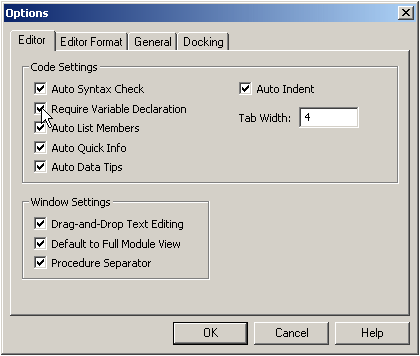
- Click OK and return to Microsoft Excel
- To close Microsoft Excel, click the Office button and click Exit Excel
- When asked whether you want to save, click No
- Re-start Microsoft Excel
|
Declaring Many Variables |
In a regular application, it is not unusual to want to use many variables. Once again, you should make it a habit to always declare a variable before using it. To declare a new variable after declaring a first one, you can simply go to the next line and use the Dim keyword to declare the new variable. Here is an example:
Sub Exercise()
Dim Something
Dim Whatever
End Sub
In the same way, you can declare as many variables as you want. Instead of declaring each variable on its own line, you can declare more than one variable on the same line. To do this, use one Dim keyword and separate the names of variables with commas. Here are examples:
Sub Exercise()
Dim Father, Mother
Dim Son, Daughter, Nephew, Niece
Dim GrandMa
End Sub
Notice that each line uses its own Dim keyword and every new line of declaration(s) must have a Dim keyword.
|
Value Assignment |
We saw that when you declare a variable, the computer reserves a memory space for it but the space is kept empty. After declaring the value, you can store a value you want in the memory that was reserved for it.
To store a value in the memory reserved for a variable, you can assign a value to the variable. To do this, type the name of the variable, followed by the assignment operator which is =, followed by the value you want to store. Here is an example:
Sub Exercise()
Dim Value
Value = 9374
End Sub
As we will learn in the next few lessons, there are different types of values you will use in your document. Also as we will see, the value you (decide to) store must be in accordance with the type of memory that the computer had reserved for the variable.
After assigning a value to a variable, you can use that variable knowing the value it is currently holding. At any time and when necessary, you can change the value held by a variable. That's why it is called a variable (because its value can vary or change). To change the value held by a variable, access the variable again and assign it the new desired value.
|
Introduction to Data Types |
A data type tells the computer what kind of variable you are going to use. Before using a variable, you should know how much space it will occupy in memory. Different variables use different amount of space in memory. The information that specifies how much space a variable needs is called a data type. A data type is measured in bytes.
To specify the data type that will be used for a variable, after typing Dim followed by the name of the variable, type the As keyword, followed by one of the data types we will review next. The formula used is:
Dim VariableName As DataType
We mentioned earlier that you could use various variables if you judge them necessary. When declaring such variables, we saw that you could declare each on its own line. To specify the data type of a variable, use the same formula as above. Here is an example:
Sub Exercise()
Dim FirstName As DataType
Dim LastName As DataType
End Sub
We also saw that you could declare many variables on the same line as long as you separate the names of the variables with commas. If you are specifying the data type of each, type the comma after each variable. Here are examples:
Sub Exercise()
Dim FirstName As DataType, LastName As DataType
Dim Address As DataType, City As DataType, State As DataType
Dim Gender As DataType
End Sub
This code appears as if there is only one type of data. In the next few sections, we will review various types of values that are available. To declare variables of different data types, you declare each on its own line as we saw earlier:
Sub Exercise()
Dim FullName As DataType1
Dim DateHired As DataType2
Dim EmploymentStatus As DataType3
End Sub
You can also declare variables of different data types on the same line. To do this, use one Dim keyword and separate the declarations with commas. Here are.examples:
Sub Exercise()
Dim FullName As DataType1, DateHired As DataType2
Dim EmploymentStatus As DataType3
End Sub
|
Type Characters |
To make variable declaration a little faster and even convenient, you can replace the As DataType expression with a special character that represents the intended data type. Such a character is called a type character and it depends on the data type you intend to apply to a variable. When used, the type character must be the last character of the name of the variable. We will see what characters are available and when it can be applied.
|
Value Conversion |
Every time the user enters a value in an application. That value is primarily considered as text. This means that, if you want to use such a value in an expression or a calculation that expects a specific value other than text, you must convert it from that text. Fortunately, Microsoft Visual Basic provides an effective mechanism to convert a text value to one of the other values we will see next.
To convert text to another value, there is a keyword adapted for the purpose and that depends on the type of value you want to convert it to. We will mention each when necessary.
|
Integral Numeric Variables |
|
Introduction |
If you are planning to use a number in your program, you have a choice from different kinds of numbers that the Visual Basic language can recognize. The Visual Basic language recognizes as a natural number any number that doesn't include a fractional part. In the Visual Basic language, the number is made of digits only as a combination of 0, 1, 2, 3, 4, 5, 6, 7, 8, and 9. No other character is allowed. In future lessons, we will learn that in Microsoft Excel, you can use a comma to separate the thousands, which would make the number easy to read. Microsoft Excel recognizes the comma separator, the Visual Basic language doesn't.
By default, when we refer to a natural number, we expect it in decimal format as a combination of digits. The Visual Basic language also supports the hexadecimal format. A hexadecimal number starts with &H followed by a combination of 0, 1, 2, 3, 4, 5, 6, 7, 8, 9, a, b, c, d, e, f, A, B, C, D, E, and F. An example would be &H28E4AABF.
To declare a variable that would hold natural numbers that range from 0 to 255, use the Byte data type. Here is an example:
Sub Exercise()
Dim StudentAge As Byte
End Sub
There is no type character for the Byte data type.
After declaring the variable, you can assign it a small positive number. Here is an example:
Sub Exercise()
Dim Value As Byte
Value = 246
End Sub
You can also use the number in hexadecimal format as long as the number is less than 255.
If you give either a negative value or a value higher to 255, when you attempt to access it, you would receive an error:
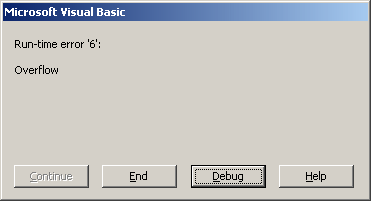
To convert a value to a small number, you can use CByte(). The formula to use would be:
Number = CByte(Value to Convert to Byte)
When using CByte(), enter the value to convert in the parentheses.
|
|
- In the code, click ActiveCell, press Home, press Enter, and press the up arrow key
- To use byte variables, change the code as follows:
Sub Variables() Dim Shirts As Byte Dim Pants As Byte Dim OtherItems As Byte Dim TotalItems As Byte Shirts = 6 Pants = 4 OtherItems = 2 TotalItems = Shirts + Pants + OtherItems ActiveCell.FormulaR1C1 = TotalItems End Sub - To return to Microsoft Excel, on the Standard toolbar, click the View
Microsoft Excel button

- In Microsoft Excel, click any box
- In the Code section of the Ribbon, click the Macros button

- In the Macros dialog box, make sure Exercise1 is selected and click Run
- To return to Microsoft Visual Basic, in the Code section of the Ribbon,
click Visual Basic

To declare a variable that would hold a number that ranges from -32768 to 32767, use the Integer data type. Here is an example of declaring an integer variable:
Sub Exercise()
Dim Tracks As Integer
End Sub
Instead of using As Integer, you can use the % type character. Therefore, the above declaration could be done as follows:
Sub Exercise()
Dim Tracks%
End Sub
After declaring the variable, you can assign the desired value to it. If you assign a value lower than -32768 or higher than 32767, when you decide to use it, you would receive an error.
If you have a value that needs to be converted into a natural number, you can use CInt() using the following formula:
Number = CInt(Value to Convert)
Between the parentheses of CInt(), enter the value, text, or expression that needs to be converted.
A long integer is a number that can be used for a variable involving greater numbers than integers. To declare a variable that would hold such a large number, use the Long data type. Here is an example:
Sub Exercise()
Dim Population As Long
End Sub
The type character for the Long data type is @. The above variable could be declared as:
Sub Exercise()
Dim Population@
End Sub
A Long variable can store a value between – 2,147,483,648 and 2,147,483,647 (remember that the commas are used to make the numbers easy to read; do not be used them in your code). Therefore, after declaring a Long variable, you can assign it a number in that range.
To convert a value to a long integer, call CLng() using the following formula:
Number = CLng(Value to Convert)
To convert a value to long, enter it in the parentheses of CLng().