|
Introduction to the Font Dialog Box
|
|
|
|
To support easy selection of font, Microsoft Windows
provides the Font dialog box:
|
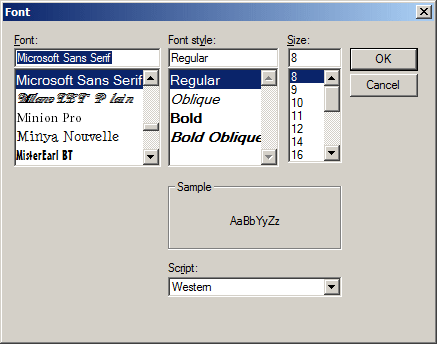
To use the Font dialog box, the user should first have
text that needs to, and can, be formatted. Once the dialog box displays, a
user can select a font by its name, its style, its size, one or both
effects (Underline or Strikeout), and a color. After making the necessary
changes, the user can click OK to apply the changes or click Cancel to
ignore the selected attributes.
|
Creating a Font Dialog Box
|
|
To suport the font dialog box, the MFC library
provides a class named CFontDialog. The CFontDialog class is
derived from the CCommonDialog class.
The CFontDialog class is equipped with two
constructors whose syntaxes are:
CFontDialog(
LPLOGFONT lplfInitial = NULL,
DWORD dwFlags = CF_EFFECTS | CF_SCREENFONTS,
CDC* pdcPrinter = NULL,
CWnd* pParentWnd = NULL
);
CFontDialog(
const CHARFORMAT& charformat,
DWORD dwFlags = CF_SCREENFONTS,
CDC* pdcPrinter = NULL,
CWnd* pParentWnd = NULL
);
To create a font dialog box, declare variable or a
pointer of type CFontDialog. This is can be done in the function or
event where the dialog box would be needed. Here is an example:
void CExerciseDlg::OnBnClickedFont()
{
// TODO: Add your control notification handler code here
CFontDialog dlg;
}
If you want the dialog box to be available to all
functions and events of a unit, you can declare its variable in the header
of the class that would use it.
To support the font dialog box, the Win32 library
provides a structure named CHOOSEFONT.
|
Characteristics of a Font Dialog Box
|
|
At design time, the font dialog box hardly needs any
change of properties to work. The only time you would set its properties
is if you judge that its default properties are not conform to your
particular scenario. For example, if you are providing font formatting for
a control and you want users to control the font characteristics of
individual letters or paragraph, there should be nothing to change at
design time.
To support a relationship with the Win32's font dialog
box, the CFontDialog class is equipped with a member variable named
m_cf:
CHOOSEFONT m_cf;
Once, and however, you have a CFontDialog
instance, you can display the Font dialog box by calling the
DoModal() member function. The font dialog box is equipped with
two primary buttons: OK and Cancel. After using it, if the user clicks OK,
this implies that if there were changes of font, size, color, etc, the
user wants them committed to the document. If the user clicks Cancel, this
means that you should ignore any actions that were performed on the dialog
box. The DoModal() member function is of type
INT_PTR. It returns IDOK if the user clicks OK.
Otherwise, if the user clicks Cancel, it would return IDCANCEL.
Therefore, after the user has used it, you should find out if she clicked
OK or Cancel before applying her changes. This inquiry is usually
performed with an if conditional statement as follows:
if( dlgFont->DoModal() == IDOK )
{
// What to do if the user clicked OK
}
|
The Font From the Dialog Box
|
|
As its name indicates, the font dialog box is used to
configure or get a font. To support its characteristics, the
CFontDialog class is equipped with various member functions.
After the user has used a font dialog box and clicked OK, you can find out
what characteristics were set.