XML Serialization - Stellar Water Point
XML Serialization - Stellar Water Point
Introduction
A text-based database is an application used to create, keep, and manage records. You have many options. One way to store the records of a database is as text. Even then, you still have many option. One solution is to create and manage records using a collection class.
Besides using a collection class to create and manage records, you also have to decide in what format you would keep the record. For this example, we will save the records in XML.
![]() Practical Learning: Introducing MDI Applications
Practical Learning: Introducing MDI Applications
Water Meters
A water meter is a mechanical device used to measure the amount of water that is consumed. To deal with it, we will create a class and forms.
![]() Practical Learning: Starting Water Meters Issues
Practical Learning: Starting Water Meters Issues
namespace StellarWaterPoint2.Models
{
internal readonly record struct WaterMeter
{
public readonly string? MeterNumber { get; init; }
public readonly string? Make { get; init; }
public readonly string? Model { get; init; }
public readonly string? MeterSize { get; init; }
}
}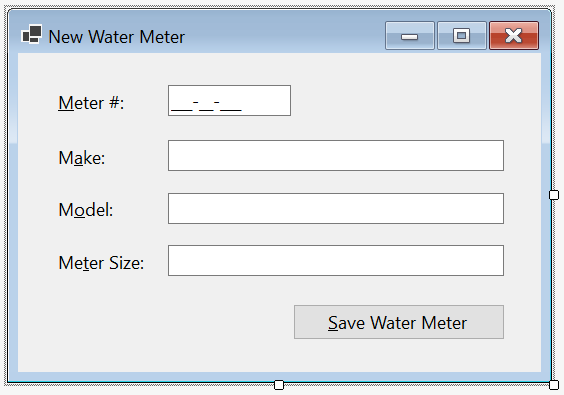
| Control | (Name) | Text | Other Properties | |
| Label | &Meter #: | |||
| MaskedTextBox | mtbMeterNumber | Masked: 000-00-000 | ||
| Label | M&ake: | |||
| TextBox | txtMake | |||
| Label | M&odel: | |||
| TextBox | txtModel | Modifiers: Public | ||
| Label | Me&ter Size: | |||
| TextBox | txtMeterSize | |||
| Button | btnSaveWateMeter | S&ave Water Meter | ||
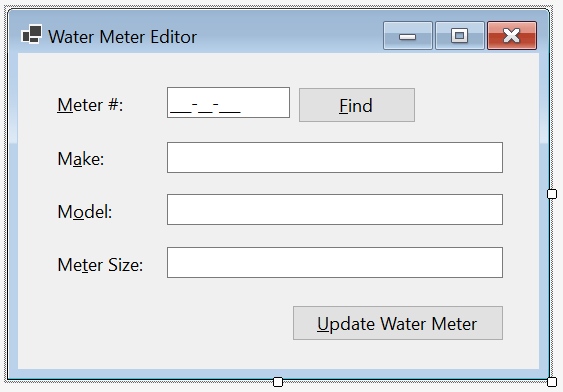
| Control | (Name) | Text | |
| Button | btnFindWateMeter | &Find Water Meter | |
| Button | btnUpdateWateMeter | &Update Water Meter | |

| Control | (Name) | Text | |
| Button | btnDeleteWateMeter | &Delete Water Meter | |
| (Name) | Text | Width |
| colWaterMeterId | Id | 40 |
| colMeterNumber | Meter # | 150 |
| colMake | Make | 225 |
| colModel | Model | 100 |
| colMeterSize | Meter Size | 150 |
| Control | (Name) | Other Properties | |
| ListView | lvwWaterMeters | FullRowSelect: True GridLines: True View: Details Anchor: Top, Bottom, Left, Right |
|
Customers
Customers are families or businesses that consume a product or service, which is the case for water consumption. To deal with these issues, we will create a class and forms.
![]() Practical Learning: Preparing Customers Accounts
Practical Learning: Preparing Customers Accounts
namespace StellarWaterPoint1.Models
{
internal readonly record struct Customer
{
public readonly string? AccountNumber { get; init; }
public readonly string? MeterNumber { get; init; }
public readonly string? FirstName { get; init; }
public readonly string? LastName { get; init; }
public readonly string? Address { get; init; }
public readonly string? City { get; init; }
public readonly string? County { get; init; }
public readonly string? State { get; init; }
public readonly string? ZIPCode { get; init; }
}
}
| Control | (Name) | Text | Mask | |
| Label | &Account #: | |||
| MaskedTextBox | mtbAccountNumber | Masked: 0000-000-0000 | ||
| Label | &Meter #: | |||
| MaskedTextBox | mtbMeterNumber | Masked: 000-00-000 | ||
| Button | btnFindWaterMeter | &Find Water Meter | ||
| Label | Meter &Details: | |||
| TextBox | txtMeterDetails | |||
| Label | &First Name: | |||
| TextBox | txtFirstName | |||
| Label | &Last Name: | |||
| TextBox | txtLastName | |||
| Label | &Address: | |||
| TextBox | txtAddress | |||
| Label | C&ity: | |||
| TextBox | txtCity | |||
| Label | C&ounty: | |||
| TextBox | txtCounty | |||
| Label | &State: | |||
| TextBox | txtState | |||
| Label | &ZIP-Code: | |||
| MaskedTextBox | mtbZIPCode | Masked: Zip-Code | ||
| Button | btnSaveCustomerAccount | S&ave Customer Account | ||
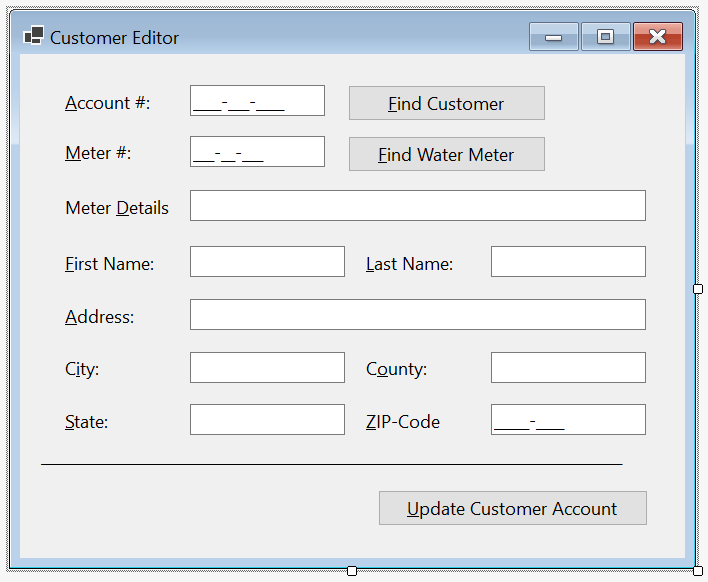
| Control | (Name) | Text | |
| Button | btnFindCustomer | &Find Customer | |
| Button | btnUpdateCustomerAccount | &Update Customer Account | |

| Control | (Name) | Text | |
| Button | btnDeleteCustomerAccount | &Delete Customer Account | |
| (Name) | Text | TextAlign | Width |
| colCustomerId | Id | 40 | |
| colAccountNumber | Account # | Center | 175 |
| colMeterNumber | Meter # | Center | 150 |
| colFirstName | First Name | 125 | |
| colLastName | Last Name | 125 | |
| colAddress | Address | 250 | |
| colCity | City | 125 | |
| colCounty | County | 150 | |
| colState | State | Center | |
| colZIPCode | ZIP-Code | Center | 125 |
| Control | (Name) | Text | Other Properties | |
| ListView | lvwCustomers | FullRowSelect: True GridLines: True View: Details Anchor: Top, Bottom, Left, Right |
||
Water Bills
Bills are the natural results and benefits of services and products that people and businesses consume. To prepare them, we will create a class and forms.
![]() Practical Learning: Preparing Bills
Practical Learning: Preparing Bills
namespace StellarWaterPoint1.Models
{
internal readonly record struct WaterBill
{
public readonly int BillNumber { get; init; }
public readonly string? AccountNumber { get; init; }
public readonly string? MeterReadingStartDate { get; init; }
public readonly string? MeterReadingEndDate { get; init; }
public readonly int BillingDays { get; init; }
public readonly double CounterReadingStart { get; init; }
public readonly double CounterReadingEnd { get; init; }
public readonly double TotalGallons { get; init; }
public readonly double TotalCCF { get; init; }
public readonly double FirstTierConsumption { get; init; }
public readonly double SecondTierConsumption { get; init; }
public readonly double LastTierConsumption { get; init; }
public readonly double WaterCharges { get; init; }
public readonly double SewerCharges { get; init; }
public readonly double EnvironmentCharges { get; init; }
public readonly double TotalCharges { get; init; }
public readonly double LocalTaxes { get; init; }
public readonly double StateTaxes { get; init; }
public readonly double AmountDue { get; init; }
public readonly string? PaymentDueDate { get; init; }
public readonly double LateAmountDue { get; init; }
public readonly string? LatePaymentDueDate { get; init; }
}
}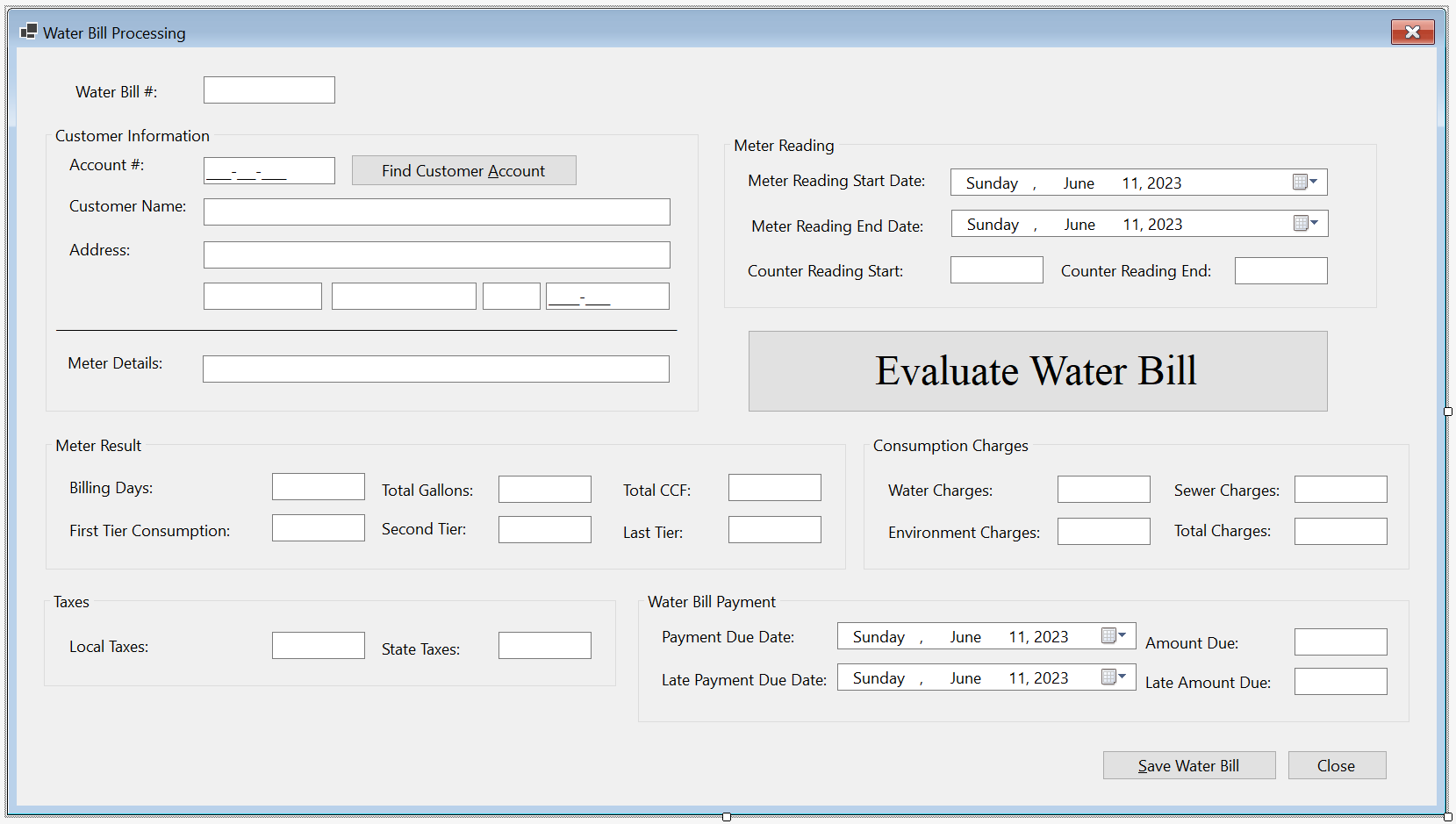
| Control | (Name) | Text | Other Properties | |
| Label | Water Bill #: | |||
| TextBox | txtBillNumber | |||
| GroupBox | Customer Information | |||
| Label | Account #: | |||
| MaskedTextBox | mtbAccountNumber | Masked: 0000-000-0000 | ||
| Button | btnFindCustomerAccount | Find Customer Account | ||
| Label | Customer Name: | |||
| TextBox | txtCustomerName | |||
| Label | Address: | |||
| TextBox | txtAddress | |||
| TextBox | txtCity | |||
| TextBox | txtCounty | |||
| TextBox | txtState | |||
| MaskedTextBox | mtbZIPCode | Masked: Zip-Code | ||
| Label | _______________________ | |||
| Label | Meter Details: | |||
| TextBox | txtMeterDetails | Modifiers: Public | ||
| GroupBox | Meter Reading | |||
| Label | Meter Reading Start Date: | |||
| DateTimePicker | dtpMeterReadingStartDate | |||
| Label | Meter Reading End Date: | |||
| DateTimePicker | dtpMeterReadingEndDate | |||
| Label | Counter Reading Start: | |||
| TextBox | txtCounterReadingStart | |||
| Label | Counter Reading End: | |||
| TextBox | txtCounterReadingEnd | |||
| Button | btnEvaluateWaterBill | Evaluate Water Bill | ||
| GroupBox | Meter Result | |||
| Label | Billing Days: | |||
| TextBox | txtBillingDays | TextAlign: Right | ||
| Label | Total Gallons: | |||
| TextBox | txtTotalGallons | TextAlign: Right | ||
| Label | Total CCF: | |||
| TextBox | txtTotalCCF | TextAlign: Right | ||
| Label | First Tier Consumption: | |||
| TextBox | txtFirstTierConsumption | TextAlign: Right | ||
| Label | Second Tier: | |||
| TextBox | txtSecondTierConsumption | TextAlign: Right | ||
| Label | Last Tier: | |||
| TextBox | txtLastTierConsumption | TextAlign: Right | ||
| GroupBox | Consumption Charges | |||
| Label | Water Charges: | |||
| TextBox | txtWaterCharges | TextAlign: Right | ||
| Label | Sewer Charges: | |||
| TextBox | txtSewerCharges | TextAlign: Right | ||
| Label | Environment Charges: | |||
| TextBox | txtEnvironmentCharges | TextAlign: Right | ||
| Label | Total Charges: | |||
| TextBox | txtTotalCharges | TextAlign: Right | ||
| GroupBox | Taxes | |||
| Label | Local Taxes: | |||
| TextBox | txtLocalTaxes | TextAlign: Right | ||
| Label | State Taxes: | |||
| TextBox | txtStateTaxes | TextAlign: Right | ||
| GroupBox | Water Bill Payment | |||
| Label | Payment Due Date: | |||
| DateTimePicker | dtpPaymentDueDate | |||
| Label | Amount Due: | |||
| TextBox | txtAmountDue | TextAlign: Right | ||
| Label | Late Payment Due Date: | |||
| DateTimePicker | dtpLatePaymentDueDate | |||
| Label | Late Amount Due: | |||
| TextBox | txtLateAmountDue | TextAlign: Right | ||
| Button | btnSaveWaterBill | Save Water Bill | ||
| Button | btnClose | Close | ||
using StellarWaterPoint2.Models;
using System.Xml.Serialization;
namespace StellarWaterPoint2.WaterBills
{
public partial class Create : Form
{
public Create()
{
InitializeComponent();
}
private void btnFindCustomerAccount_Click(object sender, EventArgs e)
{
if (string.IsNullOrEmpty(mtbAccountNumber.Text))
{
MessageBox.Show("You must type an account number for a customer.",
"Stellar Water Point", MessageBoxButtons.OK);
return;
}
Customer? client = null;
List<Customer> clients = new List<Customer>();
string strCustomers = @"E:\Stellar Water Point\Customers.xml";
XmlSerializer xsCustomers = new XmlSerializer(typeof(List<Customer>));
FileInfo fiCustomers = new FileInfo(strCustomers);
if (fiCustomers.Exists == true)
{
using (TextReader trCustomers = new StreamReader(fiCustomers.FullName))
{
clients = (List<Customer>)xsCustomers.Deserialize(trCustomers)!;
client = clients.Find(cust => cust.AccountNumber == mtbAccountNumber.Text)!;
}
}
if (client is null)
{
MessageBox.Show("There is no customer with that account number in our system.",
"Stellar Water Point", MessageBoxButtons.OK);
return;
}
string strMeterNumber = client.MeterNumber!;
txtCustomerName.Text = client.FirstName + " " + client.LastName;
txtAddress.Text = client.Address;
txtCity.Text = client.City;
txtCounty.Text = client.County;
txtState.Text = client.State;
mtbZIPCode.Text = client.ZIPCode;
WaterMeter? meter = null;
List<WaterMeter> waterMeters = new List<WaterMeter>();
string strWaterMeters = @"E:\Stellar Water Point\WaterMeters.xml";
XmlSerializer xsWaterMeters = new XmlSerializer(typeof(List<WaterMeter>));
FileInfo fiWaterMeters = new FileInfo(strWaterMeters);
if (fiWaterMeters.Exists == true)
{
using (TextReader trWaterMeters = new StreamReader(fiWaterMeters.FullName))
{
waterMeters = (List<WaterMeter>)xsWaterMeters.Deserialize(trWaterMeters)!;
meter = waterMeters.Find(m => m.MeterNumber == strMeterNumber)!;
}
}
txtMeterDetails.Text = meter?.Make + " " +
meter?.Model + " (Meter #: " +
meter?.MeterSize + ")";
}
private void dtpMeterReadingEndDate_ValueChanged(object sender, EventArgs e)
{
TimeSpan tsDays = dtpMeterReadingEndDate.Value - dtpMeterReadingStartDate.Value;
txtBillingDays.Text = tsDays.Days.ToString();
}
private void btnEvaluateWaterBill_Click(object sender, EventArgs e)
{
double counterStart = 0, counterEnd = 0;
try
{
counterStart = double.Parse(txtCounterReadingStart.Text);
}
catch (FormatException feCRStart)
{
MessageBox.Show("There was a problem with the value of the " +
"Counter Reading Start. The error produced is: " + feCRStart.Message,
"Stellar Water Point", MessageBoxButtons.OK, MessageBoxIcon.Information);
}
try
{
counterEnd = double.Parse(txtCounterReadingEnd.Text);
}
catch (FormatException feCREnd)
{
MessageBox.Show("There was a problem with the value of the " +
"Counter Reading End. The error produced is: " + feCREnd.Message,
"Stellar Water Point", MessageBoxButtons.OK, MessageBoxIcon.Information);
}
double consumption = counterEnd - counterStart;
double gallons = consumption * 748.05;
double firstTier = gallons * (48.00 / 10000.00);
double secondTier = gallons * (32.00 / 10000.00);
double lastTier = gallons * (20.00 / 10000.00);
double waterCharges = firstTier + secondTier + lastTier;
double sewerCharges = waterCharges * 28.65 / 100;
double envCharges = waterCharges * 0.22184;
double totalCharges = waterCharges + sewerCharges + envCharges;
double localTaxes = totalCharges * 0.06148;
double stateTaxes = totalCharges * 0.01374;
double amtDue = totalCharges + localTaxes + stateTaxes;
TimeSpan tsPaymentDueDate = new TimeSpan(15, 0, 0, 0);
txtTotalCCF.Text = consumption.ToString();
txtTotalGallons.Text = gallons.ToString("F");
txtFirstTierConsumption.Text = firstTier.ToString("F");
txtSecondTierConsumption.Text = secondTier.ToString("F");
txtLastTierConsumption.Text = lastTier.ToString("F");
txtWaterCharges.Text = waterCharges.ToString("F");
txtSewerCharges.Text = sewerCharges.ToString("F");
txtEnvironmentCharges.Text = envCharges.ToString("F");
txtTotalCharges.Text = totalCharges.ToString("F");
txtLocalTaxes.Text = localTaxes.ToString("F");
txtStateTaxes.Text = stateTaxes.ToString("F");
dtpPaymentDueDate.Value = dtpMeterReadingEndDate.Value + tsPaymentDueDate;
txtAmountDue.Text = amtDue.ToString("F");
dtpLatePaymentDueDate.Value = dtpMeterReadingEndDate.Value + new TimeSpan(30, 0, 0, 0);
txtLateAmountDue.Text = (amtDue + 8.95).ToString("F");
}
private void btnSaveWaterBill_Click(object sender, EventArgs e)
{
if (string.IsNullOrEmpty(txtBillNumber.Text))
{
MessageBox.Show("You must type a bill number." +
"Otherwise, the account cannot be saved.",
"Stellar Water Point", MessageBoxButtons.OK);
return;
}
if (string.IsNullOrEmpty(txtCounterReadingStart.Text))
{
MessageBox.Show("You must enter the start value of the water bill counter." +
"Otherwise, the account cannot be saved.",
"Stellar Water Point", MessageBoxButtons.OK);
return;
}
if (string.IsNullOrEmpty(mtbAccountNumber.Text))
{
MessageBox.Show("You must type an account number of a customer." +
"Otherwise, the account cannot be saved.",
"Stellar Water Point", MessageBoxButtons.OK);
return;
}
List<WaterBill> bills = new List<WaterBill>();
string strWaterBills = @"E:\Stellar Water Point\WaterBills.xml";
XmlSerializer xsWaterBills = new XmlSerializer(typeof(List<WaterBill>));
FileInfo fiWaterBills = new FileInfo(strWaterBills);
if (fiWaterBills.Exists == true)
{
using (TextReader trWaterBills = new StreamReader(fiWaterBills.FullName))
{
bills = (List<WaterBill>)xsWaterBills.Deserialize(trWaterBills)!;
}
}
WaterBill bill = new WaterBill()
{
BillNumber = int.Parse(txtBillNumber.Text),
AccountNumber = mtbAccountNumber.Text,
MeterReadingStartDate = dtpLatePaymentDueDate.Value.ToShortDateString(),
MeterReadingEndDate = dtpMeterReadingEndDate.Value.ToShortDateString(),
BillingDays = int.Parse(txtBillingDays.Text),
CounterReadingStart = double.Parse(txtCounterReadingStart.Text),
CounterReadingEnd = double.Parse(txtCounterReadingEnd.Text),
TotalGallons = double.Parse(txtTotalGallons.Text),
TotalCCF = double.Parse(txtTotalCCF.Text),
FirstTierConsumption = double.Parse(txtFirstTierConsumption.Text),
SecondTierConsumption = double.Parse(txtSecondTierConsumption.Text),
LastTierConsumption = double.Parse(txtLastTierConsumption.Text),
WaterCharges = double.Parse(txtWaterCharges.Text),
SewerCharges = double.Parse(txtSewerCharges.Text),
EnvironmentCharges = double.Parse(txtEnvironmentCharges.Text),
TotalCharges = double.Parse(txtTotalCharges.Text),
LocalTaxes = double.Parse(txtLocalTaxes.Text),
StateTaxes = double.Parse(txtStateTaxes.Text),
AmountDue = double.Parse(txtAmountDue.Text),
PaymentDueDate = dtpPaymentDueDate.Value.ToShortDateString(),
LateAmountDue = double.Parse(txtLateAmountDue.Text),
LatePaymentDueDate = dtpLatePaymentDueDate.Value.ToShortDateString()
};
bills.Add(bill);
using (TextWriter twWaterBills = new StreamWriter(fiWaterBills.FullName))
{
xsWaterBills.Serialize(twWaterBills, bills);
}
Close();
}
private void btnClose_Click(object sender, EventArgs e)
{
Close();
}
}
}| Control | (Name) | Text | |
| Button | btnFindWaterBill | Find Water &Bill | |
using StellarWaterPoint20.Models;
using System.Xml.Serialization;
namespace StellarWaterPoint20.WaterBills
{
public partial class Details : Form
{
public Details()
{
InitializeComponent();
}
private void btnFindWaterBill_Click(object sender, EventArgs e)
{
if (string.IsNullOrEmpty(txtBillNumber.Text))
{
MessageBox.Show("You must type a bill number.",
"Stellar Water Point", MessageBoxButtons.OK);
return;
}
WaterBill? bill = null;
List<WaterBill> bills = new List<WaterBill>();
string strWaterBills = @"E:\Stellar Water Point\WaterBills.xml";
XmlSerializer xsWaterBills = new XmlSerializer(typeof(List<WaterBill>));
FileInfo fiWaterBills = new FileInfo(strWaterBills);
if (fiWaterBills.Exists == true)
{
using (TextReader trWaterBills = new StreamReader(fiWaterBills.FullName))
{
bills = (List<WaterBill>)xsWaterBills.Deserialize(trWaterBills)!;
bill = bills.Find(pay => pay.BillNumber == int.Parse(txtBillNumber.Text))!;
}
}
if (bill is null)
{
MessageBox.Show("There is no water bill with that number in our system.",
"Stellar Water Point", MessageBoxButtons.OK);
return;
}
mtbAccountNumber.Text = bill.AccountNumber;
dtpLatePaymentDueDate.Value = DateTime.Parse(bill.MeterReadingStartDate!);
dtpMeterReadingEndDate.Value = DateTime.Parse(bill.MeterReadingEndDate!);
txtBillingDays.Text = bill.BillingDays.ToString();
txtCounterReadingStart.Text = bill.CounterReadingStart.ToString();
txtCounterReadingEnd.Text = bill.CounterReadingEnd.ToString();
txtTotalGallons.Text = bill.TotalGallons.ToString();
txtTotalCCF.Text = bill.TotalCCF.ToString();
txtFirstTierConsumption.Text = bill.FirstTierConsumption.ToString();
txtSecondTierConsumption.Text = bill.SecondTierConsumption.ToString();
txtLastTierConsumption.Text = bill.LastTierConsumption.ToString();
txtWaterCharges.Text = bill.WaterCharges.ToString();
txtSewerCharges.Text = bill.SewerCharges.ToString();
txtEnvironmentCharges.Text = bill.EnvironmentCharges.ToString();
txtTotalCharges.Text = bill.TotalCharges.ToString();
txtLocalTaxes.Text = bill.LocalTaxes.ToString();
txtStateTaxes.Text = bill.StateTaxes.ToString();
txtAmountDue.Text = bill.AmountDue.ToString();
dtpPaymentDueDate.Value = DateTime.Parse(bill.PaymentDueDate!);
txtLateAmountDue.Text = bill.LateAmountDue.ToString();
dtpLatePaymentDueDate.Value = DateTime.Parse(bill.LatePaymentDueDate!);
Customer? client = null;
string? strMeterNumber = string.Empty;
List<Customer> clients = new List<Customer>();
string strCustomers = @"E:\Stellar Water Point\Customers.xml";
XmlSerializer xsCustomers = new XmlSerializer(typeof(List<Customer>));
FileInfo fiCustomers = new FileInfo(strCustomers);
using (TextReader trCustomers = new StreamReader(fiCustomers.FullName))
{
clients = (List<Customer>)xsCustomers.Deserialize(trCustomers)!;
client = clients.Find(cust => cust.AccountNumber == mtbAccountNumber.Text)!;
strMeterNumber = client.MeterNumber!;
txtCustomerName.Text = client.FirstName + " " + client.LastName;
txtAddress.Text = client.Address;
txtCity.Text = client.City;
txtCounty.Text = client.County;
txtState.Text = client.State;
mtbZIPCode.Text = client.ZIPCode;
}
WaterMeter? meter = null;
List<WaterMeter> waterMeters = new List<WaterMeter>();
string strWaterMeters = @"E:\Stellar Water Point\WaterMeters.xml";
XmlSerializer xsWaterMeters = new XmlSerializer(typeof(List<WaterMeter>));
FileInfo fiWaterMeters = new FileInfo(strWaterMeters);
using (TextReader trWaterMeters = new StreamReader(fiWaterMeters.FullName))
{
waterMeters = (List<WaterMeter>)xsWaterMeters.Deserialize(trWaterMeters)!;
meter = waterMeters.Find(m => m.MeterNumber == strMeterNumber)!;
txtMeterDetails.Text = meter?.Make + " " +
meter?.Model + " (Meter #: " +
meter?.MeterSize + ")";
}
}
private void btnClose_Click(object sender, EventArgs e)
{
Close();
}
}
}Finalizing the Application
An application must provide intuitive tools for the users. To make this happen, we will create a menu for the application.
![]() Practical Learning: Laying Out the Documents
Practical Learning: Laying Out the Documents
| Text | (Name) |
| &File | miFile |
| Water &Bills | miWaterBills |
| &Customers | miCustomers |
| Water &Meters | miWaterMeters |
| &Window | miWindow |
| &Help | miHelp |
| Text | (Name) | Shortcuts |
| E&xit | miFileExit | Alt + F4 |
| Text | (Name) | Shortcuts |
| &Prepare Water Bill... | miWaterBillsCreate | Ctrl+Shift+B |
| &View Water Bill... | miWaterBillsView | Ctrl+Shift+V |
| Text | (Name) | Shortcuts |
| &Create Customer Account... | miCustomersCreate | Ctrl+Shift+C |
| &Edit Customer Account... | miCustomersEditor | Ctrl+Shift+E |
| &Delete Customer Account... | miCustomersDelete | Ctrl+Shift+D |
| tsCustomersSeparator | ||
| &View All Accounts... | miCustomerViewAll | Ctrl+Shift+A |
| Text | (Name) | Shortcuts |
| &Setup Water Meter... | miWaterMetersCreate | Ctrl+Shift+W |
| Edit &Water Meter... | miWaterMetersEditor | Ctrl+Shift+I |
| De&lete Water Meter... | miWaterMetersCreate | Ctrl+Shift+R |
| tsWaterMetersSeparator | ||
| View All Wate&r Meters... | miWaterMeterViewAll | Ctrl+Shift+T |
| Text | (Name) |
| &Arrange | miWindowArrange |
| &Cascade | miWindowCascade |
| Tile &Horizontal | miWindowTileHorizontal |
| Tile &Vertical | mnuWindowTileVertical |
| Text | (Name) | Shortcuts |
| &About Stellar Water Point... | miHelpAbout | Ctrl+F1 |
namespace StellarWaterPoint2
{
public partial class WaterDistribution : Form
{
public static bool MetersDisplaying;
public static bool MeterEditorDisplaying;
public static bool MeterDeleteDisplaying;
public static bool MeterCreateDisplaying;
public static bool ClientsDisplaying;
public static bool ClientEditorDisplaying;
public static bool ClientDeleteDisplaying;
public static bool ClientCreateDisplaying;
private WaterMeters.Manage meters;
private WaterMeters.Editor meterEditor;
private WaterMeters.Create meterCreate;
private WaterMeters.Delete meterDelete;
private Customers.ViewAll clients;
private Customers.Editor clientEditor;
private Customers.Create clientCreate;
private Customers.Delete clientDelete;
public WaterDistribution()
{
InitializeComponent();
MetersDisplaying = false;
MeterEditorDisplaying = false;
MeterCreateDisplaying = false;
MeterDeleteDisplaying = false;
ClientsDisplaying = false;
ClientEditorDisplaying = false;
ClientCreateDisplaying = false;
ClientDeleteDisplaying = false;
meters = new WaterMeters.Manage();
meterEditor = new WaterMeters.Editor();
meterCreate = new WaterMeters.Create();
meterDelete = new WaterMeters.Delete();
clients = new Customers.ViewAll();
clientEditor = new Customers.Editor();
clientCreate = new Customers.Create();
clientDelete = new Customers.Delete();
}
private void miWaterBillsCreate_Click(object sender, EventArgs e)
{
WaterBills.Create bill = new WaterBills.Create();
bill.ShowDialog();
}
private void miWaterBillsDetails_Click(object sender, EventArgs e)
{
WaterBills.Details details = new WaterBills.Details();
details.ShowDialog();
}
private void miCustomersCreate_Click(object sender, EventArgs e)
{
if (ClientCreateDisplaying == false)
{
clientCreate = new();
clientCreate.MdiParent = this;
clientCreate.Show();
ClientCreateDisplaying = true;
}
else
{
clientCreate.BringToFront();
}
}
private void miCustomersEditor_Click(object sender, EventArgs e)
{
if (ClientEditorDisplaying == false)
{
clientEditor = new();
clientEditor.MdiParent = this;
clientEditor.Show();
ClientEditorDisplaying = true;
}
else
{
clientEditor.BringToFront();
}
}
private void miCustomersDelete_Click(object sender, EventArgs e)
{
if (ClientDeleteDisplaying == false)
{
clientDelete = new();
clientDelete.MdiParent = this;
clientDelete.Show();
ClientDeleteDisplaying = true;
}
else
{
clientDelete.BringToFront();
}
}
private void miCustomerViewAll_Click(object sender, EventArgs e)
{
if (ClientsDisplaying == false)
{
clients = new();
clients.MdiParent = this;
clients.Show();
ClientsDisplaying = true;
}
else
{
clients.BringToFront();
}
}
private void miWaterMetersCreate_Click(object sender, EventArgs e)
{
if (MeterCreateDisplaying == false)
{
meterCreate = new();
meterCreate.MdiParent = this;
meterCreate.Show();
MeterCreateDisplaying = true;
}
else
{
meterCreate.BringToFront();
}
}
private void miWaterMetersEditor_Click(object sender, EventArgs e)
{
if (MeterEditorDisplaying == false)
{
meterEditor = new();
meterEditor.MdiParent = this;
meterEditor.Show();
MeterEditorDisplaying = true;
}
else
{
meterEditor.BringToFront();
}
}
private void miWaterMeterViewAll_Click(object sender, EventArgs e)
{
if (MetersDisplaying == false)
{
meters = new WaterMeters.Manage();
meters.MdiParent = this;
meters.Show();
MetersDisplaying = true;
}
else
{
meters.BringToFront();
}
}
private void miWaterMetersDelete_Click(object sender, EventArgs e)
{
if (MeterDeleteDisplaying == false)
{
meterDelete = new();
meterDelete.MdiParent = this;
meterDelete.Show();
MeterDeleteDisplaying = true;
}
else
{
meterDelete.BringToFront();
}
}
private void miWindowArrange_Click(object sender, EventArgs e)
{
LayoutMdi(MdiLayout.ArrangeIcons);
}
private void miWindowCascade_Click(object sender, EventArgs e)
{
LayoutMdi(MdiLayout.Cascade);
}
private void miWindowTileHorizontal_Click(object sender, EventArgs e)
{
LayoutMdi(MdiLayout.TileHorizontal);
}
private void miWindowTileVertical_Click(object sender, EventArgs e)
{
LayoutMdi(MdiLayout.TileVertical);
}
private void miHelpAbout_Click(object sender, EventArgs e)
{
AboutSWP about = new AboutSWP();
about.ShowDialog();
}
private void miFileExit_Click(object sender, EventArgs e)
{
Close();
}
}
}using System.Xml.Serialization;
using StellarWaterPoint2.Models;
namespace StellarWaterPoint2.Customers
{
public partial class Create : Form
{
public Create()
{
InitializeComponent();
}
private void btnFindWaterMeter_Click(object sender, EventArgs e)
{
if (string.IsNullOrEmpty(mtbMeterNumber.Text))
{
MessageBox.Show("You must type a number for a water meter.",
"Stellar Water Point", MessageBoxButtons.OK);
return;
}
WaterMeter? meter = null;
List<WaterMeter> waterMeters = new List<WaterMeter>();
string strWaterMeters = @"E:\Stellar Water Point\WaterMeters.xml";
XmlSerializer xsWaterMeters = new XmlSerializer(typeof(List<WaterMeter>));
FileInfo fiWaterMeters = new FileInfo(strWaterMeters);
if (fiWaterMeters.Exists == true)
{
using (TextReader trWaterMeters = new StreamReader(fiWaterMeters.FullName))
{
waterMeters = (List<WaterMeter>)xsWaterMeters.Deserialize(trWaterMeters)!;
meter = waterMeters.Find(m => m.MeterNumber == mtbMeterNumber.Text)!;
}
}
if (meter is null)
{
MessageBox.Show("There is no water meter with that number in our system.",
"Stellar Water Point", MessageBoxButtons.OK);
return;
}
txtMeterDetails.Text = meter.Make + " " +
meter.Model + " (Meter #: " +
meter.MeterSize + ")";
}
private void btnSaveCustomerAccount_Click(object sender, EventArgs e)
{
if (string.IsNullOrEmpty(mtbAccountNumber.Text))
{
MessageBox.Show("You must type an account number of a customer." +
"Otherwise, the account cannot be saved.",
"Stellar Water Point", MessageBoxButtons.OK);
return;
}
List<Customer> clients = new List<Customer>();
string strCustomers = @"E:\Stellar Water Point\Customers.xml";
XmlSerializer xsCustomers = new XmlSerializer(typeof(List<Customer>));
FileInfo fiCustomers = new FileInfo(strCustomers);
if (fiCustomers.Exists == true)
{
using (TextReader trCustomers = new StreamReader(fiCustomers.FullName))
{
clients = (List<Customer>)xsCustomers.Deserialize(trCustomers)!;
}
}
Customer client = new Customer()
{
AccountNumber = mtbAccountNumber.Text,
MeterNumber = mtbMeterNumber.Text,
FirstName = txtFirstName.Text,
LastName = txtLastName.Text,
Address = txtAddress.Text,
City = txtCity.Text,
County = txtCounty.Text,
State = txtState.Text,
ZIPCode = mtbZIPCode.Text
};
clients.Add(client);
using (TextWriter twCustomers = new StreamWriter(fiCustomers.FullName))
{
xsCustomers.Serialize(twCustomers, clients);
}
Close();
}
private void Create_FormClosing(object sender, FormClosingEventArgs e)
{
if (WaterDistribution.ClientCreateDisplaying == true)
{
WaterDistribution.ClientCreateDisplaying = false;
Close();
}
}
}
}using System.Xml.Serialization;
using StellarWaterPoint20.Models;
namespace StellarWaterPoint20.Customers
{
public partial class Delete : Form
{
public Delete()
{
InitializeComponent();
}
private void btnFindCustomer_Click(object sender, EventArgs e)
{
if (string.IsNullOrEmpty(mtbAccountNumber.Text))
{
MessageBox.Show("You must type an account number for a customer.",
"Stellar Water Point", MessageBoxButtons.OK);
return;
}
Customer? client = null;
List<Customer> clients = new List<Customer>();
string strCustomers = @"E:\Stellar Water Point\Customers.xml";
XmlSerializer xsCustomers = new XmlSerializer(typeof(List<Customer>));
FileInfo fiCustomers = new FileInfo(strCustomers);
if (fiCustomers.Exists == true)
{
using (TextReader trCustomers = new StreamReader(fiCustomers.FullName))
{
clients = (List<Customer>)xsCustomers.Deserialize(trCustomers)!;
client = clients.Find(cust => cust.AccountNumber == mtbAccountNumber.Text)!;
}
}
if (client is null)
{
MessageBox.Show("There is no customer with that account number in our system.",
"Stellar Water Point", MessageBoxButtons.OK);
return;
}
mtbMeterNumber.Text = client.MeterNumber!;
txtFirstName.Text = client.FirstName;
txtLastName.Text = client.LastName;
txtAddress.Text = client.Address;
txtCity.Text = client.City;
txtCounty.Text = client.County;
txtState.Text = client.State;
mtbZIPCode.Text = client.ZIPCode;
WaterMeter? meter = null;
List<WaterMeter> waterMeters = new List<WaterMeter>();
string strWaterMeters = @"E:\Stellar Water Point\WaterMeters.xml";
XmlSerializer xsWaterMeters = new XmlSerializer(typeof(List<WaterMeter>));
FileInfo fiWaterMeters = new FileInfo(strWaterMeters);
if (fiWaterMeters.Exists == true)
{
using (TextReader trWaterMeters = new StreamReader(fiWaterMeters.FullName))
{
waterMeters = (List<WaterMeter>)xsWaterMeters.Deserialize(trWaterMeters)!;
meter = waterMeters.Find(m => m.MeterNumber == mtbAccountNumber.Text)!;
}
}
txtMeterDetails.Text = meter?.Make + " " +
meter?.Model + " (Meter #: " +
meter?.MeterSize + ")";
}
private void btnDeleteCustomerAccount_Click(object sender, EventArgs e)
{
if (string.IsNullOrEmpty(mtbAccountNumber.Text))
{
MessageBox.Show("You must type an account number held by a customer.",
"Stellar Water Point", MessageBoxButtons.OK);
return;
}
List<Customer>? clients = new List<Customer>();
string strCustomers = @"E:\Stellar Water Point\Customers.xml";
XmlSerializer xsCustomers = new XmlSerializer(typeof(List<Customer>));
FileInfo fiCustomers = new FileInfo(strCustomers);
if (fiCustomers.Exists == true)
{
using (TextReader trCustomers = new StreamReader(fiCustomers.FullName))
{
clients = (List<Customer>)xsCustomers.Deserialize(trCustomers)!;
foreach (Customer cust in clients)
{
if (cust.AccountNumber == mtbAccountNumber.Text)
{
clients.Remove(cust);
MessageBox.Show("The customer account will be removed from the system.",
"Stellar Water Point", MessageBoxButtons.OK);
break;
}
}
}
}
TextWriter twCustomers = new StreamWriter(fiCustomers.FullName);
try
{
xsCustomers.Serialize(twCustomers, clients);
}
finally
{
twCustomers.Close();
Close();
}
}
private void Delete_FormClosing(object sender, FormClosingEventArgs e)
{
if (WaterDistribution.ClientDeleteDisplaying == true)
{
WaterDistribution.ClientDeleteDisplaying = false;
Close();
}
}
}
}using System.Xml.Serialization;
using StellarWaterPoint2.Models;
namespace StellarWaterPoint2.Customers
{
public partial class Editor : Form
{
public Editor()
{
InitializeComponent();
}
private void btnFindCustomer_Click(object sender, EventArgs e)
{
if (string.IsNullOrEmpty(mtbAccountNumber.Text))
{
MessageBox.Show("You must type an account number for a customer.",
"Stellar Water Point", MessageBoxButtons.OK);
return;
}
Customer? client = null;
List<Customer> clients = new List<Customer>();
string strCustomers = @"E:\Stellar Water Point\Customers.xml";
XmlSerializer xsCustomers = new XmlSerializer(typeof(List<Customer>));
FileInfo fiCustomers = new FileInfo(strCustomers);
if (fiCustomers.Exists == true)
{
using (TextReader trCustomers = new StreamReader(fiCustomers.FullName))
{
clients = (List<Customer>)xsCustomers.Deserialize(trCustomers)!;
client = clients.Find(cust => cust.AccountNumber == mtbAccountNumber.Text)!;
}
}
if (client is null)
{
MessageBox.Show("There is no customer with that account number in our system.",
"Stellar Water Point", MessageBoxButtons.OK);
return;
}
mtbMeterNumber.Text = client.MeterNumber!;
txtFirstName.Text = client.FirstName;
txtLastName.Text = client.LastName;
txtAddress.Text = client.Address;
txtCity.Text = client.City;
txtCounty.Text = client.County;
txtState.Text = client.State;
mtbZIPCode.Text = client.ZIPCode;
WaterMeter? meter = null;
List<WaterMeter> waterMeters = new List<WaterMeter>();
string strWaterMeters = @"E:\Stellar Water Point\WaterMeters.xml";
XmlSerializer xsWaterMeters = new XmlSerializer(typeof(List<WaterMeter>));
FileInfo fiWaterMeters = new FileInfo(strWaterMeters);
if (fiWaterMeters.Exists == true)
{
using (TextReader trWaterMeters = new StreamReader(fiWaterMeters.FullName))
{
waterMeters = (List<WaterMeter>)xsWaterMeters.Deserialize(trWaterMeters)!;
meter = waterMeters.Find(m => m.MeterNumber == mtbMeterNumber.Text)!;
}
}
txtMeterDetails.Text = meter?.Make + " " +
meter?.Model + " (Meter #: " +
meter?.MeterSize + ")";
}
private void btnFindWaterMeter_Click(object sender, EventArgs e)
{
if (string.IsNullOrEmpty(mtbMeterNumber.Text))
{
MessageBox.Show("You must type a number for a water meter.",
"Stellar Water Point", MessageBoxButtons.OK);
return;
}
WaterMeter? meter = null;
List<WaterMeter> waterMeters = new List<WaterMeter>();
string strWaterMeters = @"E:\Stellar Water Point\WaterMeters.xml";
XmlSerializer xsWaterMeters = new XmlSerializer(typeof(List<WaterMeter>));
FileInfo fiWaterMeters = new FileInfo(strWaterMeters);
if (fiWaterMeters.Exists == true)
{
using (TextReader trWaterMeters = new StreamReader(fiWaterMeters.FullName))
{
waterMeters = (List<WaterMeter>)xsWaterMeters.Deserialize(trWaterMeters)!;
meter = waterMeters.Find(m => m.MeterNumber == mtbMeterNumber.Text)!;
}
}
if (meter is null)
{
MessageBox.Show("There is no water meter with that number in our system.",
"Stellar Water Point", MessageBoxButtons.OK);
return;
}
txtMeterDetails.Text = meter.Make + " " +
meter.Model + " (Meter #: " +
meter.MeterSize + ")";
}
private void btnUpdateCustomerAccount_Click(object sender, EventArgs e)
{
if (string.IsNullOrEmpty(mtbAccountNumber.Text))
{
MessageBox.Show("You must type a customer's account number.",
"Stellar Water Point", MessageBoxButtons.OK);
return;
}
List<Customer> clients = new List<Customer>();
string strCustomers = @"E:\Stellar Water Point\Customers.xml";
XmlSerializer xsCustomers = new XmlSerializer(typeof(List<Customer>));
FileInfo fiCustomers = new FileInfo(strCustomers);
if (fiCustomers.Exists == true)
{
using (TextReader trCustomers = new StreamReader(fiCustomers.FullName))
{
clients = (List<Customer>)xsCustomers.Deserialize(trCustomers)!;
clients.ForEach(client =>
{
if (client.AccountNumber == mtbAccountNumber.Text)
{
client.MeterNumber = mtbMeterNumber.Text;
client.FirstName = txtFirstName.Text;
client.LastName = txtLastName.Text;
client.Address = txtAddress.Text;
client.City = txtCity.Text;
client.County = txtCounty.Text;
client.State = txtState.Text;
client.ZIPCode = mtbZIPCode.Text;
}
});
}
}
using (TextWriter twCustomers = new StreamWriter(fiCustomers.FullName))
{
xsCustomers.Serialize(twCustomers, clients);
}
Close();
}
private void Editor_FormClosing(object sender, FormClosingEventArgs e)
{
if (WaterDistribution.ClientEditorDisplaying == true)
{
WaterDistribution.ClientEditorDisplaying = false;
Close();
}
}
}
}using System.Xml.Serialization;
using StellarWaterPoint2.Models;
namespace StellarWaterPoint2.Customers
{
public partial class ViewAll : Form
{
public ViewAll()
{
InitializeComponent();
}
private void ShowCustomers()
{
List<Customer> clients = new List<Customer>();
string strCustomers = @"E:\Stellar Water Point\Customers.xml";
XmlSerializer xsCustomers = new XmlSerializer(typeof(List<Customer>));
FileInfo fiCustomers = new FileInfo(strCustomers);
if (fiCustomers.Exists == true)
{
using (TextReader trCustomers = new StreamReader(fiCustomers.FullName))
{
clients = (List<Customer>)xsCustomers.Deserialize(trCustomers)!;
int counter = 1;
lvwCustomers.Items.Clear();
foreach (Customer client in clients)
{
ListViewItem lviCustomer = new ListViewItem(counter++.ToString());
lviCustomer.SubItems.Add(client.AccountNumber);
lviCustomer.SubItems.Add(client.MeterNumber);
lviCustomer.SubItems.Add(client.FirstName);
lviCustomer.SubItems.Add(client.LastName);
lviCustomer.SubItems.Add(client.Address);
lviCustomer.SubItems.Add(client.City);
lviCustomer.SubItems.Add(client.County);
lviCustomer.SubItems.Add(client.State);
lviCustomer.SubItems.Add(client.ZIPCode);
lvwCustomers.Items.Add(lviCustomer);
}
}
}
}
private void ViewAll_Activated(object sender, EventArgs e)
{
ShowCustomers();
}
private void ViewAll_FormClosing(object sender, FormClosingEventArgs e)
{
if (WaterDistribution.ClientsDisplaying == true)
{
WaterDistribution.ClientsDisplaying = false;
Close();
}
}
}
}using StellarWaterPoint2.Models;
using System.Xml.Serialization;
namespace StellarWaterPoint2.WaterMeters
{
public partial class Create : Form
{
public Create()
{
InitializeComponent();
}
private void btnSaveWaterMeter_Click(object sender, EventArgs e)
{
if (string.IsNullOrEmpty(mtbMeterNumber.Text))
{
MessageBox.Show("You must type a meter number. " +
"Otherwise, the water meter cannot be set up.",
"Stellar Water Point", MessageBoxButtons.OK);
return;
}
List<WaterMeter> waterMeters = new List<WaterMeter>();
string strWaterMeters = @"E:\Stellar Water Point\WaterMeters.xml";
XmlSerializer xsWaterMeters = new XmlSerializer(typeof(List<WaterMeter>));
FileInfo fiWaterMeters = new FileInfo(strWaterMeters);
if (fiWaterMeters.Exists == true)
{
using (TextReader trWaterMeters = new StreamReader(fiWaterMeters.FullName))
{
waterMeters = (List<WaterMeter>)xsWaterMeters.Deserialize(trWaterMeters)!;
}
}
WaterMeter wm = new WaterMeter()
{
MeterNumber = mtbMeterNumber.Text,
Make = txtMake.Text,
Model = txtModel.Text,
MeterSize = txtMeterSize.Text
};
waterMeters.Add(wm);
using (TextWriter twWaterMeters = new StreamWriter(fiWaterMeters.FullName))
{
xsWaterMeters.Serialize(twWaterMeters, waterMeters);
}
Close();
}
private void Create_FormClosing(object sender, FormClosingEventArgs e)
{
if (WaterDistribution.MeterCreateDisplaying == true)
{
WaterDistribution.MeterCreateDisplaying = false;
Close();
}
}
}
}using StellarWaterPoint2.Models;
using System.Xml.Serialization;
namespace StellarWaterPoint2.WaterMeters
{
public partial class Editor : Form
{
public Editor()
{
InitializeComponent();
}
private void btnFindWaterMeter_Click(object sender, EventArgs e)
{
if (string.IsNullOrEmpty(mtbMeterNumber.Text))
{
MessageBox.Show("You must type a number for a water meter.",
"Stellar Water Point", MessageBoxButtons.OK);
return;
}
WaterMeter? meter = null;
List<WaterMeter> waterMeters = new List<WaterMeter>();
string strWaterMeters = @"E:\Stellar Water Point\WaterMeters.xml";
XmlSerializer xsWaterMeters = new XmlSerializer(typeof(List<WaterMeter>));
FileInfo fiWaterMeters = new FileInfo(strWaterMeters);
if (fiWaterMeters.Exists == true)
{
using (TextReader trWaterMeters = new StreamReader(fiWaterMeters.FullName))
{
waterMeters = (List<WaterMeter>)xsWaterMeters.Deserialize(trWaterMeters)!;
meter = waterMeters.Find(m => m.MeterNumber == mtbMeterNumber.Text)!;
}
}
if (meter is null)
{
MessageBox.Show("There is no water meter with that number in our system.",
"Stellar Water Point", MessageBoxButtons.OK);
return;
}
txtMake.Text = meter.Make;
txtModel.Text = meter.Model;
txtMeterSize.Text = meter.MeterSize;
}
private void btnUpdateWaterMeter_Click(object sender, EventArgs e)
{
if (string.IsNullOrEmpty(mtbMeterNumber.Text))
{
MessageBox.Show("You must type a number for a water meter.",
"Stellar Water Point", MessageBoxButtons.OK);
return;
}
List<WaterMeter> waterMeters = new List<WaterMeter>();
string strWaterMeters = @"E:\Stellar Water Point\WaterMeters.xml";
XmlSerializer xsWaterMeters = new XmlSerializer(typeof(List<WaterMeter>));
FileInfo fiWaterMeters = new FileInfo(strWaterMeters);
if (fiWaterMeters.Exists == true)
{
using (TextReader trWaterMeters = new StreamReader(fiWaterMeters.FullName))
{
waterMeters = (List<WaterMeter>)xsWaterMeters.Deserialize(trWaterMeters)!;
waterMeters.ForEach(wm =>
{
if (wm.MeterNumber == mtbMeterNumber.Text)
{
wm.Make = txtMake.Text;
wm.Model = txtModel.Text;
wm.MeterSize = txtMeterSize.Text;
}
});
}
}
using (TextWriter twWaterMeters = new StreamWriter(fiWaterMeters.FullName))
{
xsWaterMeters.Serialize(twWaterMeters, waterMeters);
}
Close();
}
private void Editor_FormClosing(object sender, FormClosingEventArgs e)
{
if (WaterDistribution.MeterEditorDisplaying == true)
{
WaterDistribution.MeterEditorDisplaying = false;
Close();
}
}
}
}using System.Xml.Serialization;
using StellarWaterPoint2.Models;
namespace StellarWaterPoint2.WaterMeters
{
public partial class Manage : Form
{
public Manage()
{
InitializeComponent();
}
private void ShowWaterMeters()
{
string strWaterMeters = @"E:\Stellar Water Point\WaterMeters.xml";
List<WaterMeter> waterMeters = new List<WaterMeter>();
XmlSerializer xsWaterMeters = new XmlSerializer(typeof(List<WaterMeter>));
FileInfo fiWaterMeters = new FileInfo(strWaterMeters);
if (fiWaterMeters.Exists == true)
{
using (TextReader trWaterMeters = new StreamReader(fiWaterMeters.FullName))
{
waterMeters = (List<WaterMeter>)xsWaterMeters.Deserialize(trWaterMeters)!;
int counter = 1;
lvwWaterMeters.Items.Clear();
foreach (WaterMeter wm in waterMeters)
{
ListViewItem lviWaterMeter = new ListViewItem(counter++.ToString());
lviWaterMeter.SubItems.Add(wm.MeterNumber);
lviWaterMeter.SubItems.Add(wm.Make);
lviWaterMeter.SubItems.Add(wm.Model);
lviWaterMeter.SubItems.Add(wm.MeterSize);
lvwWaterMeters.Items.Add(lviWaterMeter);
}
}
}
}
private void Manage_Activated(object sender, EventArgs e)
{
ShowWaterMeters();
}
private void Manage_FormClosing(object sender, FormClosingEventArgs e)
{
if (WaterDistribution.MetersDisplaying == true)
{
WaterDistribution.MetersDisplaying = false;
Close();
}
}
}
}Testing the Application
After creating an application, you can test it. Of course, you must first execute it.
![]() Practical Learning: Tesing the Application
Practical Learning: Tesing the Application
| Meter # | Make | Model | Meter Size | |
| 392-44-572 | Constance Technologies | TG-4822 | 5/8 Inches | |
| 938-75-869 | Stanford Trend | 266G | 1 1/2 Inches | |
| 588-29-663 | Estellano | NCF-226 | 3/4 Inches | |
| 186-92-805 | Lansome | 2800 | 1 1/2 Inches | |
| 799-28-461 | Kensa Sons | K-584-L | 3/4 Inches | |
| 386-48-057 | Estellano | NCF-226 | 3/4 Inches | |
| 837-06-836 | Lansome | 7400 | 5/8 Inches | |
| 207-94-835 | Constance Technologies | TG-6220 | 5/8 Inches | |
| 592-84-957 | Kensa Sons | D-497-H | 3/4 Inches | |
| 374-06-284 | Raynes Energica | i2022 | 3/4 Inches | |
| 186-99-757 | Kensa Sons | M-686-G | 1 1/2 Inches | |
| 630-07-055 | Lansome | 2800 | 3/4 Inches | |
| 827-50-248 | Standard | Trend | 428T | 3/4 Inches |
| 470-68-850 | Estellano | WRT-482 | 3/4 Inches | |
| 649-33-505 | Constance Technologies | BD-7000 | 5/8 Inches | |
| 306-82-497 | Lansome | 9000 | 3/4 Inches |
| Account # | Meter # | First Name | Last Name | Address | City | County | State | ZIP-Code | |
| 9279-570-8394 | 799-28-461 | Thomas | Stones | 10252 Broward Ave #D4 | Frederick | Frederick | MD | 21703-6628 | |
| 2068-258-9486 | 186-92-805 | Ericka | Dellaney | 4819 East Munk Street | Whitehall | Fulton | PA | 17340-2277 | |
| 4820-375-2842 | 392-44-572 | Akhil | Koumari | 748 Red Hills Rd | Roanoke | VA | 24012-9726 | ||
| 6003-386-3955 | 374-06-284 | Mandiakandara | Marmoudi | 539 Avalon Court | Greenwood | Sussex | DE | 19950-2288 | |
| 9249-379-6848 | 588-29-663 | Richard | Eghert | 8280 Sligo North Way | Albright | Preston | WV | 26519-4626 | |
| 7518-302-6895 | 207-94-835 | Grace | Brenner | 4299 Peachtree Court | Rockville | Montgomery | MD | 20853-1512 | |
| 3028-502-9418 | 186-99-757 | Spencer | Kershaw | 338C Grayson Street | Gatchellville | York | PA | 17352-3808 | |
| 5293-957-3395 | 386-48-057 | Kelly | Davids | 10484 Greenway Avenue | Mt Storm | Grant | WV | 26739-6242 | |
| 2038-413-9680 | 938-75-869 | Amidou | Gomah | 2075 Rose Hills Avenue | Washington | DC | 20004-1818 | ||
| 7028-405-9381 | 306-82-497 | Jonathan | Simmings | 613 Meadowhill Road | Alonzaville | Shenandoah | VA | 22664-2662 | |
| 5938-074-5293 | 592-84-957 | Marie | Rath | 582G Dunhill Avenue | Lanham | Prince Georges | MD | 20706-4422 | |
| 1827-395-0203 | 470-68-850 | Sathyavanthara | Khooni | 10331 Chryswell Road | Washington | DC | 20008-5050 | ||
| 8027-304-6829 | 837-06-836 | Anthony | Clarcksons | 904 Augusta Drive | Blackbird | New Castle | DE | 19734-2606 | |
| 6699-396-2905 | 649-33-505 | Spencer | Reuter | 2850 Burnsweak Avenue | Silver Spring | Montgomery | MD | 20910-7272 | |
| 7080-583-5947 | 827-50-248 | Sandra | Moffat | 663 Sherry Wood East Street | Shimpstown | Franklin | PA | 17236-1116 |
Water Bill #: 847384 Account #: 3028-502-9418 Meter Reading Start Date: 10/03/2022 Meter Reading End Date: 01/06/2023 Counter Reading Start: 16 Counter Reading End: 21 Billing Days: 95 Payment Due Date: 01/21/2023 Late Payment Due Date: 02/05/2023
| Water Bill # | Account # | Meter Reading Start Date | Meter Reading End Date | Counter Reading Start | Counter Reading End | Billing Days | Payment Due Date | Late Payment Due Date |
| 330820 | 7028-405-9381 | 10/03/2022 | 01/03/2023 | 9749 | 9906 | 92 | 01/18/2023 | 02/02/2023 |
| 468550 | 7518-302-6895 | 10/05/2022 | 01/09/2023 | 96 | 114 | 96 | 01/24/2023 | 02/08/2023 |
| 148274 | 9249-379-6848 | 10/05/2022 | 01/10/2023 | 260504 | 260555 | 97 | 01/25/2023 | 02/09/2023 |
| 326384 | 2068-258-9486 | 10/08/2022 | 01/10/2023 | 104837 | 104851 | 94 | 01/25/2023 | 02/09/2023 |
|
|
|||
| Home | Copyright © 2010-2024, FunctionX, Inc. | Sunday 11 June 2023 | Home |
|
|
|||