 |
Visual Basic Strings |
|
Fundamentals of Strings
Introduction to Strings
A string is one or a combination of characters. To support strings, the Visual Basic language provides the String
data types. The .NET Framework provides a class named String that is defined in the System namespace. That class provides tremendous additional support for strings using properties and methods.
Creating a String
To declare a variable for a string, you can use either the String
data type of the Visual Basic language or the Object class of the .NET Framework.
To initialize a string variable, put its value in double-quotes and assign it to the variable. Here is an example:
<%
Dim FirstName As Object
FirstName = "William"
%>
If the string is long, you can include it on many lines.
Here are examples:
<%@ Page Language="VB" %>
<!DOCTYPE html>
<script runat="server">
Sub ddlSelectionSelectedIndexChanged(ByVal sender As Object, ByVal e As EventArgs)
Select Case ddlSelection.SelectedItem.Text
Case "Introduction"
txtDescription.Text = "Social sciences cover a wide range of studies that address
all types of topics about human beings, their behaviors, their history, their societies, and their
environments. Some social science topics are grouped in categories, such as individual or crowd,
where studies tend to address the same categorical isssues."
Case "Linguistics"
txtDescription.Text = "Linguistics is the study of one or a family of languages.
Linguistics studies the science, the technology, the mechanical, and physical aspects that rule
a language. Linguistics scientifically describes the sound produced when a particular language
is spoken, how, and usually why a certain sound is produced. Linguistics does not present or
boast the beauties of a language, but linguistics can present some lacking features or
describes some strengths. These aspects would lead to bias, deceiving the purpose of this science."
Case "Philosophy"
txtDescription.Text = "Philosophy is the study of existense (or being),
knowledge (or reasoning), and truth. Philosophy seeks to comprehend what
truth is, how to evaluate it, and how it influences thoughts and ethics.
Like other social science topics such as sociology or psychology, philosophy
examines both personal and crowd behavior but only as they relate to the
mind. An example is the thinking process that results in someone taking one
action rather than another (another person taking the same action or another
person taking a different action). Unlike the other social science fields,
philosophy doesn't concentrate on what is good or bad, or what is practical
or weird, or on how something should (is supposed to) be. Instead,
philosophy delves into the logic and the ethical reasons of what it (such
as something or a behavior) is."
Case "Psychology"
txtDescription.Text = "Psychology is a social science field that focuses on
the mind as it relates to human thoughts and behaviors. On one hand,
psychology gets inputs from sociology, philosophy, medicine, and ethnicity,
etc. on the other hand, psychology has a great influence on all sciences
that deal with personal views and actions.
Psychology does Not exclusively targets the
individual but it also considers any aspect in the person's environment.
As a matter of facts, there are various fields of studies that derive from
psychology."
End Select
End Sub
</script>
<html>
<head runat="server">
<title>Social Science Studies</title>
</head>
<body>
<h3>Social Science Studies</h3>
<form id="frmSocialScience" runat="server">
<div>
<table>
<tr>
<td>Area of Study:</td>
<td><asp:DropDownList id="ddlSelection"
AutoPostBack="true"
OnSelectedIndexChanged="ddlSelectionSelectedIndexChanged"
runat="server">
<asp:ListItem>Introduction</asp:ListItem>
<asp:ListItem>Linguistics</asp:ListItem>
<asp:ListItem>Philosophy</asp:ListItem>
<asp:ListItem>Psychology</asp:ListItem>
</asp:DropDownList></td>
</tr>
<tr>
<td style="vertical-align: top">Description:</td>
<td><asp:TextBox id="txtDescription" TextMode="MultiLine"
Columns="40" Rows="5" runat="server">
</asp:TextBox></td>
</tr>
</table>
</div>
</form>
</body>
</html>
To include a double-quote in a string, double the
double-quote. Here are examples:
<%@ Page Language="VB" %>
<!DOCTYPE html>
<html>
<head>
<title>Exercise</title>
</head>
<body>
<div align="center">
<%
Dim name = "Stanley"
Dim full = "Stan Ley"
Response.Write("It would be interesting to compare """ & name & """ with """ & full & """quot;)
%>
</body>
</html>
This would produce:
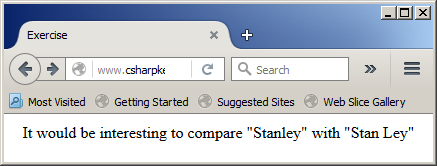
String Concatenation
String concatenation consists of
adding one string to another. To support this operation, the Visual Basic
language provides the & operator. Here is an example of using it:
<%@ Page Language="VB" %>
<!DOCTYPE html>
<html>
<head>
<script runat="server">
Public Class Employee
Public EmployeeNumber As String
Public FirstName As String
Public MiddleName As String
Public MI As Char
Public LastName As String
Public Username As String
Public Password As String
Public SocialSecurityNumber As String
Public PhoneNumber As String
Public Sub New(ByVal emplNumber As String,
ByVal fName As String, ByVal lName As String)
EmployeeNumber = emplNumber
FirstName = fName
LastName = lName
End Sub
End Class
Sub Page_Load(ByVal sender As Object, ByVal e As EventArgs)
Dim rndEmployeeNumber As New Random
txtEmployeeNumber.Text = rndEmployeeNumber.Next(10000, 99999)
txtUsername.Text = txtFirstName.Text & txtMiddleName.Text & txtLastName.Text
End Sub
Sub btnCreateRecordClick(ByVal sender As Object, ByVal e As EventArgs)
Dim staff As Employee
staff = New Employee(txtEmployeeNumber.Text,
txtFirstName.Text, txtLastName.Text)
staff.MiddleName = txtMiddleName.Text
staff.Username = txtUsername.Text
staff.Password = txtPassword.Text
staff.SocialSecurityNumber = txtSocialSecurityNumber.Text
staff.PhoneNumber = txtPhoneNumber.Text
lblEmployeeNumber.Text = txtEmployeeNumber.Text
lblEmployeeName.Text = staff.LastName
lblUsername.Text = staff.Username
lblPassword.Text = staff.Password
lblSocialSecurityNumber.Text = staff.SocialSecurityNumber
lblPhoneNumber.Text = staff.PhoneNumber
pnlRecord.Visible = True
pnlApplication.Visible = False
End Sub
</script>
<title>Department Store - Employment Application</title>
</head>
<body>
<div align="center">
<h3>Department Store - Employment Application</h3>
<form id="frmEmploymentApplication" runat="server">
<asp:Panel id="pnlApplication" Visible="True" runat="server">
<table>
<tr>
<td>Employee #:</td>
<td><asp:TextBox id="txtEmployeeNumber" runat="server" /></td>
</tr>
<tr>
<td>First Name:</td>
<td><asp:TextBox id="txtFirstName" AutoPostBack="True" runat="server" /></td>
</tr>
<tr>
<td>Middle Name:</td>
<td><asp:TextBox id="txtMiddleName" AutoPostBack="True" runat="server" /></td>
</tr>
<tr>
<td>Last Name:</td>
<td><asp:TextBox id="txtLastName" AutoPostBack="True" runat="server" /></td>
</tr>
<tr>
<td>Social Security #:</td>
<td><asp:TextBox id="txtSocialSecurityNumber" runat="server" /></td>
</tr>
<tr>
<td>Phone Number:</td>
<td><asp:TextBox id="txtPhoneNumber" runat="server" /></td>
</tr>
<tr>
<td>Username:</td>
<td><asp:TextBox id="txtUsername" runat="server" /></td>
</tr>
<tr>
<td>Password:</td>
<td><asp:TextBox id="txtPassword" AutoPostBack="True"
Text="Password1" runat="server" /></td>
</tr>
<tr>
<td> </td>
<td><asp:Button id="btnCreateEmployeeRecord"
text="Create Employee Record"
OnClick="btnCreateRecordClick"
runat="server"></asp:Button> </td>
</tr>
</table>
</asp:Panel>
<asp:Panel id="pnlRecord" Visible="False" runat="server">
<table>
<tr>
<td>Employee #:</td>
<td><asp:Label id="lblEmployeeNumber" runat="server" /></td>
</tr>
<tr>
<td>Employee Name:</td>
<td><asp:Label id="lblEmployeeName" runat="server" /></td>
</tr>
<tr>
<td>Social Security #:</td>
<td><asp:Label id="lblSocialSecurityNumber" runat="server" /></td>
</tr>
<tr>
<td>Phone Number:</td>
<td><asp:Label id="lblPhoneNumber" runat="server" /></td>
</tr>
<tr>
<td>Username:</td>
<td><asp:Label id="lblUsername" runat="server" /></td>
</tr>
<tr>
<td>Password:</td>
<td><asp:Label id="lblPassword" runat="server" /></td>
</tr>
</table>
</asp:Panel>
</form>
</div>
</body>
<asp:Panel id="pnlMessageHolder" Visible="True" runat="server">
<asp:Label id="lblMessage" runat="server"></asp:Label>
</asp:Panel>
</html>
Here is an example of using the webpage:
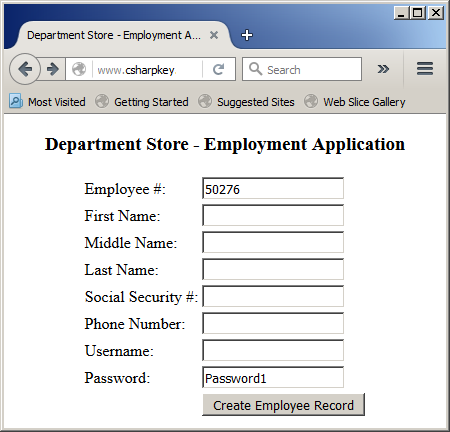
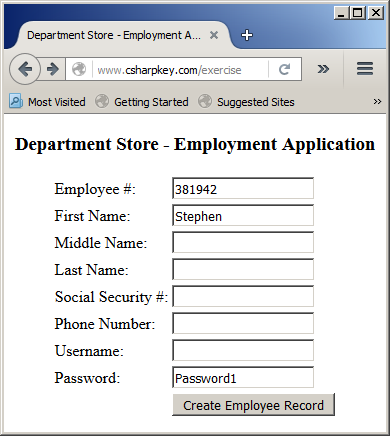
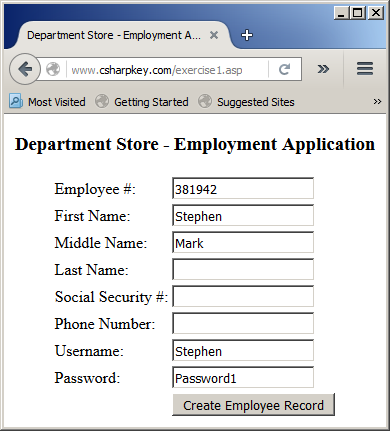
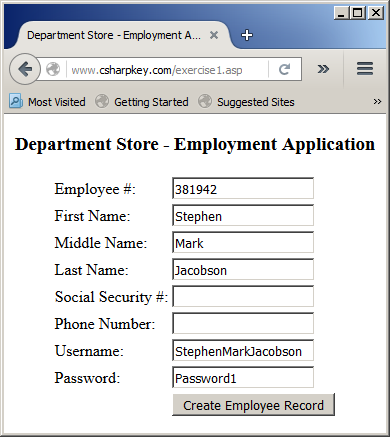
Besides the & operator, to formally support string
concatenation, the String class is equipped with a method named Concat. One of the versions of this method takes two
String arguments. Its syntax is:
Public Shared Function Concat(str0 As String,
str1 As String) As String
This version takes two strings that should be concatenated.
The method returns a new string as the first added to the second. If you need to concatenate three strings, another version of this method uses the following syntax:
Public Shared Function Concat(str0 As String,
str1 As String,
str2 As String) As String
Here is an example:
<%@ Page Language="VB" %>
<!DOCTYPE html>
<html>
<head runat="server">
<title>Exercise</title>
</head>
<body>
<%
Dim FirstName As String
Dim LastName As String
Dim FullName As String
FirstName = "William"
LastName = "Sansen"
FullName = String.Concat(FirstName, " ", LastName)
Response.Write("Employee Name: " & FullName)
%>
</body>
</html>
This would produce:
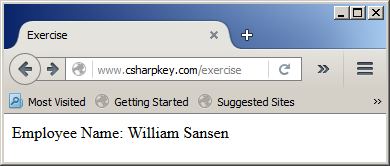
If you need to concatenate four strings, another version of this method uses the following syntax::
Public Shared Function Concat(str0 As String,
str1 As String,
str2 As String,
str3 As String) As String
Compound Concatenation
To add a character or a string to an existing string, use the
&= operator. When the operator has been used, the string is
made of the characters it previously had plus the new character(s). Here is an example:
<%@ Page Language="VB" %>
<!DOCTYPE html>
<html>
<head runat="server">
<title>Strings</title>
</head>
<body>
<%
Dim FullName As String
FullName = "Sansen"
FullName &= ", "
FullName &= "William"
Response.Write("Employee Name: " & FullName)
%>
</body>
</html>
This would produce:
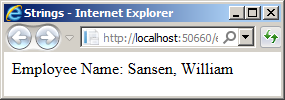
Formatting a String or a Value
Formatting a String in .NET
Formatting a string consists of inserting some characteris in it to control how it should be
presented as an object. To support this operation, the String class is equipped
with a shared method named Format. The String.Format() method is overloaded in various versions.
One of its versions uses the following syntax:
Public Shared Function Format(format As String,
arg0 As Object) As String
The first argument can contain a string and a format as {0}. This is called a placeholder for a string or a number. The second
argument is the value that would be used in place of the {0} placeholder of the first argument. If you need two placeholders for values, use the following version of the method:
Public Shared Function Format(format As String,
arg0 As Object,
arg1 As Object) As String
The first argument can contain a string plus {0} and {1} anywhere in the string (but {0} must come before {1}). The second argument will be used in place of {0} in the first argument, and the third argument will be used in place the {1} placeholders.
If you need three placeholders for values, use the following version of the method:
Public Shared Function Format(format As String,
arg0 As Object,
arg1 As Object,
arg2 As Object) As String
The first argument can contain a string plus {0}, {1}, and {2} anywhere in the string (but the {0}, {1}, and {2} must appear in that order). The second argument will be used in place of {0} in the first argument, the third argument will be used in place the {1} placeholder, and the fourth argument will be used in place of {2}. Here is an example:
<%@ Page Language="VB" %>
<!DOCTYPE html>
<html>
<head runat="server">
<script runat="server">
Public Class SalaryEstimation
Private hSalary As Double
Public Sub New(ByVal salary)
hSalary = salary
End Sub
Public ReadOnly Property HourlySalary() As Double
Get
If hSalary < 0.0 Then
Return 0.0
Else
Return hSalary
End If
End Get
End Property
Public ReadOnly Property WeeklySalary() As Double
Get
Return HourlySalary * 40
End Get
End Property
Public ReadOnly Property BiWeeklySalary() As Double
Get
Return WeeklySalary * 2.0
End Get
End Property
Public ReadOnly Property MonthlySalary() As Double
Get
Return WeeklySalary * 4.0
End Get
End Property
Public ReadOnly Property YearlySalary() As Double
Get
Return MonthlySalary * 12.0
End Get
End Property
End Class
Sub btnEvaluateClick() Handles btnEvaluate.Click
Dim hr As Double
Dim results As String
Dim estimate As SalaryEstimation
hr = CDbl(txtHourlySalary.Text)
estimate = New SalaryEstimation(hr)
results = String.Format("{0}/week, or {1}/month, or {2}/year",
estimate.HourlySalary , estimate.WeeklySalary,
estimate.MonthlySalary, estimate.YearlySalary)
lblResults.Text = results
lblSalary.Visible = True
lblResults.Visible = True
End Sub
</script>
<style>
#estimation { width: 420px }
</style>
<title>Salary Estimation</title>
</head>
<body>
<form id="frmEstimation" runat="server">
<h2>Salary Estimation</h2>
<table id="estimation">
<tr>
<td><b>Hourly Salary:</b></td>
<td><asp:TextBox id="txtHourlySalary" Width="75px" runat="server"></asp:TextBox>
<asp:Button id="btnEvaluate" Text="Evaluate" runat="server" />
</td>
</tr>
<tr>
<td><b><asp:Label id="lblSalary" Text="Salary Evaluation"
Visible="False" runat="server" /></b></td>
<td><asp:Label id="lblResults" Visible="False" runat="server"></asp:Label></td>
</tr>
</table>
</form>
</body>
</html>
Here is an example of using the webpage:
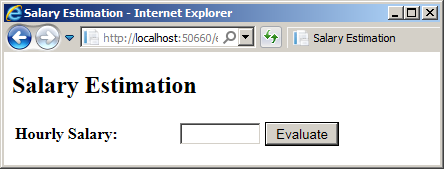
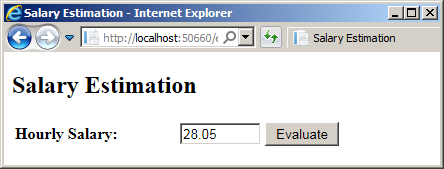
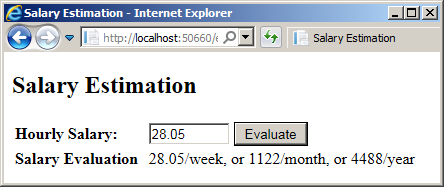
By the way, you can call other functions for the value(s) of the argument(s) after the first argument. Here is an example:
<script runat="server">
Sub btnEvaluateClick() Handles btnEvaluate.Click
Dim hr As Double
Dim results As String
Dim estimate As SalaryEstimation
hr = CDbl(txtHourlySalary.Text)
estimate = New SalaryEstimation(hr)
results = String.Format("{0}/week, or {1}/month, or {2}/year",
estimate.HourlySalary,
Format(estimate.WeeklySalary, "n"),
Format(estimate.MonthlySalary, "standard"),
Format(estimate.YearlySalary, "STANDARD"))
lblResults.Text = results
End Sub
</script>
Here is an example of using the webpage:
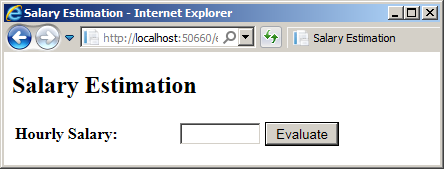
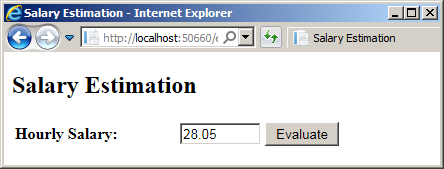
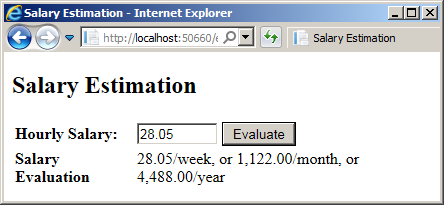
If you need more than three placeholders for values, use the following version of the method:
Public Shared Function Format(format As String,
ParamArray args As Object()) As String
The first argument can contain one or a
combination of {number} placeholders. The second
argument is one or a combination of values that would be orderly added to the {number}
placeholders of the first argument.
Numeric Formatting
Introduction
Number formatting consists of specifying how a number should display on a form or a webpage. To support it, the Visual
Basic language provides a function named Format. This function can be
used for different types of values The most basic technique consists of
passing it an expression that holds the value to display. The syntax of this
function is:
Public Shared Function Format(ByVal Expression As Object,
Optional ByVal Style As String = "") As String
The simplest way to use this function is to pass it a number or a
string as argument. The function would then produce that number. Besides the Format() function, the Visual Basic
language provides some additional functions we will review below.
To control how the number
should display, you can pass the second argument of the Format()
function. This argument would be passed as a string.
A Number in a General Format
A number is in general format if it doesn't use the character known as the thousand separator, which, in US English, is the comma. To display a number in a general format, pass "G" or "g" as the second argument of the Format() function. Here is an example:
<%@ Page Language="VB" %>
<!DOCTYPE html>
<html>
<head>
<script runat="server">
Sub Identify(ByVal Number As Long, ByVal FirstName As String,
ByVal LastName As String, ByVal MiddleInitial As Char)
Response.Write(CStr(Number) & ": " & FirstName & " " &
MiddleInitial & ". " & LastName )
End Sub
Function CalculateNetPay(ByVal HourlyRate As Double,
ByVal TotalTime As Double) As Double
Return HourlyRate * TotalTime
End Function
</script>
<title>Employee Payroll</title>
</head>
<body>
<h3>Employee Payroll</h3>
<%
Dim HourlySalary = 24.2
Dim TimeWorked = 42.5
Dim Pay = CalculateNetPay(TotalTime := TimeWorked, HourlyRate := HourlySalary)
Response.Write("<b>Employee:</b> ")
Identify(FirstName := "Justine", LastName := "Gibbs",
Number := 381751, MiddleInitial := "V"c)
Response.Write("<br><b>Hourly Salary:</b> " & Format(HourlySalary, "g"))
Response.Write("<br><b>Time Worked:</b> " & Format(TimeWorked, "G"))
Response.Write("<br><b>Net Pay:</b> " & Format(Pay, "G"))
%>
</body>
</html>
This would produce:
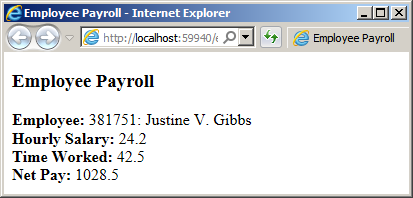
A Number in a Fixed Format
To display a number in a fixed format, pass the second argument as "F" or "f". A number is in a fixed format if:
- It uses the character considered as the decimal separator, which, in US English, is the period
- On the left side of the decimal separator, there will be at least one digit. For example, if you provide a number such as .5, the function would use 0 on the left of the period
- The number will display with 2 digits on the right side of the decimal separator. If the argument is provided as a natural number, the function would add .00 to the right side of the number. Here is an example:
<%@ Page Language="VB" %>
<!DOCTYPE html>
<html>
<head>
<script runat="server">
Sub btnCalculateClick(ByVal sender As Object, ByVal e As EventArgs)
Dim pricePerCCF As Double
Dim monthlyCharges As Double
Dim consumption As Double
pricePerCCF = 50.0
monthlyCharges = 0.0
consumption = CDbl(txtConsumption.Text)
If consumption >= 0.50 Then
pricePerCCF = 35.00
End If
txtPricePerCCF.Text = pricePerCCF
pricePerCCF = CDbl(txtPricePerCCF.Text)
monthlyCharges = consumption * pricePerCCF
txtMonthlyCharges.Text = Format(monthlyCharges, "F")
End Sub
</script>
<title>Gas Utility Company</title>
</head>
<body>
<div align="center">
<form id="frmBillPreparation" runat="server">
<h3>Gas Utility Company</h3>
<table border=0>
<tr>
<td>Consumption:</td>
<td><asp:TextBox id="txtConsumption"
text="0.00" runat="server" /></td>
</tr>
<tr>
<td> </td>
<td style="text-align: center">
<asp:Button id="btnCalculate"
text="Calculate"
OnClick="btnCalculateClick"
runat="server"></asp:Button></td>
</tr>
<tr>
<td>Price Per CCF:</td>
<td><asp:TextBox id="txtPricePerCCF" text="0.00" runat="server" /></td>
</tr>
<tr>
<td>Monthly Charges:</td>
<td><asp:TextBox id="txtMonthlyCharges" text="0.00" runat="server" /></td>
</tr>
</table>
</form>
</div>
</body>
</html>
Here is an example of using the webpage:
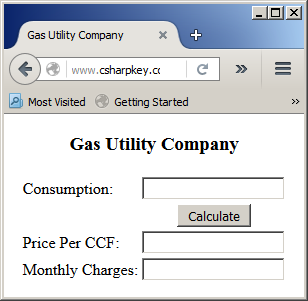
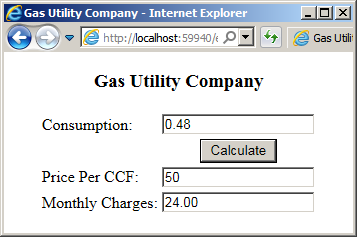
If the value is provided with one digit on the right side the decimal separator, the function would add 0 as the last digit. If the value is passed with more than one digit, the function would reduce it to two digits using the same mechanism as the Floor() or the Ceiling() function.Here is an example:
A Number in a Standard Format
The standard format is a combination of the general and the fixed formats: The number must use the decimal separator and the thousands separator, including the mechanisms to reconcile the digits on both sides of the decimal separator. To display a number in the standard format, you have various options. You can pass the second argument of the Format() function as "n" or as "N". Here are examples:
<%@ Page Language="VB" %>
<!DOCTYPE html>
<html>
<head runat="server">
<script runat="server">
Sub btnCalculateClick(ByVal sender As Object, ByVal e As EventArgs)
Dim periods = 0.00
Dim principal = 0.00
Dim futureValue = 0.00
Dim interestRate = 0.00
Dim interestEarned = 0.00
Dim compoundFrequency = 0.00
principal = txtPrincipal.Text
interestRate = txtInterestRate.Text / 100.0
periods = txtPeriods.Text
If ddlCompounded.Text = "Daily" Then
compoundFrequency = 365
ElseIf ddlCompounded.Text = "Weekly" Then
compoundFrequency = 52.0
ElseIf ddlCompounded.Text = "Monthly" Then
compoundFrequency = 12.0
ElseIf ddlCompounded.Text = "Quarterly" Then
compoundFrequency = 4.0
ElseIf ddlCompounded.Text = "Semiannually" Then
compoundFrequency = 2.0
Else ' if compounding = Annually then
compoundFrequency = 1.0
End If
futureValue = principal * Math.Pow((1.0 + (interestRate / compoundFrequency)), compoundFrequency * periods)
interestEarned = futureValue - principal
txtInterestEarned.Text = Format(interestEarned, "N")
txtFutureValue.Text = Format(futureValue, "n")
End Sub
</script>
<style>
#container
{
margin: auto;
width: 355px;
}
#math { width: 350px; }
</style>
<title>Compound Interest</title>
</head>
<body>
<form id="frmBusiness" runat="server">
<div id="container">
<h3>Compound Interest</h3>
<table>
<tr>
<td><b>Principal:</b></td>
<td><asp:TextBox id="txtPrincipal" Width="75px" runat="server"></asp:TextBox></td>
</tr>
<tr>
<td><b>Interest Rate:</b></td>
<td><asp:TextBox id="txtInterestRate" Width="55px" runat="server"></asp:TextBox>%</td>
</tr>
<tr>
<td><b>Periods:</b></td>
<td><asp:TextBox id="txtPeriods" Width="55px" runat="server"></asp:TextBox>Years</td>
</tr>
<tr>
<td><b>Compounded:</b>
</td>
<td>
<asp:DropDownList id="ddlCompounded" Width="120px" runat="server">
<asp:ListItem>Daily</asp:ListItem>
<asp:ListItem>Weekly</asp:ListItem>
<asp:ListItem>Monthly</asp:ListItem>
<asp:ListItem>Quarterly</asp:ListItem>
<asp:ListItem>Semiannually</asp:ListItem>
<asp:ListItem>Annually</asp:ListItem>
</asp:DropDownList>
<asp:Button id="btnCalculate" Text="Calculate" OnClick="btnCalculateClick" runat="server" />
</td>
</tr>
<tr>
<td><b>Interest Earned:</b></td>
<td><asp:TextBox id="txtInterestEarned" runat="server"></asp:TextBox></td>
</tr>
<tr>
<td><b>Future Value:</b></td>
<td><asp:TextBox id="txtFutureValue" runat="server"></asp:TextBox></td>
</tr>
</table>
</div>
</form>
</body>
</html>
Here is an example of using the webpage:
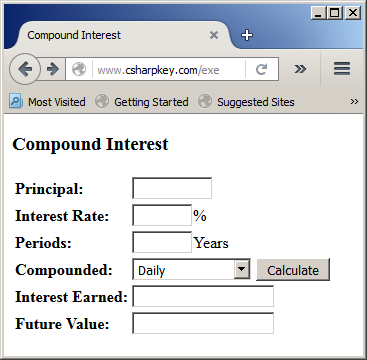
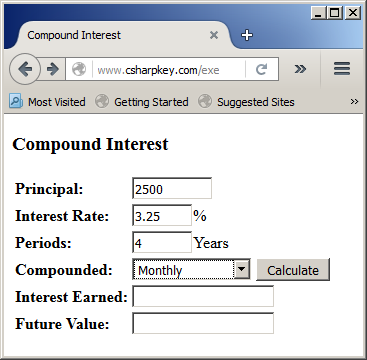

You can also pass the second argument as "standard" (case-insensitive). Here are examples:
<%@ Page Language="VB" %>
<!DOCTYPE html>
<html>
<head run>
<style>
#container
{
margin: auto;
width: 225px;
}
#estimation {
width: 230px;
}
</style>
<title>Salary Estimation</title>
</head>
<body>
<div id="container">
<%
Dim HourlySalary = 24.2
Dim WeeklySalary = HourlySalary * 40
Dim BiWeeklySalary = WeeklySalary * 2
Dim MonthlySalary = WeeklySalary * 4
Dim YearlySalary = MonthlySalary * 12
Response.Write("<h2>Salary Estimation</h2>")
Response.Write("<table border=6 id='estimation'>")
Response.Write("<tr><td><b>Hourly Salary:</b></td><td>" & Format(HourlySalary, "N") & "</td></tr>")
Response.Write("<tr><td><b>Weekly Salary:</b></td><td>" & Format(WeeklySalary, "n") & "</td></tr>")
Response.Write("<tr><td><b>Bi-Weekly Salary:</b></td><td>" & Format(BiWeeklySalary, "n") & "</td></tr>")
Response.Write("<tr><td><b>Monthly Salary:</b></td><td>" & Format(MonthlySalary, "standard") & "</td></tr>")
Response.Write("<tr><td><b>Yearly Salary:</b></td><td>" & Format(YearlySalary, "STANDARD") & "</td></tr></table>")
%>
</div>
</body>
</html>
This would produce:
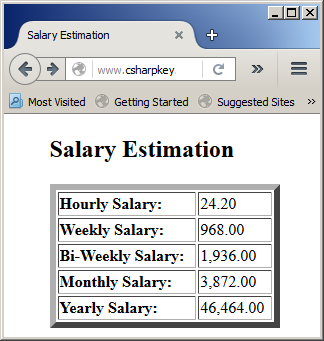
As an alternative, the Visual Basic language provides a function named FormatNumber. Its syntax is:
Public Shared Function FormatNumber(
ByVal Expression As Object,
Optional ByVal NumDigitsAfterDecimal As Integer = -1,
Optional ByVal IncludeLeadingDigit As TriState = TriState.UseDefault,
Optional ByVal UseParensForNegativeNumbers As TriState = TriState.UseDefault,
Optional ByVal GroupDigits As TriState = TriState.UseDefault) As String
Here are examples of calling the function:
<%@ Page Language="VB" %>
<!DOCTYPE html>
<html>
<head runat="server">
<script runat="server">
Sub btnCalculateClick(ByVal sender As Object, ByVal e As EventArgs)
Dim length As Double
Dim area As Double
Dim volume As Double
length = CDbl(txtEdgeLength.Text)
area = length * length * 2.0 * Math.Sqrt(3.0)
volume = length * length * length * Math.Sqrt(2.0) / 3.0
txtSurfaceArea.Text = FormatNumber(area)
txtVolume.Text = FormatNumber(volume)
End Sub
</script>
<title>Geometry: Octahedron</title>
</head>
<body>
<div align="center">
<h2>Geometry: Octahedron</h2>
<form id="frmGeometry" runat="server">
<table>
<tr>
<td>Edge Length:</td>
<td>
<asp:TextBox runat="server"
id="txtEdgeLength" Text="1.00"></asp:TextBox>
<asp:Button runat="server" id="btnCalculate"
Text="Calculate" OnClick="btnCalculateClick"></asp:Button></td>
</tr>
<tr>
<td>Surface Area:</td>
<td><asp:TextBox runat="server"
id="txtSurfaceArea" Text="0.00"></asp:TextBox></td>
</tr>
<tr>
<td>Volume:</td>
<td><asp:TextBox runat="server"
id="txtVolume" Text="0.00"></asp:TextBox></td>
</tr>
</table>
</form>
</div>
</body>
</html>
Here is an example of using the webpage:
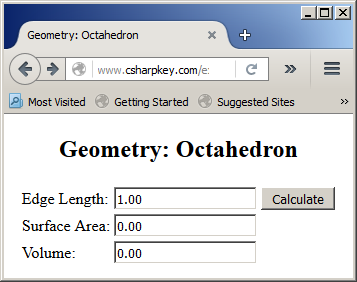
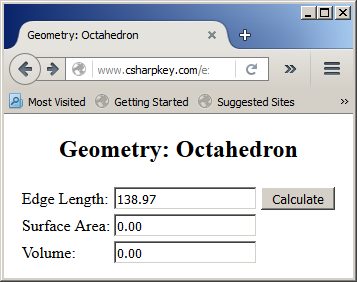

Formatting a Monetary Value
To display a number as a monetary value, you can pass the second argument of the Format() function as "c" or "C". Here are examples:
<html>
<head runat="server">
<script runat="server">
Sub btnCalculateClick(ByVal sender As Object, ByVal e As EventArgs)
Dim periods = 0
Dim payment = 0.00
Dim interestRate = 0.00
Dim loanAmount = 0.00
loanAmount = txtLoanAmount.Text
interestRate = CDbl(txtInterestRate.Text) / 100.00
periods = txtPeriods.Text
payment = Pmt(interestRate / 12.00, periods, -loanAmount, 0.00, DueDate.EndOfPeriod)
txtLoanAmount.Text = Format(loanAmount, "C")
txtPayment.Text = Format(payment, "c")
End Sub
</script>
<style>
#container
{
margin: auto;
width: 345px;
}
</style>
<title>Business Mathematics - Musical Instrument Financing</title>
</head>
<body>
<form id="frmBusiness" runat="server">
<div id="container">
<h3>Business Mathematics</h3>
<h4>Musical Instrument Financing</h4>
<table>
<tr>
<td style="width: 140px"><b>Loan Amount:</b></td>
<td><asp:TextBox id="txtLoanAmount" Width="75px" runat="server"></asp:TextBox></td>
</tr>
<tr>
<td><b>Interest Rate:</b></td>
<td><asp:TextBox id="txtInterestRate" Width="55px" runat="server"></asp:TextBox>%</td>
</tr>
<tr>
<td><b>Number of Periods:</b></td>
<td><asp:TextBox id="txtPeriods" Width="55px" runat="server"></asp:TextBox>Months
<asp:Button id="btnCalculate" Text="Calculate"
OnClick="btnCalculateClick" runat="server" /></td>
</tr>
<tr>
<td style="width: 140px"><b>Loan Payment:</b></td>
<td><asp:TextBox id="txtPayment" Width="75px" runat="server"></asp:TextBox>/Month</td>
</tr>
</table>
</div>
</form>
</body>
</html>
Here is an example of using the webpage:
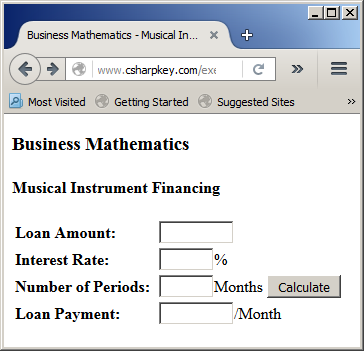
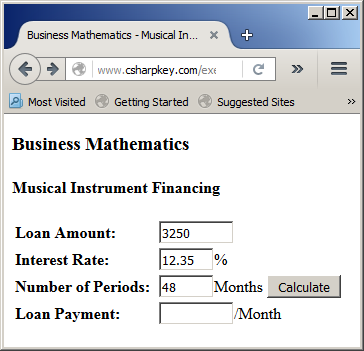
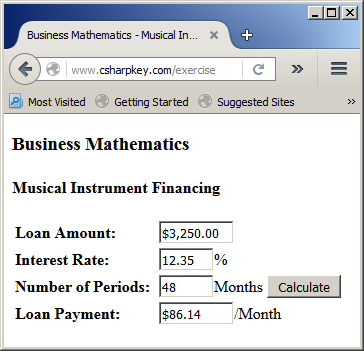
You can also pass the argument as "Currency" (case-insensitive). Here are examples:
<html>
<head runat="server">
<script runat="server">
Sub btnCalculateClick(ByVal sender As Object, ByVal e As EventArgs)
Dim periods = 0
Dim interestRate = 0.00
Dim loanAmount = 0.00
Dim regularPayment = 0.00
Dim principalPayment = 0.00
loanAmount = txtLoanAmount.Text
interestRate = CDbl(txtInterestRate.Text) / 100.00
periods = txtPeriods.Text
loanAmount = Pmt(interestRate / 12.00, periods, -loanAmount, 0.00, DueDate.EndOfPeriod)
principalPayment = PPmt(interestRate / 12.00, 1, periods, -loanAmount, 0.00, DueDate.EndOfPeriod)
txtLoanAmount.Text = Format(loanAmount, "currency")
txtLoanPayment.Text = Format(loanAmount, "CURRENCY")
txtPrincipalPayment.Text = Format(principalPayment, "Currency")
End Sub
</script>
<style>
#container
{
margin: auto;
width: 345px;
}
</style>
<title>Business Mathematics - Boat Financing</title>
</head>
<body>
<form id="frmBusiness" runat="server">
<div id="container">
<h3>Business Mathematics - Boat Financing</h3>
<table>
<tr>
<td style="width: 140px"><b>Loan Amount:</b></td>
<td><asp:TextBox id="txtLoanAmount" Width="75px" runat="server"></asp:TextBox></td>
</tr>
<tr>
<td><b>Interest Rate:</b></td>
<td><asp:TextBox id="txtInterestRate" Width="55px" runat="server"></asp:TextBox>%</td>
</tr>
<tr>
<td><b>Number of Periods:</b></td>
<td><asp:TextBox id="txtPeriods" Width="55px" runat="server"></asp:TextBox>Months
<asp:Button id="btnCalculate" Text="Calculate" OnClick="btnCalculateClick" runat="server" /></td>
</tr>
<tr>
<td style="width: 140px"><b>Loan Payment:</b></td>
<td><asp:TextBox id="txtLoanPayment" Width="75px" runat="server"></asp:TextBox>/Month</td>
</tr>
<tr>
<td style="width: 140px"><b>Principal Payment:</b></td>
<td><asp:TextBox id="txtPrincipalPayment" Width="75px" runat="server"></asp:TextBox>/Month</td>
</tr>
</table>
</div>
</form>
</body>
</html>
Here is an example of using the webpage:
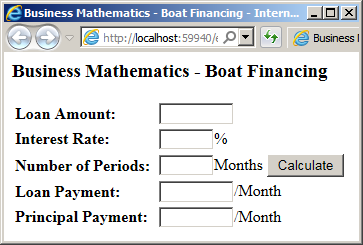

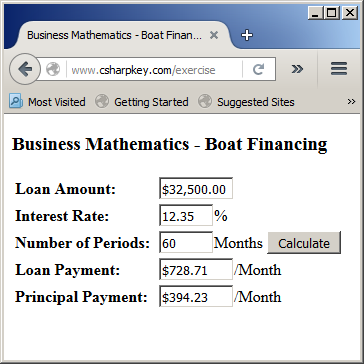
As an alternative, to let you control how a monetary value should be displayed, the Visual Basic language provides a function named FormatCurrency. Its syntax is:
Public Shared Function FormatCurrency(Expression As Object,
NumDigitsAfterDecimal As Integer,
IncludeLeadingDigit As TriState,
UseParensForNegativeNumbers As TriState,
GroupDigits As TriState) As String
Here are examples of calling this function:
<%@ Page Language="VB" %>
<!DOCTYPE html>
<html>
<head runat="server">
<script runat="server">
Sub btnCalculateClick(ByVal sender As Object, ByVal e As EventArgs)
Dim cost As Double
Dim salvage As Double
Dim life As Double
Dim depreciation As Double
cost = CDbl(txtPurchasePrice.Text)
salvage = CDbl(txtSalvageValue.Text)
life = CDbl(txtEstimatedLife.Text)
depreciation = SLN(cost, salvage, life)
txtPurchasePrice.Text = FormatCurrency(cost)
txtSalvageValue.Text = FormatCurrency(salvage)
txtEstimatedLife.Text = FormatNumber(life, 0)
txtDepreciation.Text = FormatCurrency(depreciation)
End Sub
</script>
<title>Depreciation: Straight-Line Method</title>
</head>
<body>
<div align="center">
<h2>Depreciation: Straight-Line Method</h2>
<form id="frmDepreciation" runat="server">
<table>
<tr>
<td>Purchase Price:</td>
<td>
<asp:TextBox Runat="server"
id="txtPurchasePrice" Text="0.00"></asp:TextBox></td>
</tr>
<tr>
<td>Salvage Value:</td>
<td><asp:TextBox Runat="server"
id="txtSalvageValue" Text="0.00"></asp:TextBox></td>
</tr>
<tr>
<td>Estimated Life:</td>
<td><asp:TextBox Runat="server"
id="txtEstimatedLife" Text="0" Width="65px"></asp:TextBox> Year(s)
<asp:Button Runat="server" id="btnCalculate"
Text="Calculate" OnClick="btnCalculateClick"></asp:Button></td>
</tr>
<tr>
<td>Depreciation:</td>
<td><asp:TextBox Runat="server" Width="65px"
id="txtDepreciation" Text="0.00"></asp:TextBox>/Year</td>
</tr>
</table>
</form>
</div>
</body>
</html>
Here is an example of using the webpage:
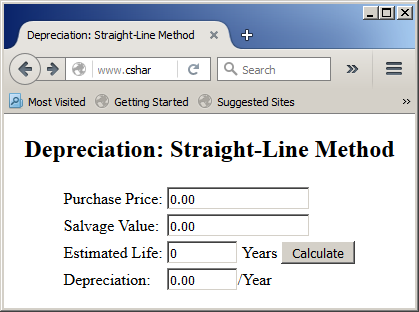
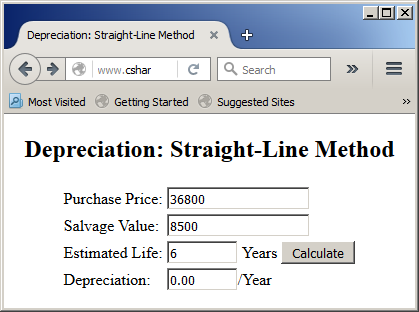
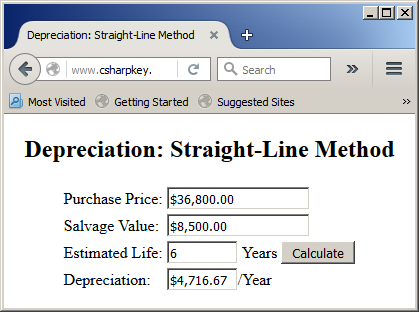
Formatting a Percentage Value
To let you specify how a percentage value should appear, the Visual Basic language provides the FormatPercent() function. Its syntax is:
Public Shared Function FormatPercent(Expression As Object,
NumDigitsAfterDecimal As Integer,
IncludeLeadingDigit As TriState,
UseParensForNegativeNumbers As TriState,
GroupDigits As TriState) As String
Other Techniques of Formatting a Number
To let you further control how a numhber should display, the second argument of the Format() function can include some special characters. To represent the integral part of a number, use the # symbol. You can enter as many # signs as you want. To specify the number of digits to display on the right side of the
decimal separator, type a period on the right side of # followed by the
number of 0s representing each decimal place. Here is an example:
<%@ Page Language="VB" %>
<!DOCTYPE html>
<html>
<head runat="server">
<script runat="server">
Public Class Octagon
Public Side As Double
Public Sub New(ByVal side As Double)
Me.Side = side
End Sub
Public Function CalculatePerimeter() As Double
Return Me.Side * 8.00
End Function
Public Function CalculateArea() As Double
Return Me.Side * Me.Side * 2.00 * (1.00 + Math.Sqrt(2.00))
End Function
End Class
Sub btnCalculateClick(ByVal sender As Object, ByVal e As EventArgs)
Dim plate As Octagon
Dim side As Double
side = CDbl(txtSide.Text)
plate = New Octagon(side)
txtPerimeter.Text = Format(plate.CalculatePerimeter(), "#.0000")
txtArea.Text = Format(plate.CalculateArea(), "#.000000")
End Sub
</script>
<style>
#container
{
margin: auto;
width: 305px;
}
#estimation { width: 300px; }
</style>
<title>Geometry - Polygons: The Octagon</title>
</head>
<body>
<form id="frmGeometry" runat="server">
<div id="container">
<h3>Geometry - Polygons: The Octagon</h3>
<table id="estimation">
<tr>
<td><b>Side:</b></td>
<td><asp:TextBox id="txtSide" Width="75px" runat="server"></asp:TextBox>
<asp:Button id="btnCalculate" Text="Calculate"
OnClick="btnCalculateClick" runat="server" />
</td>
</tr>
<tr>
<td><b>Perimeter:</b></td>
<td><asp:TextBox id="txtPerimeter" runat="server"></asp:TextBox></td>
</tr>
<tr><td><b>Area:</b></td>
<td><asp:TextBox id="txtArea" runat="server"></asp:TextBox></td>
</tr>
</table>
</div>
</form>
</body>
</html>
Here is an example of using the webpage:
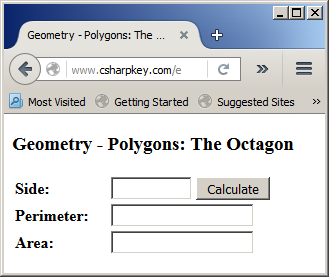
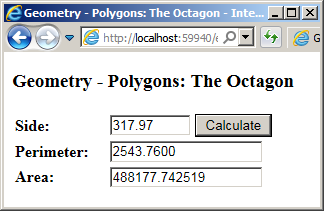
To specify that you want to display the decimal separator, include its character
between the # signs.
Characters, Strings, and Procedures
Passing a Character or a String to a Procedure
Like a normal value, a character or a string can be passed
to a procedure. When calling the procedure, you can pass a value for
the argument in double-quotes.
Returning a Character or a String From a Function
You can create a function that returns a character or a
string. This is done the same way as with the other classes.
Primary Characteristics of Strings
An Empty String
A string is referred to as empty if it contains no characters at
all. Here is an example:
<%@ Page Language="VB" %>
<!DOCTYPE html>
<html>
<head runat="server">
<title>Salary Estimation</title>
</head>
<body>
<%
Dim empty As String
empty = ""
%>
</body>
</html>
If you want to create a string made of one or more empty
spaces, you can call the Space() function. Its syntax is:
Public Shared Function Space(ByVal Number As Integer) As String
Nothing as a String
A string is referred to as null or nothing if there is no way to define what it contains. To define such a string, declare a String variable and initialize it with Nothing. Here is an example:
<%@ Page Language="VB" %>
<!DOCTYPE html>
<html>
<head runat="server">
<title>Salary Estimation</title>
</head>
<body>
<%
Dim whatever As String
whatever = Nothing
Response.Write("Whatever: " & whatever)
%>
</body>
</html>
As it is available to other objects, an alternative is to assign Nothing to a String variable.
A Null or Empty String
A string is referred to as null if it has lost its
characters. For example, at one time a string may contain characters but those
characters get deleted. If the string is/was stored in a variable, the variable
may contain garbage.
To let you find out whether a string is empty or null,
the String class is equipped with a shared method named IsNullOrEmpty.
Its syntax is:
Public Shared Function IsNullOrEmpty(value As String) As Boolean
Here is an example of calling this method:
<%@ Page Language="VB" %>
<!DOCTYPE html>
<html>
<head runat="server">
<script runat="server">
Public Class SalaryEstimation
Private hSalary As Double
Public Sub New(ByVal salary)
hSalary = salary
End Sub
Public ReadOnly Property HourlySalary As Double
Get
If hSalary < 0.00 Then
Return 0.00
Else
Return hSalary
End If
End Get
End Property
Public ReadOnly Property WeeklySalary As Double
Get
Return HourlySalary * 40
End Get
End Property
Public ReadOnly Property BiWeeklySalary As Double
Get
Return WeeklySalary * 2.0
End Get
End Property
Public ReadOnly Property MonthlySalary As Double
Get
Return WeeklySalary * 4.0
End Get
End Property
Public ReadOnly Property YearlySalary As Double
Get
Return MonthlySalary * 12.0
End Get
End Property
End Class
Sub btnEvaluateClick() Handles btnEvaluate.Click
Dim estimate As SalaryEstimation
Dim hr As Double
If String.IsNullOrEmpty(txtHourlySalary.Text) Then
hr = 0.00
Else
hr = CDbl(txtHourlySalary.Text)
End If
estimate = New SalaryEstimation(hr)
lblHourlySalary.Text = estimate.HourlySalary & "/hr"
txtWeeklySalary.Text = Format(estimate.WeeklySalary, "n")
txtBiWeeklySalary.Text = Format(estimate.BiWeeklySalary, "n")
txtMonthlySalary.Text = Format(estimate.MonthlySalary, "standard")
txtYearlySalary.Text = Format(estimate.YearlySalary, "STANDARD")
End Sub
</script>
<style>
#container
{
margin: auto;
width: 305px;
}
#estimation { width: 300px; }
</style>
<title>Salary Estimation</title>
</head>
<body>
<form id="frmEstimation" runat="server">
<div id="container">
<h2>Salary Estimation</h2>
<table id="estimation">
<tr>
<td><b>Hourly Salary:</b></td>
<td><asp:TextBox id="txtHourlySalary" Width="75px" runat="server"></asp:TextBox>
<asp:Button id="btnEvaluate" Text="Evaluate" runat="server" />
</td>
</tr>
<tr>
<td><b>Based on:</b></td>
<td><asp:Label id="lblHourlySalary" Width="75px"
runat="server"></asp:Label></td>
</tr>
<tr>
<td><b>Weekly Salary:</b></td>
<td><asp:TextBox id="txtWeeklySalary" Width="75px"
runat="server"></asp:TextBox></td>
</tr>
<tr><td><b>Bi-Weekly Salary:</b></td>
<td><asp:TextBox id="txtBiWeeklySalary" Width="75px"
runat="server"></asp:TextBox></td></tr>
<tr>
<td><b>Monthly Salary:</b></td>
<td><asp:TextBox id="txtMonthlySalary" Width="75px"
runat="server"></asp:TextBox></td>
</tr>
<tr><td><b>Yearly Salary:</b></td>
<td><asp:TextBox id="txtYearlySalary" Width="75px"
runat="server"></asp:TextBox></td>
</tr>
</table>
</div>
</form>
</body>
</html>
Here is an example of using the webpage:
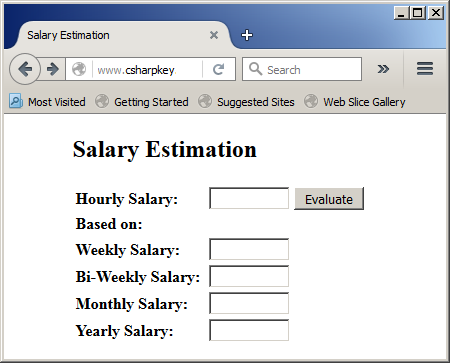
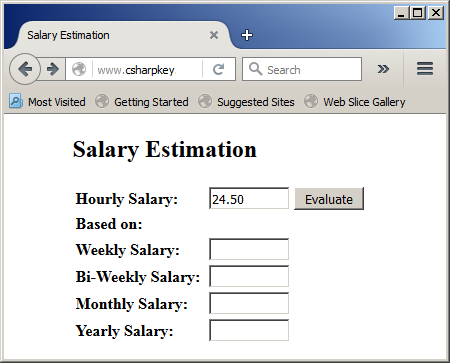
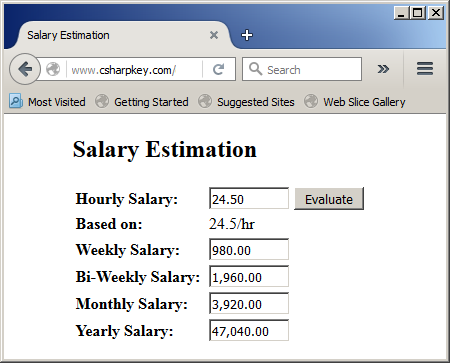
A Null, Empty, or White-Spaced String
To let you find out whether a string is empty, is null, or is made of white space characters,
the String class is equipped with a shared method named IsNullOrWhiteSpace.
Its syntax is:
Public Shared Function IsNullOrWhiteSpace(value As String) As Boolean
Here is an example of calling this method:
<%@ Page Language="VB" %>
<!DOCTYPE html>
<html>
<head>
<script runat="server">
Public Class Employee
Public EmployeeNumber As String
Public FirstName As String
Public MiddleName As String
Public MI As Char
Public LastName As String
Public Username As String
Public Password As String
Public SocialSecurityNumber As String
Public PhoneNumber As String
Public Sub New(ByVal emplNumber As String,
ByVal fName As String, ByVal lName As String)
EmployeeNumber = emplNumber
FirstName = fName
LastName = lName
End Sub
End Class
Sub Page_Load(ByVal sender As Object, ByVal e As EventArgs)
Dim rndEmployeeNumber As New Random
txtEmployeeNumber.Text = rndEmployeeNumber.Next(10000, 99999)
If String.IsNullOrWhiteSpace(txtMiddleName.Text) Then
txtUsername.Text = txtFirstName.Text & txtLastName.Text
Else
txtUsername.Text = txtFirstName.Text & txtMiddleName.Text & txtLastName.Text
End If
End Sub
Sub btnCreateRecordClick(ByVal sender As Object, ByVal e As EventArgs)
Dim staff As Employee
staff = New Employee(txtEmployeeNumber.Text,
txtFirstName.Text, txtLastName.Text)
staff.MiddleName = txtMiddleName.Text
staff.Username = txtUsername.Text
staff.Password = txtPassword.Text
staff.SocialSecurityNumber = txtSocialSecurityNumber.Text
staff.PhoneNumber = txtPhoneNumber.Text
lblEmployeeNumber.Text = txtEmployeeNumber.Text
lblEmployeeName.Text = staff.LastName
lblUsername.Text = staff.Username
lblPassword.Text = staff.Password
lblSocialSecurityNumber.Text = staff.SocialSecurityNumber
lblPhoneNumber.Text = staff.PhoneNumber
pnlRecord.Visible = True
pnlApplication.Visible = False
End Sub
</script>
<title>Department Store - Employment Application</title>
</head>
<body>
<div align="center">
<h3>Department Store - Employment Application</h3>
<form id="frmEmploymentApplication" runat="server">
<asp:Panel id="pnlApplication" Visible="True" runat="server">
<table>
<tr>
<td>Employee #:</td>
<td><asp:TextBox id="txtEmployeeNumber" runat="server" /></td>
</tr>
<tr>
<td>First Name:</td>
<td><asp:TextBox id="txtFirstName" AutoPostBack="True" runat="server" /></td>
</tr>
<tr>
<td>Middle Name:</td>
<td><asp:TextBox id="txtMiddleName" AutoPostBack="True" runat="server" /></td>
</tr>
<tr>
<td>Last Name:</td>
<td><asp:TextBox id="txtLastName" AutoPostBack="True" runat="server" /></td>
</tr>
<tr>
<td>Social Security #:</td>
<td><asp:TextBox id="txtSocialSecurityNumber" runat="server" /></td>
</tr>
<tr>
<td>Phone Number:</td>
<td><asp:TextBox id="txtPhoneNumber" runat="server" /></td>
</tr>
<tr>
<td>Username:</td>
<td><asp:TextBox id="txtUsername" runat="server" /></td>
</tr>
<tr>
<td>Password:</td>
<td><asp:TextBox id="txtPassword" AutoPostBack="True"
Text="Password1" runat="server" /></td>
</tr>
<tr>
<td> </td>
<td><asp:Button id="btnCreateEmployeeRecord"
text="Create Employee Record"
OnClick="btnCreateRecordClick"
runat="server"></asp:Button> </td>
</tr>
</table>
</asp:Panel>
<asp:Panel id="pnlRecord" Visible="False" runat="server">
<table>
<tr>
<td>Employee #:</td>
<td><asp:Label id="lblEmployeeNumber" runat="server" /></td>
</tr>
<tr>
<td>Employee Name:</td>
<td><asp:Label id="lblEmployeeName" runat="server" /></td>
</tr>
<tr>
<td>Social Security #:</td>
<td><asp:Label id="lblSocialSecurityNumber" runat="server" /></td>
&llt;/tr>
<tr>
<td>Phone Number:</td>
<td><asp:Label id="lblPhoneNumber" runat="server" /></td>
</tr>
<tr>
<td>Username:</td>
<td><asp:Label id="lblUsername" runat="server" /></td>
</tr>
<tr>
<td>Password:</td>
<td><asp:Label id="lblPassword" runat="server" /></td>
</tr>
</table>
</asp:Panel>
</form>
</div>
</body>
<asp:Panel id="pnlMessageHolder" Visible="True" runat="server">
<asp:Label id="lblMessage" runat="server"></asp:Label>
</asp:Panel>
</html>
Introduction to Characters
Getting the Character From its Position in a String
As mentioned already, a string is a combination of
symbols or characters. Each character in a string has an indexed position
from 1 to its last character. To let you find out what character occupies a certain position
inside of a string, the Visual Basic language provides a function named GetChar. Its syntax
is:
Public Shared Function GetChar(ByVal str As String,
ByVal Index As Integer) As Char
The first argument is the string that will be considered. If
you pass this argument as an empty string or Nothing, you would receive an
error. The second argument is the position to be considered
inside the string. The value must be between 1 and the length of the string.
Here is an example:
<%@ Page Language="VB" %>
<!DOCTYPE html>
<html>
<head runat="server">
<title>Strings</title>
</head>
<body>
<%
Dim item As String
item = "Television"
Response.Write("Word: " & item)
Response.Write("<br>The character at position 5 is " & GetChar(item, 5))
%>
</body>
</html>
This would produce:
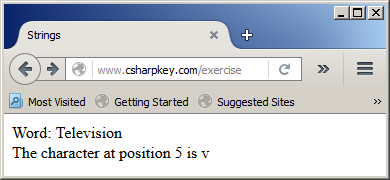
To let you access a character based on its position inside a
string, the String class is equipped with a member named Chars. To
access a character, add some parentheses to the Chars member and pass
the position. This time, the positions starts at 0, continues with 1, and so on. Here is an example:
<%@ Page Language="VB" %>
<!DOCTYPE html>
<html>
<head runat="server">
<title>Strings</title>
</head>
<body>
<%
Dim item As String
item = "Television"
Response.Write("Word: " & item)
Response.Write("<br>The character at position 5 is " & item.Chars(4))
%>
</body>
</html>
This would produce:
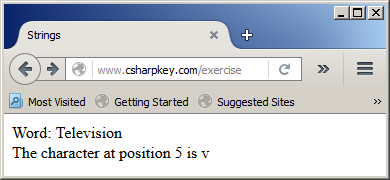
The Numeric Code of a Character
To,let you get the numeric code of a character, the String class
is equipped with a method named Asc(). Its syntax is:
Public Shared Function Asc(ByVal string As Char) As Integer
The function takes a character as argument. If the function
is successful, it returns the numeric equivalent. Here is an example:
<%@ Page Language="VB" %>
<!DOCTYPE html>
<html>
<head runat="server">
<title>Strings</title>
</head>
<body>
<%
Dim Character As Char
Dim Number As Integer
Character = "W"
Number = Asc(Character)
Response.Write("The numeric code for " & Character & " is " & Number)
%>
</body>
</html>
This would produce:
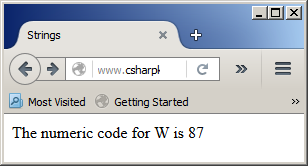
Character Duplication
To let you have a repeating character in a string, ythe
Visual Basic language provides a function named StrDup. This function is provided in two versions whose
syntaxes are:
Public Shared Function StrDup(ByVal Number As Integer,
ByVal Character As { Char | String }) As String
- or -
Public Shared Function StrDup(ByVal Number As Integer,
ByVal Character As Object) As Object
The second argument is the character that will be
duplicated. The first argument specifies the number of times to duplicate it.
Here is an example:
<%@ Page Language="VB" %>
<!DOCTYPE html>
<html>
<head runat="server">
<title>Strings</title>
</head>
<body>
<%
Dim Start As Char = "We need your c"
Dim End$ = "peration to expedite this matter."
Dim Result$ = Start & StrDup(2, "o") & End$
Response.Write(Result$)
%>
</body>
</html>
This would produce:

Converting an Expression to Character
As you may know already, to convert an expression to a character, you can call the CChar()
function. Its syntax is:
Function CChar(ByVal Expression As Object) As Char
This function takes a value as argument. The argument must be convertible to a
character. If so, the function returns a character.
The ASCII Character of a Number
To help you find the equivalent ASCII character of such a number, the Visual
Basic language provides a function named Chr. Its syntax is:
Public Function Chr(ByVal CharCode As Integer) As Char
When calling this function, pass a small number as
argument. Here is an example:
<%@ Page Language="VB" %>
<!DOCTYPE html>
<html>
<head runat="server">
<title>Strings</title>
</head>
<body>
<%
Dim Character As Char
Dim Number As Integer
Number = 114
Character = Chr(Number)
Response.Write("The ASCII character of " & Number & " is " & Character)
%>
</body>
</html>
This would produce:
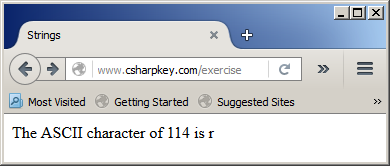
The Wide ASCII Character of a Number
If you pass a number lower than 0 or higher than 255
to the Chr() function, you would receive an error. The reason you
may pass a number higher than 255 is that you may want to get a character
beyond those of US English, such as . To support such numbers, the
Visual Basic language provides another version of the function. Its syntax
is:
Public Function ChrW(ByVal CharCode As Integer) As Char
The W here represents Wide Characters. This makes it
possible to store the character in the memory equivalent to the Short
integer data type, which can hold numbers from -32768 to 32767. Normally,
you should consider that the character should fit in a Char data type,,
which should be a positive number between 0 and 65535.
Here is an example:
<%@ Page Language="VB" %>
<!DOCTYPE html>
<html>
<head runat="server">
<title>Strings</title>
</head>
<body>
<%
Dim Character As Char
Dim Number As Short
Number = 358
Character = ChrW(Number)
Response.Write("The ASCII character of " & Number & " is " & Character)
%>
</body>
</html>
This would produce:
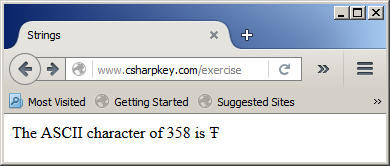
The Length of a String
The length of a string is
the number of characters it contains. To assist you with finding the length of a string, the Visual Basic
language provides a function named Len. Its syntax is:
Public Shared Function Len(ByVal Expression As String) As Integer
This function expects a string as argument. Here is an example:
<%@ Page Language="VB" %>
<!DOCTYPE html>
<html>
<head runat="server">
<title>Strings</title>
</head>
<body>
<%
Dim Item As String
Dim Length As Integer
Item = "Television"
Length = Len(Item)
Response.Write("The number of characters in """ & Item & """ is " & Length)
%>
</body>
</html>
This would produce:
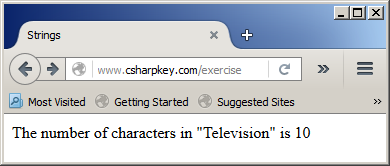
As an alternative to let you get this information, the String class
is equipped with a property named Length.
Primary Operations on Strings
Case Conversion
To let you convert a character or a string to lowercase, the Visual Basic language provides a
function named LCase that is overloaded in two versions. Their syntaxes are:
Public Shared Function LCase(ByVal Value As Char) As Char
Public Shared Function LCase(ByVal Value As String) As String
Here is an example:
<script runat="server">
Sub Page_Load(ByVal sender As Object, ByVal e As EventArgs)
Dim rndEmployeeNumber As New Random
txtEmployeeNumber.Text = rndEmployeeNumber.Next(10000, 99999)
If String.IsNullOrEmpty(txtMiddleName.Text) Then
txtUsername.Text = LCase(txtFirstName.Text & txtLastName.Text)
Else
txtUsername.Text = LCase(txtFirstName.Text & txtMiddleName & txtLastName.Text)
End If
End Sub
</script>
To convert a character, a string or an expression to uppercase,
the Visual Basic language provides a function named UCase that also is
overloaded with two versions. These functions take one
argument as the string or expression to be considered. The syntaxes are:
Public Shared Function UCase(ByVal Value As Char) As Char
Public Shared Function UCase(ByVal Value As String) As String
Besides the UCase() and the LCase()
functions, to convert the cases of characters in a string, the Visual Basic
language provides the StrConv() function. Its syntax is:
Public Shared Function StrConv(ByVal str As String,
ByVal Conversion As Microsoft.VisualBasic.VbStrConv,
Optional ByVal LocaleID As Integer,) As String
The first argument of this
function is the string whose characters would be converted. The second argument
specifies the type of conversion to perform. This argument is a member
of the VbStrConv enumeration. From what we have learned so far, this argument
can have one of the following values:
- VbStrConv.None: There will be no conversion
- VbStrConv.UpperCase: This would have the same effect as the UCase$
function. It converts the first argument's characters to uppercase
- VbStrConv.LowerCase: This would have the same effect as the LCase$
function. It converts the first argument's characters to lowercase
- VbStrConv.ProperCase: The first character of each word of the first
argument would be converted to uppercase
The last argument is optional. It allows you to specify the
language whose rules would be used to control the conversion.
Converting a String to Uppercase or Lowercase
To let you convert a string from lowercase to uppercase, the String class provides the ToUpper()
method. It is overloaded with two versions. One of the
versions of this method uses the following syntax:
Public Function ToUpper As String
To convert a string to lowercase, you can call the String.ToLower()
method. Its syntax is:
Public Function ToLower As String
Replacing a Character or a Sub-String in a String
To let you replacing a character or a sub-string in a string, the Visual Basic language provides the Replace()
function. Its syntax is:
Public Function Replace(
ByVal Expression As String,
ByVal Find As String,
ByVal Replacement As String,
Optional ByVal Start As Integer = 1,
Optional ByVal Count As Integer = -1,
Optional ByVal Compare As CompareMethod = CompareMethod.Binary
) As String
The first argument is the string on which the operation will
be performed. The second argument is the character or string to look for in the Expression.
If that character or string is found, the third argument is the character or
string to replace it with. Here is an example:
<script runat="server">
Sub btnCreateRecordClick(ByVal sender As Object, ByVal e As EventArgs)
Dim staff As Employee
Dim strPhoneNumber As String
staff = New Employee(txtEmployeeNumber.Text,
txtFirstName.Text, txtLastName.Text)
staff.MiddleName = txtMiddleName.Text
staff.Username = txtUsername.Text
staff.Password = txtPassword.Text
staff.SocialSecurityNumber = txtSocialSecurityNumber.Text
' We will format the phone number as 000-000-0000
' If there are empty spaces, remove them
strPhoneNumber = Replace(txtPhoneNumber.Text, " ", "")
' If there is an opening parenthesis, remove it
strPhoneNumber = Replace(strPhoneNumber, "(", "")
' If there is a closing parenthesis, replace it with -
strPhoneNumber = Replace(strPhoneNumber, ")", "-")
staff.PhoneNumber = strPhoneNumber
lblEmployeeNumber.Text = txtEmployeeNumber.Text
lblEmployeeName.Text = staff.LastName
lblUsername.Text = staff.Username
lblPassword.Text = staff.Password
lblSocialSecurityNumber.Text = staff.SocialSecurityNumber
lblPhoneNumber.Text = staff.PhoneNumber
pnlRecord.Visible = True
pnlApplication.Visible = False
End Sub
</script>
Here is an example of using the webpage:
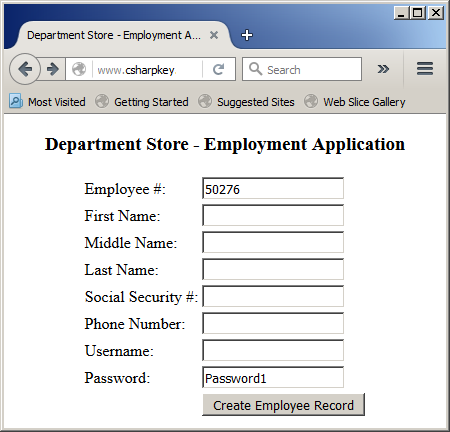
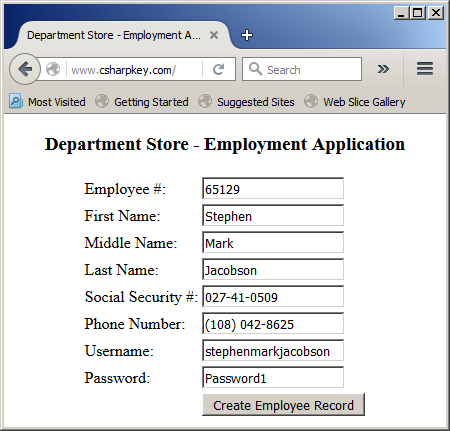
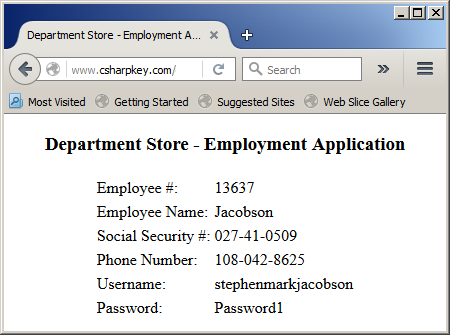
As an alternative, the String class is equipped with the
Replace() method that is overloaded with two versions. The version that applies to characters uses the following syntax:
Public Function Replace(oldChar As Char,
newChar As Char) As String
If you want to remove or replace a sub-string, use the following syntax:
Public Function Replace(oldValue As String,
newValue As String) As String
Copying a String
After declaring and initializing one string variable, you can
assign it to another string variable using the assignment operator. Assigning one variable to another is referred to as copying it. To formally support this operator, the String class is equipped with the Copy() method. Its syntax is:
Public Shared Function Copy(str As String) As String
Copying To a String
The String.Copy() method is used to copy all characters of one string
into another string. To let you copy only a few characters, the String class is equipped with a method named CopyTo. Its syntax is:
Public Sub CopyTo(sourceIndex As Integer,
destination As Char(),
destinationIndex As Integer,
count As Integer)
Strings Comparisons
Introduction
String comparison consists of examining the characters of
two strings with a character of one string compared to a character of the other
string with both characters at the same positions. To support this operation, the Visual Basic language provides a function named StrCmp. Its syntax is:
Public Shared Function StrComp(
ByVal String1 As String,
ByVal String2 As String,
<Microsoft.VisualBasic.OptionCompareAttribute>
Optional ByVal Compare As Microsoft.VisualBasic.CompareMethod
) As Integer
The first and the second arguments to this function are
strings and both are required. After the function has performed the comparison,
it returns
- -1 if string1 is less than string2
- 0 if string1 and string2 are equal
- 1 if string1 is greater than string2
Here is an example:
<%@ Page Language="VB" %>
<!DOCTYPE html>
<html>
<head>
<title>Exercise</title>
</head>
<body>
<div align="center">
<%
Dim name = "Stanley"
Dim full = "Stan Ley"
Dim first = "Stanley"
Dim great = "stanley"
Dim comparison = StrComp(name, full)
Response.Write("Comparing """ & name & """ with """ & full & """ produces " & comparison)
comparison = StrComp(name, first)
Response.Write("<br>Comparing """ & name & """ with """ & first & """ produces " & comparison)
comparison = StrComp(name, great)
Response.Write("<br>Comparing """ & name & """ with """ & great & """ produces " & comparison)
%>
</body>
</html>
This would produce:
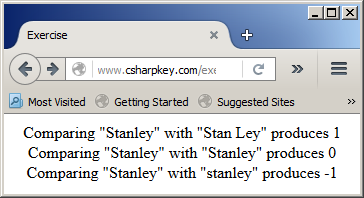
The third argument allows you to specify
the comparison in binary or text format. This argument can have one of the
following values:
| Constant |
Value |
Description |
| vbBinaryCompare |
0 |
Perform a binary comparison |
| vbTextCompare |
1 |
Perform a textual comparison |
Here is an example:
<%@ Page Language="VB" %>
<!DOCTYPE html>
<html>
<head>
<title>Exercise</title>
</head>
<body>
<div align="center">
<%
Dim name = "Stanley"
Dim full = "Stan Ley"
Dim first = "Stanley"
Dim great = "stanley"
Dim comparison = StrComp(name, full, vbTextCompare)
Response.Write("Comparing """ & name & """ with """ & full & """ produces " & comparison)
comparison = StrComp(name, first, vbTextCompare)
Response.Write("<br>Comparing """ & name & """ with """ & first & """ produces " & comparison)
comparison = StrComp(name, great, vbTextCompare)
Response.Write("<br>Comparing """ & name & """ with """ & great & """ produces " & comparison)
%>
</body>
</html>
This would produce:
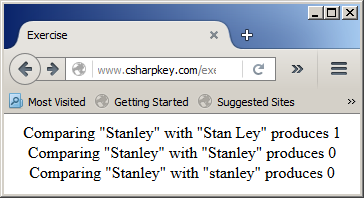
To support string comparison,
the String class is equipped with the Compare() overloaded method. A version
of this method uses the following syntax:
Public Shared Function Compare(strA As String,
strB As String) As Integer
When using this version of the String.Compare()
method, the case (upper or lower) of each character is considered. If you don't
want to consider this option, the String class proposes another version of the
method. Its syntax is:
Public Shared Function Compare(strA As String,
strB As String,
ignoreCase As Boolean) As Integer
The third argument allows you to ignore the case of the
characters when performing the comparison.
String Equality
To let you compare two strings for equality, the String class is equipped with the overloaded Equals() method. When calling it, pass a string variable that calls it. The
variable that calls the method is compared to the value passed as argument. If
both values are the exact same, the method returns true. The comparison is
performed considering the case of each character. Here is an example:
<%@ Page Language="VB" %>
<!DOCTYPE html>
<html>
<head runat="server">
<script runat="server">
Sub btnSubmitClick(ByVal sender As Object, ByVal e As EventArgs)
Dim original As String
Dim confirm As String
original = txtNewPassword.Text
confirm = txtConfirmPassword.Text
If original.Equals(confirm) = True Then
lblMessage.Text = "The passwords match."
Else
lblMessage.Text = "The passwords don't match."
End If
End Sub
</script>
<title>Online Store</title>
</head>
<body>
<h4>Online Store</h4>
<form id="frmValidation" runat="server"> <div>
<table>
<tr>
<td>New Password:</td>
<td>
<asp:TextBox id="txtNewPassword" runat="server"></asp:TextBox>
</td>
</tr>
<tr>
<td>Confirm Password:</td>
<td>
<asp:TextBox id="txtConfirmPassword" runat="server"></asp:TextBox>
</td>
</tr>
<tr>
<td> </td>
<td>
<asp:Button id="btnSubmit" OnClick="btnSubmitClick" Text="Submit" runat="server"></asp:Button>
</td>
</tr>
</table>
<p style="text-align: center"><asp:Label id="lblMessage" runat="server"></asp:Label></p>
</div>
</form>
</body>
</html>
Here is an example of running the program:
If you don't want to consider the case, use the following version of the method:
Public Shared Function Equals(a As String,
b As String,
comparisonType As StringComparison) As Boolean
An alternative to the second syntax is to use a shared
version of this method whose syntax is:
Public Shared Function Equals(a As String,
b As String) As Boolean
This method considers the
cases of the characters. If you don't want this option taken into consideration,
use the following version of the method:
Public Function Equals(value As String,
comparisonType As StringComparison) As Boolean
Remember that the String.Equals() method is just a class-based implementation of the = operator.
Character and String Conversions
Introduction
As you may know already, to convert an expression to a
string, you can call the CStr() function. Its syntax is:
Public Function CStr(ByVal Expression As Object) As String
The argument can be almost any expression but the compiler
has to be able to convert it to a string, which in most cases it can. If it is
successful, the function returns a string. Here is an example:
<%@ Page Language="VB" %>
<!DOCTYPE html>
<script runat="server">
Public Class Rhombus
Private len As Double
Private hgt As Double
Public Sub New(ByVal length As Double, ByVal height As Double)
len = length
hgt = height
End Sub
Public Property Length As Double
Get
Return len
End Get
Set(value As Double)
len = value
End Set
End Property
Public Property Height As Double
Get
Return hgt
End Get
Set(value As Double)
hgt = value
End Set
End Property
Public ReadOnly Property Area As Double
Get
Return len * hgt / 2.0
End Get
End Property
End Class
Public Class Rhombohedron
Private dp As Double
Private bs As Rhombus
Public Sub New(ByVal base As Rhombus, ByVal length As Double)
bs = base
dp = length
End Sub
Public Property Depth As Double
Get
Return dp
End Get
Set(value As Double)
dp = value
End Set
End Property
Public Property Base As Rhombus
Get
Return bs
End Get
Set(value As Rhombus)
bs = value
End Set
End Property
Public ReadOnly Property FaceArea As Double
Get
Return bs.Area
End Get
End Property
Public ReadOnly Property Volume As Double
Get
Return bs.Area * dp
End Get
End Property
End Class
Sub btnCalculateClick(ByVal sender As Object, ByVal e As EventArgs)
Dim p As Double
Dim q As Double
Dim d As Double
Dim v As Double
Dim r As Rhombus
Dim rh As Rhombohedron
p = txtLength.Text
q = txtHeight.Text
d = txtDepth.Text
rh = New Rhombohedron(New Rhombus(p, q), d)
lblLength.Text = CStr(p)
lblHeight.Text = CStr(q)
lblDepth.Text = CStr(d)
lblFaceArea.Text = CStr(rh.FaceArea)
lblVolume.Text = CStr(rh.Volume)
pnlRhombohedron.Visible = False
pnlResults.Visible = True
End Sub
</script>
<style>
#main-title
{
font-size: 1.08em;
font-weight: bold;
text-align: center;
font-family: Georgia, Garamond, 'Times New Roman', Times, serif;
}
.tblRhombohedron { width: 200px; }
#whole
{
margin: auto;
width: 205px;
}
</style>
<html>
<head runat="server">
<title>Geometric Volumes - Rhombohedron</title>
</head>
<body>
<p id="main-title">Geometric Volumes - Rhombohedron</p>
<form id="frmRhombohedron" runat="server">
<div id="whole">
<asp:Panel id="pnlRhombohedron" Visible="true" runat="server">
<h3>Base</h3>
<table class="tblRhombohedron">
<tr>
<td>Length:</td>
<td><asp:TextBox id="txtLength" Width="75px" runat="server" /></td>
</tr>
<tr>
<td>Height:</td>
<td><asp:TextBox id="txtHeight" runat="server" Width="75px" /></td>
</tr>
</table>
<h3>Prism</h3>
<table class="tblRhombohedron">
<tr>
<td>Depth:</td>
<td><asp:TextBox id="txtDepth" Width="75px" runat="server" /></td>
</tr>
<tr>
<td> </td>
<td><asp:Button id="btnCalculate" runat="server"
Text="Calculate" Width="85px" OnClick="BtnCalculateClick" />
</td>
</tr>
</table>
</asp:Panel>
<asp:Panel id="pnlResults" Visible="false" runat="server">
<table class="tblRhombohedron">
<tr>
<td>Length:</td>
<td><asp:Label id="lblLength" Width="75px" runat="server" /></td>
</tr>
<tr>
<td>Height:</td>
<td><asp:Label id="lblHeight" runat="server" Width="75px" /></td>
</tr>
<tr>
<td>Depth:</td>
<td><asp:Label id="lblDepth" runat="server" Width="75px" /></td>
</tr>
<tr>
<td>Face Area: </td>
<td><asp:Label id="lblFaceArea" runat="server" Width="75px" /></td>
</tr>
<tr>
<td>Volume: </td>
<td><asp:Label id="lblVolume" runat="server" Width="75px" /></td>
</tr>
</table>
</asp:Panel>
</div>
</form>
</body>
</html>
The CStr() function is used to convert any type of
value to a string. If the value to be converted is a number, you can use the Str()
function. Its syntax is:
Public Shared Function Str(ByVal Number As Object) As String
This function expects a number as argument.
Numeric Hexadecimal Conversion
To let you convert a decimal number to its hexadecimal format,
the Visual Basic language provides the Hex() function. Its syntax is:
Public Shared Function Hex(
ByVal Number As { Byte | SByte | Short | UShort |
Integer | UInteger | Long | ULong | Object } ) As String
Numeric Octal Conversion
To let you convert a decimal number to its
octal format, the Visual Basic language provides the Oct() function. Its syntax is:
Public Shared Function Oct(
ByVal Number As { Byte | SByte | Short | UShort |
Integer | UInteger | Long | ULong | Object } ) As String
The Sub-Strings of a String
Introduction to Sub-Strings
A sub-string is a character or a group of characters or
symbols that are part of an existing string. As one way to support strings, the
String class is equipped with a method named Substring that comes
with two versions. One of them uses the following syntax:
Public Function Substring(ByVal startIndex As Integer) As String
The argument specifies the index from where to
start building the sub-string up to the end of the string. The other version of
the method uses the following syntax:
Public Function Substring(ByVal startIndex As Integer,
ByVal length As Integer) As String
The first argument is the same as that of the first version
of the method. The second argument specifies the number of characters to
consider.
Looking for a Character or a Sub-String
To assist you with looking for a character or a sub-string
within a string, the String class provides a method named Contains. Its
syntax is:
Public Function Contains(value As String) As Boolean
The Left Sub-String of a String
To derive a string from the left characters of an existing
string, you can use a function named Left. Its syntax is:
Public Shared Function Left(ByVal str As String,
ByVal Length As Integer) As String
The first argument is the existing string. The second argument is the number of
characters counted from the left side of the string. Here is an example:
<%@ Page Language="VB" %>
<!DOCTYPE html>
<html>
<head>
<script runat="server">
Public Class Employee
Public EmployeeNumber As String
Public FirstName As String
Public MiddleName As String
Public MI As Char
Public LastName As String
Public Username As String
Public Password As String
Public SocialSecurityNumber As String
Public PhoneNumber As String
Public Sub New(ByVal emplNumber As String,
ByVal fName As String, ByVal lName As String)
EmployeeNumber = emplNumber
FirstName = fName
LastName = lName
End Sub
End Class
Sub Page_Load(ByVal sender As Object, ByVal e As EventArgs)
Dim mi As Char
Dim rndEmployeeNumber As New Random
txtEmployeeNumber.Text = rndEmployeeNumber.Next(10000, 99999)
If String.IsNullOrWhiteSpace(txtMiddleName.Text) Then
mi = ""
txtUsername.Text = LCase(Left(txtFirstName.Text, 1) & Left(txtLastName.Text, 5))
Else
mi = Left(txtMiddleName.Text, 1)
txtUsername.Text = LCase(Left(txtFirstName.Text, 1) & mi & Left(txtLastName.Text, 5))
End If
End Sub
Sub btnCreateRecordClick(ByVal sender As Object, ByVal e As EventArgs)
Dim mi As Char
Dim staff As Employee
Dim strPhoneNumber As String
staff = New Employee(txtEmployeeNumber.Text,
txtFirstName.Text, txtLastName.Text)
staff.MiddleName = txtMiddleName.Text
staff.MI = mi
staff.Username = txtUsername.Text
staff.Password = txtPassword.Text
staff.SocialSecurityNumber = txtSocialSecurityNumber.Text
' We will format the phone number as 000-000-0000
' If there are empty spaces, remove them
strPhoneNumber = Replace(txtPhoneNumber.Text, " ", "")
' If there is an opening parenthesis, remove it
strPhoneNumber = Replace(strPhoneNumber, "(", "")
' If there is a closing parenthesis, replace it with -
strPhoneNumber = Replace(strPhoneNumber, ")", "-")
staff.PhoneNumber = strPhoneNumber
lblEmployeeNumber.Text = txtEmployeeNumber.Text
If String.IsNullOrWhiteSpace(txtMiddleName.Text) Then
mi = ""
lblEmployeeName.Text = txtFirstName.Text & " " & txtLastName.Text
Else
mi = Left(txtMiddleName.Text, 1)
lblEmployeeName.Text = txtFirstName.Text & " " & mi & ". " & " " & txtLastName.Text
End If
lblUsername.Text = staff.Username
lblPassword.Text = staff.Password
lblSocialSecurityNumber.Text = staff.SocialSecurityNumber
lblPhoneNumber.Text = staff.PhoneNumber
pnlRecord.Visible = True
pnlApplication.Visible = False
End Sub
</script>
<title>Department Store - Employment Application</title>
</head>
<body>
<div align="center">
<h3>Department Store - Employment Application</h3>
<form id="frmEmploymentApplication" runat="server">
<asp:Panel id="pnlApplication" Visible="True" runat="server">
<table>
<tr>
<td>Employee #:</td>
<td><asp:TextBox id="txtEmployeeNumber" runat="server" /></td>
</tr>
<tr>
<td>First Name:</td>
<td><asp:TextBox id="txtFirstName" AutoPostBack="True" runat="server" /></td>
</tr>
<tr>
<td>Middle Name:</td>
<td><asp:TextBox id="txtMiddleName" AutoPostBack="True" runat="server" /></td>
</tr>
<tr>
<td>Last Name:</td>
<td><asp:TextBox id="txtLastName" AutoPostBack="True" runat="server" /></td>
</tr>
<tr>
<td>Social Security #:</td>
<td><asp:TextBox id="txtSocialSecurityNumber" runat="server" /></td>
</tr>
<tr>
<td>Phone Number:</td>
<td><asp:TextBox id="txtPhoneNumber" runat="server" /></td>
</tr>
<tr>
<td>Username:</td>
<td><asp:TextBox id="txtUsername" runat="server" /></td>
</tr>
<tr>
<td>Password:</td>
<td><asp:TextBox id="txtPassword" AutoPostBack="True"
Text="Password1" runat="server" /></td>
</tr>
<tr>
<td> </td>
<td><asp:Button id="btnCreateEmployeeRecord"
text="Create Employee Record"
OnClick="btnCreateRecordClick"
runat="server"></asp:Button> </td>
</tr>
</table>
</asp:Panel>
<asp:Panel id="pnlRecord" Visible="False" runat="server">
<table>
<tr>
<td>Employee #:</td>
<td><asp:Label id="lblEmployeeNumber" runat="server" /></td>
</tr>
<tr>
<td>Employee Name:</td>
<td><asp:Label id="lblEmployeeName" runat="server" /></td>
</tr>
<tr>
<td>Social Security #:</td>
<td><asp:Label id="lblSocialSecurityNumber" runat="server" /></td>
</tr>
<tr>
<td>Phone Number:</td>
<td><asp:Label id="lblPhoneNumber" runat="server" /></td>
</tr>
<tr>
<td>Username:</td>
<td><asp:Label id="lblUsername" runat="server" /></td>
</tr>
<tr>
<td>Password:</td>
<td><asp:Label id="lblPassword" runat="server" /></td>
</tr>
</table>
</asp:Panel>
</form>
</div>
</body>
<asp:Panel id="pnlMessageHolder" Visible="True" runat="server">
<asp:Label id="lblMessage" runat="server"></asp:Label>
</asp:Panel>
</html>
Here is an example of using the webpage:
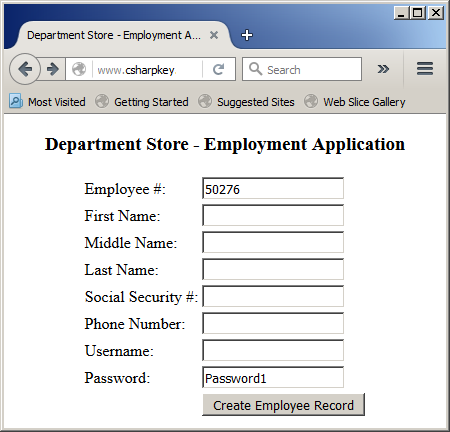
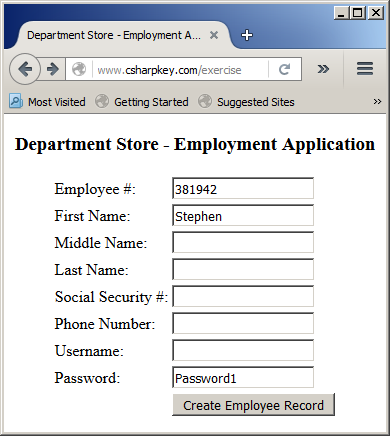
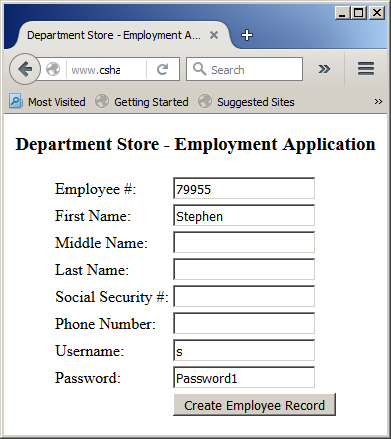
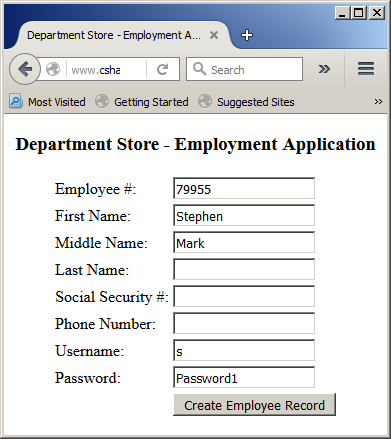
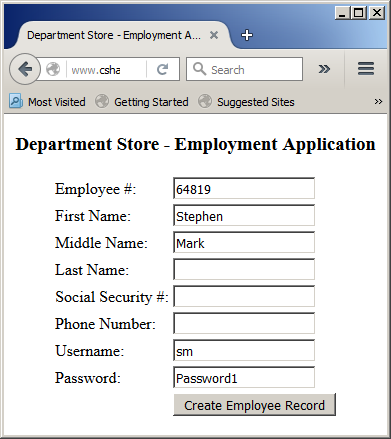
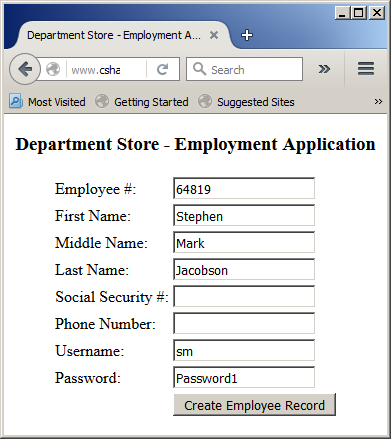
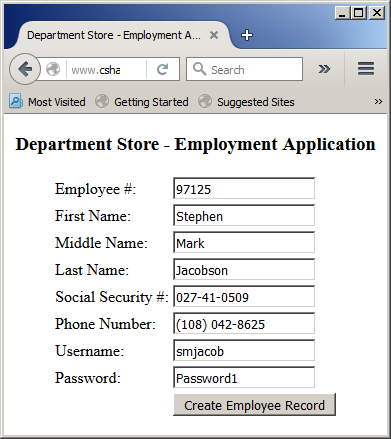
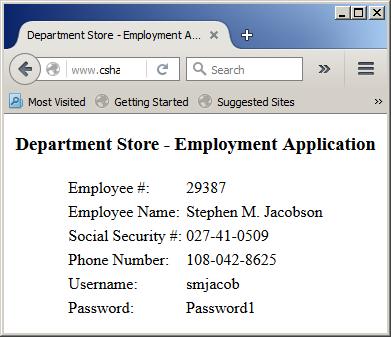
The Right Sub-String of a String
To create a new string using one or more characters from the
right side of an existing string, call a function named Right. Its syntax
is:
Public Shared Function Right(ByVal str As String, ByVal Length As Integer) As String
The first argument is the
original string. The second argument is the number of characters counted from
the right side of the string. Here is an example:
<%@ Page Language="VB" %>
<!DOCTYPE html>
<html>
<head>
<script runat="server">
Public Class Employee
Public EmployeeNumber As String
Public FirstName As String
Public MiddleName As String
Public MI As Char
Public LastName As String
Public Username As String
Public Password As String
Public SocialSecurityNumber As String
Public PhoneNumber As String
Public Sub New(ByVal emplNumber As String,
ByVal fName As String, ByVal lName As String)
EmployeeNumber = emplNumber
FirstName = fName
LastName = lName
End Sub
End Class
Sub Page_Load(ByVal sender As Object, ByVal e As EventArgs)
Dim mi As Char
Dim rndEmployeeNumber As New Random
txtEmployeeNumber.Text = rndEmployeeNumber.Next(10000, 99999)
If String.IsNullOrWhiteSpace(txtMiddleName.Text) Then
mi = ""
txtUsername.Text = LCase(Left(txtFirstName.Text, 1) & Left(txtLastName.Text, 5))
Else
mi = Left(txtMiddleName.Text, 1)
txtUsername.Text = LCase(Left(txtFirstName.Text, 1) & mi & Left(txtLastName.Text, 5))
End If
End Sub
Sub btnCreateRecordClick(ByVal sender As Object, ByVal e As EventArgs)
Dim mi As Char
Dim staff As Employee
Dim strPhoneNumber As String
staff = New Employee(txtEmployeeNumber.Text,
txtFirstName.Text, txtLastName.Text)
staff.MiddleName = txtMiddleName.Text
staff.MI = mi
staff.Username = txtUsername.Text
staff.Password = txtPassword.Text
staff.SocialSecurityNumber = txtSocialSecurityNumber.Text
' We will format the phone number as 000-000-0000
' If there are empty spaces, remove them
strPhoneNumber = Replace(txtPhoneNumber.Text, " ", "")
' If there is an opening parenthesis, remove it
strPhoneNumber = Replace(strPhoneNumber, "(", "")
' If there is a closing parenthesis, replace it with -
strPhoneNumber = Replace(strPhoneNumber, ")", "-")
staff.PhoneNumber = strPhoneNumber
lblEmployeeNumber.Text = txtEmployeeNumber.Text
If String.IsNullOrWhiteSpace(txtMiddleName.Text) Then
mi = ""
lblEmployeeName.Text = txtFirstName.Text & " " & txtLastName.Text
Else
mi = Left(txtMiddleName.Text, 1)
lblEmployeeName.Text = txtFirstName.Text & " " & mi & ". " & " " & txtLastName.Text
End If
lblUsername.Text = staff.Username
lblPassword.Text = staff.Password
lblSocialSecurityNumber.Text = staff.SocialSecurityNumber
lblLast4DigitsOfSSN.Text = Right(staff.SocialSecurityNumber, 4)
lblPhoneNumber.Text = staff.PhoneNumber
pnlRecord.Visible = True
pnlApplication.Visible = False
End Sub
</script>
<title>Department Store - Employment Application</title>
</head>
<body>
<div align="center">
<h3>Department Store - Employment Application</h3>
<form id="frmEmploymentApplication" runat="server">
<asp:Panel id="pnlApplication" Visible="True" runat="server">
<table>
<tr>
<td>Employee #:</td>
<td><asp:TextBox id="txtEmployeeNumber" runat="server" /></td>
</tr>
<tr>
<td>First Name:</td>
<td><asp:TextBox id="txtFirstName" AutoPostBack="True" runat="server" /></td>
</tr>
<tr>
<td>Middle Name:</td>
<td><asp:TextBox id="txtMiddleName" AutoPostBack="True" runat="server" /></td>
</tr>
<tr>
<td>Last Name:</td>
<td><asp:TextBox id="txtLastName" AutoPostBack="True" runat="server" /></td>
</tr>
<tr>
<td>Social Security #:</td>
<td><asp:TextBox id="txtSocialSecurityNumber" runat="server" /></td>
</tr>
<tr>
<td>Phone Number:</td>
<td><asp:TextBox id="txtPhoneNumber" runat="server" /></td>
</tr>
<tr>
<td>Username:</td>
<td><asp:TextBox id="txtUsername" runat="server" /></td>
</tr>
<tr>
<td>Password:</td>
<td><asp:TextBox id="txtPassword" AutoPostBack="True"
Text="Password1" runat="server" /></td>
</tr>
<tr>
<td> </td>
<td><asp:Button id="btnCreateEmployeeRecord"
text="Create Employee Record"
OnClick="btnCreateRecordClick"
runat="server"></asp:Button> </td>
</tr>
</table>
</asp:Panel>
<asp:Panel id="pnlRecord" Visible="False" runat="server">
<table>
<tr>
<td>Employee #:</td>
<td><asp:Label id="lblEmployeeNumber" runat="server" /></td>
</tr>
<tr>
<td>Employee Name:</td>
<td><asp:Label id="lblEmployeeName" runat="server" /></td>
</tr>
<tr>
<td>Social Security #:</td>
<td><asp:Label id="lblSocialSecurityNumber" runat="server" /></td>
</tr>
<tr>
<td>Last 4 Digits of SSN:</td>
<td><asp:Label id="lblLast4DigitsOfSSN" runat="server" /></td>
</tr
<tr>
<td>Phone Number:</td>
<td><asp:Label id="lblPhoneNumber" runat="server" /></td>
</tr>
<tr>
<td>Username:</td>
<td><asp:Label id="lblUsername" runat="server" /></td>
</tr>
<tr>
<td>Password:</td>
<td><asp:Label id="lblPassword" runat="server" /></td>
</tr>
</table>
</asp:Panel>
</form>
</div>
</body>
<asp:Panel id="pnlMessageHolder" Visible="True" runat="server">
<asp:Label id="lblMessage" runat="server"></asp:Label>
</asp:Panel>
</html>
Here is an example of using the webpage:
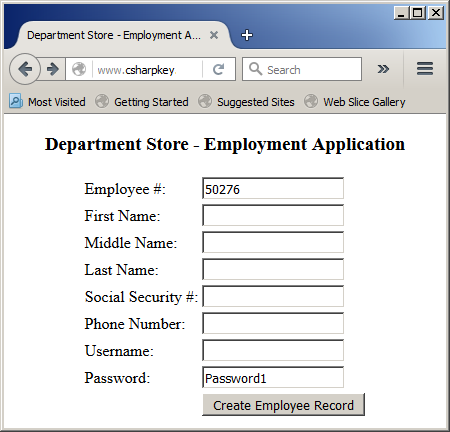
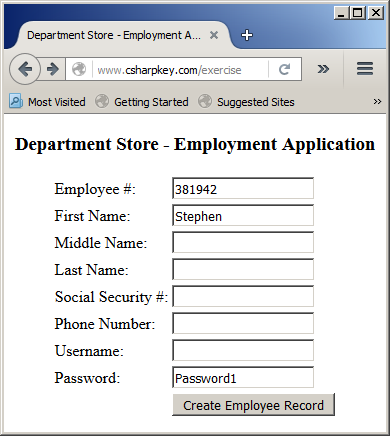
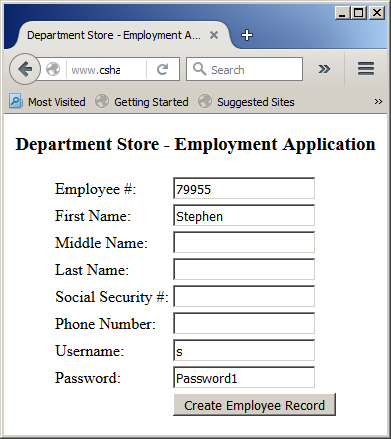
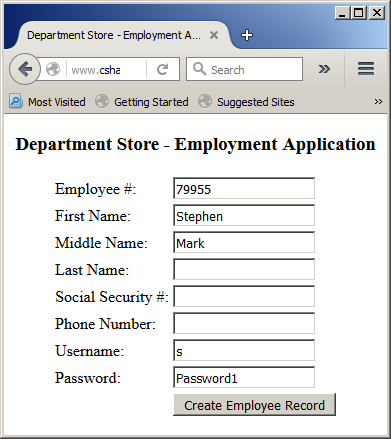
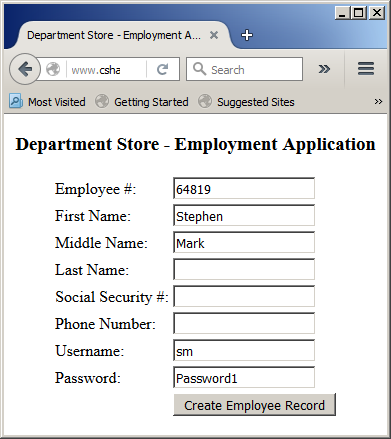
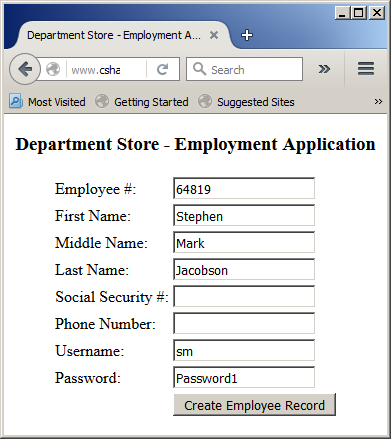
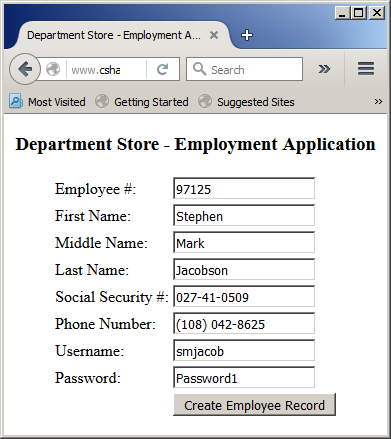
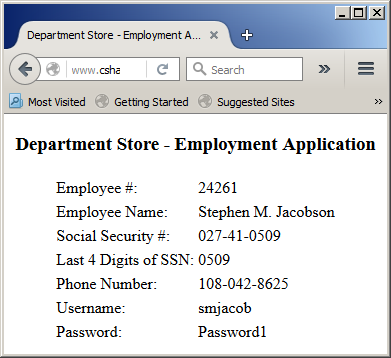
The Mid Sub-String of a String
You may want to create a string using some characters either
from the left, from the right, or from somewhere inside an existing string. To
assist you with this, the Visual Basic language provides a function named Mid.
Its syntax is:
<%@ Page Language="VB" %>
<!DOCTYPE html>
<html>
<head runat="server">
<title>Exercise</title>
</head>
<body>
<%
Dim programmingEnvironment As String
programmingEnvironment = "Microsoft Visual Basic"
Response.Write("The " & Mid(programmingEnvironment, 10, 13) & " language")
%>
</body>
</html>
This would produce:
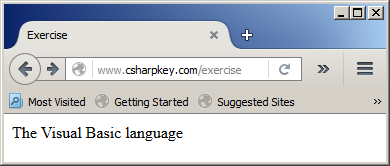
Finding a Sub-String
To help you find out whether a string contains a certain character or a
certain contiguous group of characters, the Visual Basic language provides the InStr() function. It is overloaded
with two versions whose syntaxes are:
Public Shared Function InStr(
ByVal String1 As String,
ByVal String2 As String,
Optional ByVal Compare As CompareMethod) As Integer
-or-
Public Shared Function InStr(
ByVal Start As Integer,
ByVal String1 As String,
ByVal String2 As String,
Optional ByVal Compare As Microsoft.VisualBasic.CompareMethod
) As Integer
In the first version of the function, the String1
argument is the string on which the operation will be performed. The String2
argument is the character or the sub-string to look for. If String2 is
found in String1 (as part of String1), the function return the
position of the first character. Here is an example:
<%@ Page Language="VB" %>
<!DOCTYPE html>
<html>
<head>
<title>Exercise</title>
</head>
<body>
<%
Dim programmingEnvironment As String
programmingEnvironment = "the Visual Basic Computer Language"
Response.Write("In " & programmingEnvironment &
", ""Basic"" is found at position " &
InStr(programmingEnvironment, "Basic"))
%>
</body>
</html>
This would produce:
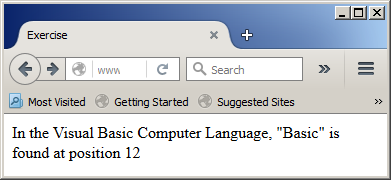
The InStr() function is used to start checking a
string from the left side. If you want to start checking from the right side,
call the InStrRev() function. Its syntax is:
Public Function InStrRev(
ByVal StringCheck As String,
ByVal StringMatch As String,
Optional ByVal Start As Integer = -1,
Optional ByVal Compare As CompareMethod = CompareMethod.Binary
) As Integer
Other Operations on Strings
Reversing a String
To let you reverse a string, the Visual Basic language provides the StrReverse() function. Its syntax is:
Public Function StrReverse(ByVal Expression As String) As String
Here is an example:
<%@ Page Language="VB" %>
<!DOCTYPE html>
<html>
<head>
<title>Exercise</title>
</head>
<body>
<%
Dim StrValue As String
Dim StrRev As String
StrValue = "Equatorial Guinea"
StrRev = StrReverse(strValue)
Response.Write(StrValue & "<br>" & StrRev)
%>
</body>
</html>
This would produce:
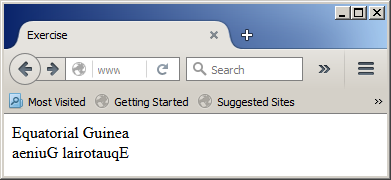
Because the StrReverse() function returns a
string, you can write it as StrReverse$.
Trimming a String
To remove all empty spaces from the left side of a
string, you can call the LTrim() function. Its syntax is:
Public Shared Function LTrim(ByVal str As String) As String
To remove all empty spaces from the right side of a
string, you can call the RTrim() function. Its syntax is:
Public Shared Function RTrim(ByVal str As String) As String
To remove the empty spaces from both sides of a
string, you can call the Trim() function. Its syntax is:
Public Shared Function Trim(ByVal str As String) As String
Public
|