
Data Joins
 |
Data Joins |
When studying relationships, we reviewed techniques of making data from one table available to the records of another table. This demonstrated to reduce data duplication and mistakes. Another issue that involves the combination of tables consists of creating records from more than one table and making the result into a single list. This is the basis of data joins. A data join is a technique of creating a list of records from more that one table, using all columns from all tables involved, or selecting only the desired columns from one or all of the tables involved. This means that a data join is essentially created in three steps:
Before creating a join, you must have the tables that would be involved. The tables are created using the techniques we have seen in previous lessons. It is also important to create a primary key for each table. The parent table would usually need only this primary key that would be used to "link" it to a child table. Here is an example of such a table:
If needed, you can then create the necessary records for this type of table. Here is an example:
When creating the child table, remember to create a column that would serve as the link with the parent table. By a (good) habit as we saw when studying relationships, the name and the data type of this column are the same as the primary key of the parent table. Here is an example of a child table that would be joined to the above parent table:
Once again, if necessary, you can add the needed records to the table. Here is an example:
|
|
Join Creation |
|
Equipped with the necessary tables and their columns,
you can create the join. To do this in the SQL Server Enterprise Manager,
you can right-click one of the tables involved, position the mouse on Open
Table, and click Query. This would display the Data In Table window with
the table in the Diagram section. Because the foundation of a join lies on
at least two tables, you should add one. To do this, you can click the Add
Table button on the toolbar
If a relationship was already established between the tables, a joining line would show it. In SQL code, the basic formula to create a join is: SELECT WhatColumn(s) FROM ChildTable TypeOfJoin ParentTable ON Condition The ChildTable factor specifies the table that holds the records that will be retrieved. It can be represented as follows: SELECT WhatColumn(s) FROM Persons TypeOfJoin ParentTable ON Condition The ParentTable factor specifies the table that holds the column with the primary key that will control what records, related to the child table, that will display. This factor would be represented as follows: SELECT WhatColumn(s) FROM Persons TypeOfJoin Genders ON Persons.GenderID = Genders.GenderID The Condition factor is a logical expression used to validate the records that will be isolated. To create the condition, you should assign the primary key column of the parent table to the foreign key column of the child table. Because both columns likely have the same name, to distinguish them, their names should be qualified. This would be done as follows: SELECT WhatColumn(s) FROM Persons TypeOfJoin Genders ON Persons.GenderID = Genders.GenderID The WhatColumn(s) factor of our formula allows you to make a list of the columns you want to include in your statement. As you should be aware, you can include all columns by using the * operator. Here is an example: SELECT * FROM Persons TypeOfJoin Genders ON Persons.GenderID = Genders.GenderID In this case, all columns from all tables would be included in the result. Instead of all columns, you may want a restricted list. In this case, create the list after the SELECT keyword separating them with commas. You can use the name of a column normally if that name is not duplicated in more than one column. Here is an example: SELECT LastName, FirstName, Gender FROM Persons TypeOfJoin Genders ON Persons.GenderID = Genders.GenderID If the same name of a column is found in more than one table, as is the case for a primary-foreign key combination, you should qualify the name. Here is an example: SELECT LastName, FirstName, Persons.GenderID,
Genders.GenderID, Gender
FROM Persons
TypeOfJoin Genders
ON Persons.GenderID = Genders.GenderID
In fact, to make your code easier to read, you should qualify the name of each column of your SELECT statement. Here is an example: SELECT Persons.LastName, Persons.FirstName, Persons.GenderID,
Genders.GenderID, Genders.Gender
FROM Persons
TypeOfJoin Genders
ON Persons.GenderID = Genders.GenderID
|
|
Types of Joins |
|
Introduction |
|
When studying data relationships, we saw the role of the primary and foreign keys in maintaining the exchange of information between two tables. This technique of linking tables plays a major part when creating a join. It allows you to decide whether you want to include all records or only isolate some of them. To respect the direction of a relationship between two tables as it is applied to a query, Transact-SQL supports three types of joins. |
|
Cross Joins |
|
A cross join creates a list of all records from both tables as follows: the first record from the parent table is associated to each record from the child table, then the second record from the parent table is associated to each record from the child table, and so on. In this case also, there is no need of a common column between both tables. In other words, you will not use the ON clause. To create a cross join, you can replace the TypeOfJoin factor of our formula with CROSS JOIN or CROSS OUTER JOIN. Here is an example: SELECT Persons.PersonID, Persons.FirstName, Persons.LastName,
Genders.GenderID, Genders.Gender
FROM Persons
CROSS JOIN Genders
GO
By default, from the SQL Server Enterprise Manager, when creating a new query, if a relationship was already established between both tables, the query would be automatically made a cross join. All you have to do is to select the needed columns:
After selecting the columns, you can execute the query to see the result:
|
|
Inner Joins |
|
Imagine you have two tables that can be linked through one's primary key and another's foreign key. |
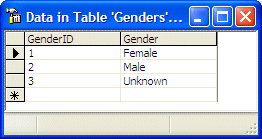 |
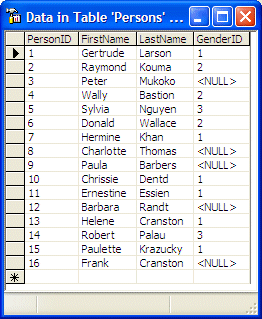 |
|
Notice that some records in the Persons table don't have an entry and were marked with <NULL> by the database engine. When creating a query of records of the Persons table, if you want your list to include only records that have an entry, you can create it as inner join. To do this, you would specify the TypeOfJoin factor of our formula with the expression INNER JOIN. Here is an example: SELECT Persons.LastName, Persons.FirstName, Persons.GenderID,
Genders.GenderID, Genders.Gender
FROM Persons
INNER JOIN Genders
ON Persons.GenderID = Genders.GenderID
GO
This would produce:
By default, from the SQL Server Enterprise Manager, when creating a new query, if a relationship was already established between both tables, the query is made an inner join. If there was no relationship explicitly established between both tables, you would have to appropriately edit the SQL statement. Consider the following:
Notice that, because no relationship was previously established between both tables, the join is crossed. In this case, you have two options. You can drag the primary key from the parent table and drop it on the foreign key in the child table, or you can edit the SQL statement manually to make it an inner join. We mentioned earlier that you could include all columns in the query. In our result, since we are more interested in the gender of each Persons record, we would not need the GenderID column from the Genders table. An alternative to the INNER JOIN expression is to simply type JOIN. Here is an example: SELECT Persons.PersonID, Persons.FirstName, Persons.LastName,
Genders.Gender
FROM Persons
JOIN Genders
ON Persons.GenderID = Genders.GenderID
GO
This would produce the same effect:
As mentioned earlier, notice that the result includes only records that have an entry (a non-NULL entry) in the GenderID foreign key column of the Persons table. |
|
Outer Joins |
|
Introduction |
|
Instead of showing only records that have entries in the child table, you may want your query to include all records, including those that are null. To get this result, you would create an outer join. You have three options. |
|
Left Outer Joins |
|
A left outer join produces all records of the child table, also called the right table. The records of the child table that don't have an entry in the foreign key column are marked as NULL. To create a left outer join, you can replace the TypeOfJoin factor of our formula with eight LEFT JOIN or LEFT OUTER JOIN. Here is an example: SELECT Persons.PersonID, Persons.FirstName, Persons.LastName,
Genders.GenderID, Genders.Gender
FROM Persons
LEFT OUTER JOIN Genders
ON Persons.GenderID = Genders.GenderID
GO
This would produce:
Notice that the result includes all records of the Persons (also called the right) table and a record that doesn't have an entry in the GenderID column of the Persons (the right) table are marked with NULL. To create a left outer join in the Data In Table window, after establishing a relationship between both tables, you can right-click the line that joins them and click the top Select All Rows From option:
This would change the join into a left outer join:
|
|
Right Outer Joins |
|
A right outer join considers all records from the parent table and finds a matching record in the child table. To do this, it starts with the first record of the parent table (in this case the Genders table) and shows each record of the child table (in this case the Persons table) that has a corresponding entry. This means that, in our example, a right outer join would first create a list of the Persons records that have a 1 (Female) value for the GenderID column. After the first record, the right outer joins moves to the second record, and so on, each time listing the records of the child table that have a corresponding entry for the primary key of the parent table. To create a right outer join, you can replace the TypeOfJoin factor of our formula with RIGHT JOIN or RIGHT OUTER JOIN. Here is an example: SELECT Persons.PersonID, Persons.FirstName, Persons.LastName,
Genders.GenderID, Genders.Gender
FROM Persons
RIGHT OUTER JOIN Genders
ON Persons.GenderID = Genders.GenderID
GO
This would produce:
Notice that the query result starts with the first record of the parent table, also called the left table (in this case the Genders table), and lists the records of the child table, also called the right table (in this case the Persons table), that have the entry corresponding to that first record. Then it moves to the next GenderID value. To create a right outer join in the Data In Table window, after establishing a relationship between both tables, you can right-click the line that joins them and click the second Select All Rows From option. This would change the join into a left outer join. |
|
Full Outer Joins |
|
A full outer join produces all records from both the parent and the child tables. If a record from one table doesn't have a value in the other value, the value of that record is marked as NULL. To create a full outer join, you can replace the TypeOfJoin factor of our formula with FULL JOIN or FULL OUTER JOIN. Here is an example: SELECT Persons.PersonID, Persons.FirstName, Persons.LastName,
Genders.GenderID, Genders.Gender
FROM Persons
FULL OUTER JOIN Genders
ON Persons.GenderID = Genders.GenderID
GO
This would produce:
To create a full outer join in the Data In Table window, you can right-click the line that joins the tables and click put a check mark on each Select All Rows From option:
|
|
Joins and Data Analysis |
|
Introduction |
|
As demonstrated so far and in previous lessons, the main reason for creating queries is to isolate records. This is done using conditions and criteria. Joins enhance this capability because they allow you to consider records from different tables and include them in a common SQL statement. In the joins we have created so far, we considered all records and let the database engine list them using only the rules of joins built-in the SQL. To make such a list more useful or restrictive, you can pose your own conditions that should be respected to isolate records like a funnel. As done in previous sections about queries, to include a criterion in a SELECT statement, you can create a WHERE clause. |
|
Using Criteria |
|
To create a criterion in a query you create from the SQL Server Enterprise Manager, first select a column to display it in the Grid section. Just as reviewed in the previous lessons when creating a query, to specify a criterion, in the Criteria box corresponding to the column, type the condition using any of the operators we reviewed in previous lessons. Here is an example:
After specifying the criteria, the database engine would automatically include it in the SQL statement. |
|
|
||
| Previous | Copyright © 2005-2016, FunctionX | Next |
|
|
||