
Visual Basic Functions: The Message Box
 |
Visual Basic Functions: The Message Box |
|
Introduction |
|
A message box is a special dialog box used to display a piece of information to the user. As opposed to a regular form, the user cannot type anything in the dialog box. To support message boxes, the Visual Basic language provides a function named MsgBox. To support message boxes, the .NET Framework provides a class named. To display a simple message box, you can use the MsgBox() function with the following formula: MsgBox(Message) Inside the parentheses, pass a string. Here is an example: |
Private Sub btnMessage_Click(ByVal sender As System.Object, _
ByVal e As System.EventArgs) _
Handles btnMessage.Click
MsgBox("Welcome to Microsoft Visual Basic")
End Sub
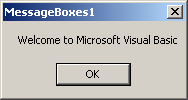 If the message is made of different sections, you can concatenate them using the & operator. You can also first declare a String variable, initialize it, and pass it to the function. To create a message box using the .NET Framework, you can call the Show() method of the MessageBox class using the following formula: MessageBox.Show(Message) As done for the MsgBox() function, pass a string to the method. Here is an example: Private Sub btnMessage_Click(ByVal sender As System.Object, _
ByVal e As System.EventArgs) _
Handles btnMessage.Click
MessageBox.Show("Welcome to Microsoft Visual Basic")
End Sub
https://demoslotsgames.com/en/ showcases a vivid and colorful world where fruits and candies blend harmoniously with rewarding bonus rounds. It's not only about fun; it's also a learning experience for those curious about the game mechanics. In our lessons, we will mostly use the MsgBox() function, not because it is better than the MessageBox class. It is simply a preference; but it is also because these lessons are for Microsoft Visual Basic, so we give preference to its own (rich) library.
Besides displaying a message, a message box can be used to let the user make a decision by clicking a button and, depending on the button the user would have clicked, the message box would return a value. To be able to return a value, the MsgBox() function is declared as follows: Public Shared Function MsgBox ( _ Prompt As Object, _ <OptionalAttribute> Optional Buttons As MsgBoxStyle = MsgBoxStyle.OkOnly, _ <OptionalAttribute> Optional Title As Object = Nothing _ ) As MsgBoxResult The value returned by a message box corresponds to a button the user would have clicked (on the message box). The return value of the MsgBox() function is based on the MsgBoxResult enumeration. The buttons and the returned values are as follows:
If you create a simple message box by providing only the message, it would appear with only one button labeled OK. If you want the user to be able to make a decision and communicate it to you, provide a second argument. The second argument must be based on the MsgBoxStyle enumeration. When it comes to buttons, some members of this enumeration are:
To use any of these combinations of buttons, call the MessageBoxStyle enumeration and access the desired combination. Here is an example: Private Sub btnMessage_Click(ByVal sender As System.Object, _
ByVal e As System.EventArgs) _
Handles btnMessage.Click
MsgBox("Now we will move to the next step", MsgBoxStyle.OkCancel)
End Sub
This would produce: 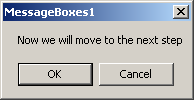
If you create a simple message box by providing only the message, the dialog box would appear with the name of the project in the title. To allow you to specify a caption of your choice, provide a second string as the third argument to the MsgBox() function. Here is an example: Private Sub btnMessage_Click(ByVal sender As System.Object, _
ByVal e As System.EventArgs) _
Handles btnMessage.Click
MsgBox("Now we will move to the next step", _
MsgBoxStyle.OkCancel, "Lessons Objectives")
End Sub
This would produce: 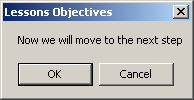
To enhance the appearance of a message box, you can display an icon on it. To support icons, the MsgBoxStyle enumeration provides the following additional members:
To apply one of these buttons, combine its style with that of the button, using the OR operator. Here is an example: Private Sub btnMessage_Click(ByVal sender As System.Object, _
ByVal e As System.EventArgs) _
Handles btnMessage.Click
MsgBox("Are you ready to provide your credit card information?", _
MsgBoxStyle.YesNoCancel Or MsgBoxStyle.Question, _
"Customer Order Processing")
End Sub
This would produce: 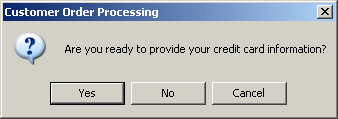
When a message box is configured to display more than one button, the operating system is set to decide which button is the default. The default button has a thick border that sets it apart from the other button(s). If the user presses Enter, the message box would behave as if the user had clicked the default button. If the message box has more than one button, you can decide what button would be the default. To support the default button, the MsgBoxStyle enumeration provides the following additional options:
Here is an example: Private Sub btnMessage_Click(ByVal sender As System.Object, _
ByVal e As System.EventArgs) _
Handles btnMessage.Click
MsgBox("Are you ready to provide your credit card information?", _
MsgBoxStyle.YesNoCancel Or _
MsgBoxStyle.Question Or _
MsgBoxStyle.DefaultButton2, _
"Customer Order Processing")
End Sub
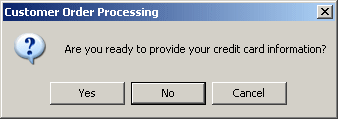
|
||||||||||||||||||||||||||||||||||||||||||||||||||||||||||||||||||||||||||||||||||||||||
|
|
||
| Home | Copyright © 2008-2016, FunctionX, Inc. | Home |
|
|
||