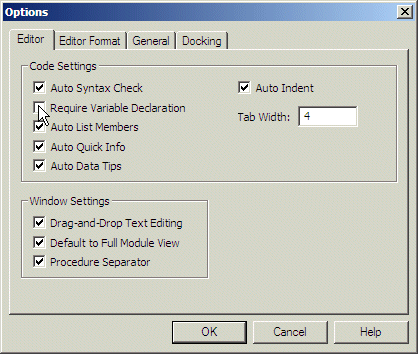A variable is a value that you "put" into the computer memory when necessary. The value is lost when the application closes. To proceed, you must communicate to the computer that you will need a portion of its memory to hold a certain value. When you communicate this, the computer reserves the necessary portion for you and makes it available when you need it. Communicating your intention is also referred to as declaring a variable. Because there can be various values used while the application is running, the computer would need two pieces of information to hold a value: a name that can be used to identify the portion of memory and the amount of memory that will be necessary to store the value. Every variable you intend to use in your application must have a name. This name allows you to identify the area of memory that would have been reserved for a variable. There are rules you must observe when naming your variables. The rules are those of Microsoft Visual Basic (and not Microsoft Access):
Besides, or on top of, these rules, you can add your own conventions that would make your code easier to understand.
When writing your code, you can use any variable just by specifying its name. When you provide this name, the computer directly creates an area in memory for it. Microsoft Visual Basic allows you to directly use any name for a variable as you see fit. If you use various variables like that, this could result in some confusion in your code. As mentioned earlier, you can first declare a variable before using it. To declare a variable, you use the Dim keyword followed by the name of the variable. Here is an example: Private Sub Form_Load()
Dim BackgroundColor
End Sub
Declaring a variable simply communicates the name of that variable. You can still use a mix of declared and not-declared variables. If you declare one variable and then start using another variable with a similar but somewhat different name, Microsoft Visual Basic would still consider that you are using two variables. This can create a great deal of confusion because you may be trying to use the same variable referred to twice. The solution to this possible confusion is to tell Microsoft Visual Basic that a variable cannot be used if it has not been primarily declared. To communicate this, on top of each file you use in the Code Editor, type Option Explicit This can also be done automatically for each file by checking the Require Variable Declaration in the Options dialog box.
Every time the user enters a value in an application. That value is primarily considered as text. This means that, if you want to use such a value in an expression or a calculation that expects a specific value other than text, you must convert it appropriately. Fortunately, Microsoft Visual Basic provides an effective mechanism to convert a text value to one of the other values we will see next. To convert text to another value, there is a function adapted for the purpose and that depends on the type of value you want to convert it to. We will mention each when necessary.
A data type tells the computer the kind of value you are going to use. There are different kinds of values for various purposes. Before assigning a data type to a variable, you should know how much space a data type will occupy in memory. Different variables or different data types use different amounts of space in memory. The amount of space used by a data type is measured in bytes. To specify the data type that will be used for a variable, after typing Dim followed by the name of the variable, type the As keyword, followed by one of the data types we will review next. The formula used is: Dim VariableName As DataType This technique allows you to declare one variable on its line. In many assignments, you will need to declare more than one variable. To do this, you have two alternatives. You can declare each variable on its own line. This would be done as follows: Dim Variable1 As DataType1 Dim Variable2 As DataType2 Dim Variable3 As DataType3 You can also declare more than one variable on the same line. To do this, use only one Dim keyword but separate each combination of a name and data type with a comma. This would be done as follows: Dim Variable1 As DataType1, Variable2 As DataType2 Dim Variable3 As DataType3 Microsoft Visual Basic also provides special characters for some data types so that, instead of specifying a data type, you can use that character. We will indicate what character for what type.
A variable is considered Boolean if it can hold only one of two values, either true or false, 0 or no 0, Yes or No. To declare such a variable, use the Boolean keyword. Here is an example: Private Sub Form_Load()
Dim IsMarried As Boolean
End Sub
After declaring the variable and when using it, you can specify its value as True or as False. To convert a value or an expression to Boolean, you can call the CBool() function.
A string is a character or a combination of characters that constitutes text of any kind and almost any length. To declare a string variable, fuse the String data type. Here is an example: Private Sub Form_Load()
Dim CountryName As String
End Sub
You can omit the As String expression. Instead, to indicate that you are declaring a String variable, you can end its name with the $ symbol. Here is an example: Private Sub Form_Load()
Dim CountryName$
End Sub
If you have a value that is not primarily text and you want to convert it to a string, use CStr() with the following syntax: CStr(Value To Convert to String) In the parentheses of the CStr(), enter the value that you want to convert to string.
If you are planning to use a numeric value in your program, you have a choice from different kinds of numbers that Microsoft Access and Microsoft Visual Basic can recognize. You can use the Byte data type for a variable that would hold a natural number that ranges from 0 to 255. You can declare it as follows: Private Sub Form_Load()
Dim StudentAge As Byte
End Sub
If the user enters a certain value in a control and you want to convert it to a small number, you can use CByte(). The formula to use would be: Number = CByte(Value to Convert to Byte) When using CByte(), passing that value between the parentheses.
|
|
|||||||||||||||||||||||||||||||||||||||||||||||