
GDI+ Examples: 2-Column Chart
 |
GDI+ Examples: 2-Column Chart |
|
|
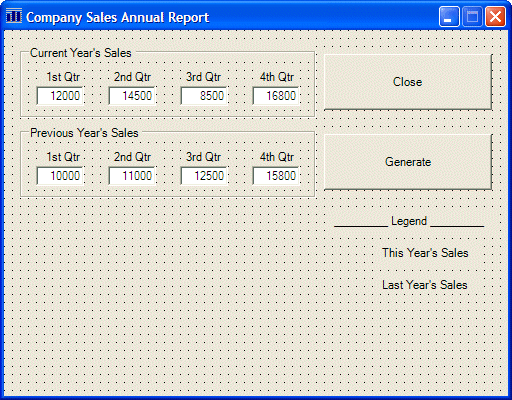 |
||||||||||||||||||||||||||||||||||||||||||||||||||||||||||||||||||||||||||||||||||||||||||||||||||||||||||||||||||||||||
|
||||||||||||||||||||||||||||||||||||||||||||||||||||||||||||||||||||||||||||||||||||||||||||||||||||||||||||||||||||||||
#pragma once
namespace WeeklySales1
{
private:
/// <summary>
/// Required designer variable.
/// </summary>
System::ComponentModel::Container * components;
Graphics *graphDrawingArea;
Bitmap *bmpDrawingArea;
/// <summary>
/// Required method for Designer support - do not modify
/// the contents of this method with the code editor.
/// </summary>
void InitializeComponent(void)
{
. . . No Change
}
private: System::Void Form1_Load(System::Object * sender, System::EventArgs * e)
{
bmpDrawingArea = new Bitmap(Width, Height);
graphDrawingArea = Graphics::FromImage(bmpDrawingArea);
}
};
}
|
private: System::Void Form1_Paint(System::Object * sender, System::Windows::Forms::PaintEventArgs * e)
{
e->Graphics->DrawImage(bmpDrawingArea, 0, 0);
}
|
private: System::Void btnGenerate_Click(System::Object * sender, System::EventArgs * e)
{
using namespace System::Drawing::Drawing2D;
// Retrieve the values of the current year's sales
int curQtr1 = this->txtCurrentQtr1->Text->ToInt32(0) / 100;
int curQtr2 = this->txtCurrentQtr2->Text->ToInt32(0) / 100;
int curQtr3 = this->txtCurrentQtr3->Text->ToInt32(0) / 100;
int curQtr4 = this->txtCurrentQtr4->Text->ToInt32(0) / 100;
// Create an array of Rectangle objects for the current year
Rectangle rectCurrentYear[] = { Rectangle(this->txtCurrentQtr1->Left+20, 350-curQtr1, 40, curQtr1),
Rectangle(this->txtCurrentQtr2->Left+20, 350-curQtr2, 40, curQtr2),
Rectangle(this->txtCurrentQtr3->Left+20, 350-curQtr3, 40, curQtr3),
Rectangle(this->txtCurrentQtr4->Left+20, 350-curQtr4, 40, curQtr4) };
// Retrieve the values of last year's sales
int prvQtr1 = this->txtPreviousQtr1->Text->ToInt32(0) / 100;
int prvQtr2 = this->txtPreviousQtr2->Text->ToInt32(0) / 100;
int prvQtr3 = this->txtPreviousQtr3->Text->ToInt32(0) / 100;
int prvQtr4 = this->txtPreviousQtr4->Text->ToInt32(0) / 100;
// Create an array of Rectangle objects for the previous year
Rectangle rectPreviousYear[] = { Rectangle(this->txtPreviousQtr1->Left+30, 350-prvQtr1, 40, prvQtr1),
Rectangle(this->txtPreviousQtr2->Left+30, 350-prvQtr2, 40, prvQtr2),
Rectangle(this->txtPreviousQtr3->Left+30, 350-prvQtr3, 40, prvQtr3),
Rectangle(this->txtPreviousQtr4->Left+30, 350-prvQtr4, 40, prvQtr4) };
// In case the user has changed the values, erase the previous chart
graphDrawingArea->Clear(this->BackColor);
HatchBrush *brushDiagCross = new HatchBrush(HatchStyle::DiagonalCross, Color::White, Color::Blue);
HatchBrush *brushDotDiamond = new HatchBrush(HatchStyle::DottedDiamond, Color::Fuchsia, Color::Brown);
// Draw the chart for the previous year first to send it back
graphDrawingArea->FillRectangles(brushDiagCross, rectPreviousYear);
graphDrawingArea->DrawRectangles(new Pen(Color::Blue), rectPreviousYear);
// Draw the chart for the current year in front
graphDrawingArea->FillRectangles(brushDotDiamond, rectCurrentYear);
graphDrawingArea->DrawRectangles(new Pen(Color::Red), rectCurrentYear);
// Draw the small rectangles of the legend
graphDrawingArea->FillRectangle(brushDotDiamond, this->lblCurYear->Left-30, this->lblCurYear->Top, 20, 14);
graphDrawingArea->DrawRectangle(new Pen(Color::Red), this->lblCurYear->Left-30, this->lblCurYear->Top, 20, 14);
graphDrawingArea->FillRectangle(brushDiagCross, this->lblLastYear->Left-30, this->lblLastYear->Top, 20, 14);
graphDrawingArea->DrawRectangle(new Pen(Color::Blue), this->lblLastYear->Left-30, this->lblLastYear->Top, 20, 14);
graphDrawingArea->DrawRectangle(new Pen(Color::Black), 25, 350, Width - 220, 1);
Invalidate();
}
|
private: System::Void btnClose_Click(System::Object * sender, System::EventArgs * e)
{
Close();
}
|
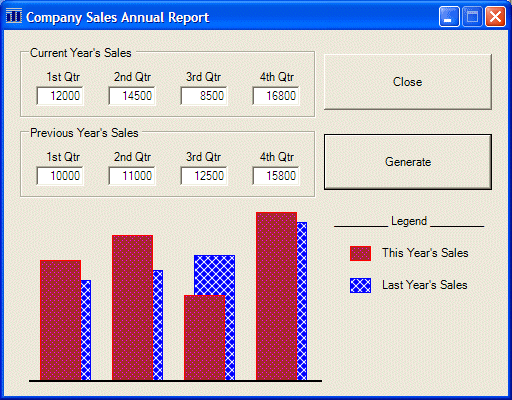
|
The Chart's Background |
|
One of the improvements you can bring to a chart is to provide it with a fancy background. This also can be a shape you draw. You can then paint it using one of the brushes of the GDI+ library. |
private: System::Void btnGenerate_Click(System::Object * sender, System::EventArgs * e)
{
using namespace System::Drawing::Drawing2D;
// Retrieve the values of the current year's sales
int curQtr1 = this->txtCurrentQtr1->Text->ToInt32(0) / 100;
int curQtr2 = this->txtCurrentQtr2->Text->ToInt32(0) / 100;
int curQtr3 = this->txtCurrentQtr3->Text->ToInt32(0) / 100;
int curQtr4 = this->txtCurrentQtr4->Text->ToInt32(0) / 100;
// Create an array of Rectangle objects for the current year
Rectangle rectCurrentYear[] = { Rectangle(this->txtCurrentQtr1->Left+20, 350-curQtr1, 40, curQtr1),
Rectangle(this->txtCurrentQtr2->Left+20, 350-curQtr2, 40, curQtr2),
Rectangle(this->txtCurrentQtr3->Left+20, 350-curQtr3, 40, curQtr3),
Rectangle(this->txtCurrentQtr4->Left+20, 350-curQtr4, 40, curQtr4) };
// Retrieve the values of last year's sales
int prvQtr1 = this->txtPreviousQtr1->Text->ToInt32(0) / 100;
int prvQtr2 = this->txtPreviousQtr2->Text->ToInt32(0) / 100;
int prvQtr3 = this->txtPreviousQtr3->Text->ToInt32(0) / 100;
int prvQtr4 = this->txtPreviousQtr4->Text->ToInt32(0) / 100;
// Create an array of Rectangle objects for the previous year
Rectangle rectPreviousYear[] = { Rectangle(this->txtPreviousQtr1->Left+30, 350-prvQtr1, 40, prvQtr1),
Rectangle(this->txtPreviousQtr2->Left+30, 350-prvQtr2, 40, prvQtr2),
Rectangle(this->txtPreviousQtr3->Left+30, 350-prvQtr3, 40, prvQtr3),
Rectangle(this->txtPreviousQtr4->Left+30, 350-prvQtr4, 40, prvQtr4) };
// In case the user has changed the values, erase the previous chart
graphDrawingArea->Clear(this->BackColor);
Rectangle rect(20, 175, 300, 175);
LinearGradientBrush *linGradBrush = new LinearGradientBrush(rect,
Color::FromArgb(204, 102, 0),
Color::AntiqueWhite,
LinearGradientMode::Vertical);
graphDrawingArea->FillRectangle(linGradBrush, rect);
graphDrawingArea->DrawRectangle(new Pen(Color::Black), rect);
HatchBrush *brushDiagCross = new HatchBrush(HatchStyle::DiagonalCross, Color::White, Color::Blue);
HatchBrush *brushDotDiamond = new HatchBrush(HatchStyle::DottedDiamond, Color::Fuchsia, Color::Brown);
// Draw the chart for the previous year first to send it back
graphDrawingArea->FillRectangles(brushDiagCross, rectPreviousYear);
graphDrawingArea->DrawRectangles(new Pen(Color::Blue), rectPreviousYear);
// Draw the chart for the current year in front
graphDrawingArea->FillRectangles(brushDotDiamond, rectCurrentYear);
graphDrawingArea->DrawRectangles(new Pen(Color::Red), rectCurrentYear);
// Draw the small rectangles of the legend
graphDrawingArea->FillRectangle(brushDotDiamond, this->lblCurYear->Left-30, this->lblCurYear->Top, 20, 14);
graphDrawingArea->DrawRectangle(new Pen(Color::Red), this->lblCurYear->Left-30, this->lblCurYear->Top, 20, 14);
graphDrawingArea->FillRectangle(brushDiagCross, this->lblLastYear->Left-30, this->lblLastYear->Top, 20, 14);
graphDrawingArea->DrawRectangle(new Pen(Color::Blue), this->lblLastYear->Left-30, this->lblLastYear->Top, 20, 14);
graphDrawingArea->DrawRectangle(new Pen(Color::Black), 25, 350, Width - 220, 1);
Invalidate();
}
|
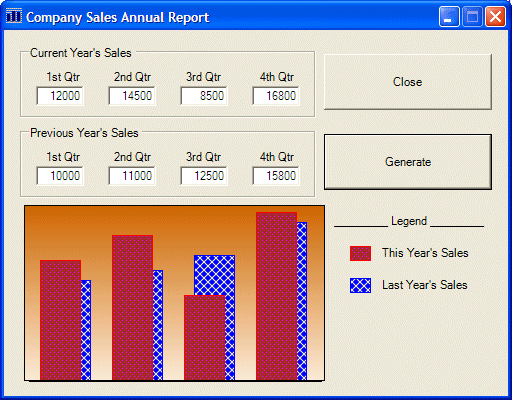
|
|
||
| Home | Copyright © 2004-2010 FunctionX, Inc. | |
|
|
||