
.NET Controls: The Date Time Picker
Time Picker
 |
.NET Controls: The Date Time Picker |
The Date and Time Picker is a control that allows the user to select either a date or a time value. This control provides two objects in one:
One of the advantages of the Date and Time Picker control is that it allows the user to select a time or a date value instead of typing it. This tremendously reduces the likelihood of mistakes. To create a Date or Time Picker control, add a DateTimePicker control
After adding a DateTimePicker control to a container, to make it a Timer Picker control, you can change its Format property to a Time value. You should also at least set the ShowUpDown Boolean property to True. This makes it a true Time Picker control: 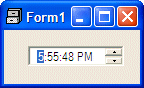
The Time Picker control is a spin button made of different sections: the hours value, the minutes value, the optional seconds value, and the optional AM/PM string. To change the time, the user clicks a section and uses either the mouse or the keyboard to increase or decrease that particular value. To change another value, the user must first click it and then use the spin button. By default, the time displays using the H:M:SS AM/PM format. This means that the time uses 1 digit for the hours from 0 to 9, 1 digit for the minutes from 0 to 9, 1 digit for the seconds from 0 to 9 and the AM or PM for morning or afternoon. To customize the way the time displays, first set the Format property to Custom. Then, in the CustomFormat property, use a combination of the following characters to create a custom format:
By default, after adding the control to the form or container, it assumes the time of the computer when the control was added. If you want to set a different time, apply a Format combination to the Value property. In the same way, at any time, you can retrieve the time value on the control by accessing the Value property. |
|
|
|
||
| Home | Copyright © 2004-2010 FunctionX, Inc. | |
|
|
||