
Example Application: Simple Interest
 |
Example Application: Simple Interest |
Description
This example explores the techniques of using the button control by adding bitmaps to them. The application is used to calculate the amount of interest accumulated on a loan.
![]() Practical Learning: Using a Picture on a Button
Practical Learning: Using a Picture on a Button
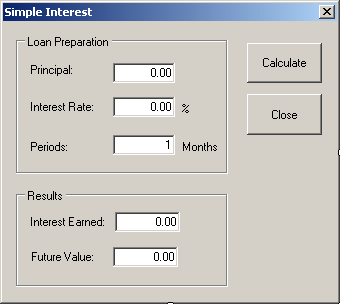
| Control | Text | Name | TextAlign |
| GroupBox | Loan Preparation | ||
| Label | Principal | ||
| TextBox | 0.00 | txtPrincipal | Right |
| Label | Interest Rate: | ||
| TextBox | 0.00 | txtInterestRate | Right |
| Label | % | ||
| Label | Periods: | ||
| TextBox | 1 | txtPeriods | Right |
| Label | Months | ||
| Button | Calculate | btnCalculate | |
| Button | Close | btnClose | |
| GroupBox | Results | ||
| Label | Interest Earned: | ||
| TextBox | 0.00 | txtInterestEarned | Right |
| Label | Future Value | ||
| TextBox | 0.00 | txtFutureValue | Right |
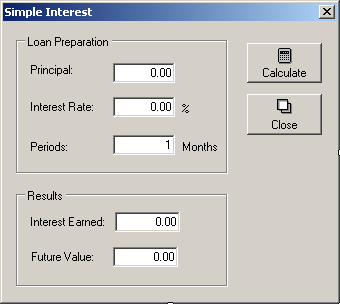
private void btnCalculate_Click(object sender, EventArgs e)
{
decimal Principal = 0.00M,
InterestRate = 0.00M,
InterestEarned,
FutureValue;
decimal Periods = 0.00M;
try
{
Principal = decimal.Parse(txtPrincipal.Text);
}
catch (FormatException)
{
MessageBox.Show("The value you entered for the " +
"principal is not valid");
}
try
{
InterestRate = decimal.Parse(txtInterestRate.Text);
}
catch (FormatException)
{
MessageBox.Show("Wrong Value: The interest rate must " +
"be a value between 0 and 100");
}
try
{
Periods = decimal.Parse(txtPeriods.Text);
}
catch (FormatException)
{
MessageBox.Show("You entered an invalid value for the periods");
}
decimal I = InterestRate / 100;
decimal p = Periods / 12;
InterestEarned = Principal * I * p;
FutureValue = Principal + InterestEarned;
txtInterestEarned.Text = InterestEarned.ToString("C");
txtFutureValue.Text = FutureValue.ToString("C");
}
private void btnClose_Click(object sender, EventArgs e)
{
Close();
}
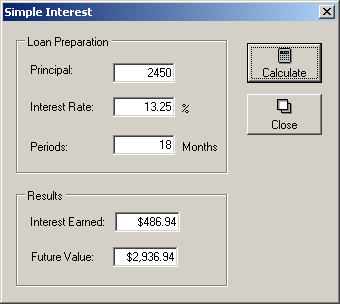
|
|
||
| Home | Copyright © 2010-2020, FunctionX | |
|
|
||