 |
Example Application: The Color Selector |
|
|
|
Microsoft Windows provides a function used to get a
color stored in a pixel. The .NET Framework supports this operation in the
Bitmap class, which is equipped with a method named
GetPixel. By calling
this method, you can retrieve the color of a pixel. |
|
 Application:
Creating the Application Application:
Creating the Application
|
|
- Start Microsoft Visual Studio
- To create a new program, on the main menu, click File -> New Project...
- In the middle list, click Windows Application
- Set the Name to ColorSelector1 and click OK
- Copy the following picture and paste it somewhere in your computer
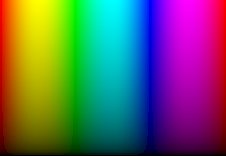
- Design the form as follows:
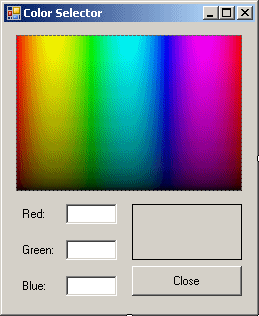 |
| Control |
Text |
Name |
Other Properties |
| PictureBox |
 |
|
pbxColor |
Image: colorpal1.jpg |
| Label |
 |
Red: |
|
|
| TextBox |
 |
|
txtRed |
|
| Label |
 |
Green: |
|
|
| TextBox |
 |
|
txtGreen |
|
| Label |
 |
Blue: |
|
|
| TextBox |
 |
|
txtBlue |
|
| Panel |
 |
|
pnlPreview |
BorderStyle: FixedSingle |
| Button |
 |
Close |
btnClose |
|
|
- Right-click the form and click View Code
- Above the public Form1() line, declare a Boolean variable
named IsSelecting:
using System;
using System.Collections.Generic;
using System.ComponentModel;
using System.Data;
using System.Drawing;
using System.Linq;
using System.Text;
using System.Windows.Forms;
namespace ColorSelector1
{
public partial class Form1 : Form
{
bool isSelecting;
public Form1()
{
InitializeComponent();
}
}
}
- Return to the form and double-click an unoccupied area of its body
- Implement the event as follows:
private void Form1_Load(object sender, EventArgs e)
{
isSelecting = false;
}
- Return to the form and click the picture box control on it
- In the Properties window, click the Events button
 and double-click MouseDown
and double-click MouseDown
- Implement the event as follows:
private void pbxColor_MouseDown(object sender, MouseEventArgs e)
{
isSelecting = true;
}
- Return to the form and click the picture box control on it
- In the Events section of the Properties window, double-click MouseUp
and implement the event as follows:
private void pbxColor_MouseUp(object sender, MouseEventArgs e)
{
isSelecting = false;
}
- Return to the form and click the picture box control on it
- In the Events section of the Properties window, double-click
MouseMove and implement the event as follows:
private void pbxColor_MouseMove(object sender, MouseEventArgs e)
{
if (isSelecting == true)
{
Bitmap bmpImage = (Bitmap)pbxColor.Image;
Color clr = bmpImage.GetPixel(e.X, e.Y);
txtRed.Text = clr.R.ToString();
txtGreen.Text = clr.G.ToString();
txtBlue.Text = clr.B.ToString();
pnlPreview.BackColor = clr;
}
}
- Execute the application
- Click the mouse on the picture mouse and drag to produce a color
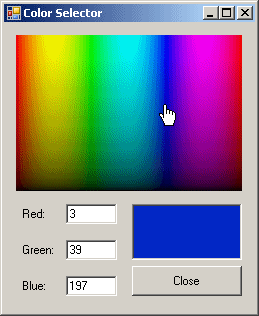
- Close the form
|
|