 |
Introduction to Data Entry |
|
|
|
This is an introduction to creating records for a
database table.
|
|
 Practical
Learning: Introducing Data Selection Practical
Learning: Introducing Data Selection
|
|
- Start Microsoft SQL Server and connect
- Right-click the server name and click New Query
- To create a new database, in the empty window, type the following:
USE master;
GO
CREATE DATABASE ApartmentsManagement1;
GO
USE ApartmentsManagement1;
GO
CREATE SCHEMA Listing;
GO
CREATE TABLE Listing.Apartments
(
UnitNumber nvarchar(10),
Bedrooms tinyint,
Batrhrooms float,
MonthlyRate money,
SecurityDeposit money,
Availability nvarchar(25)
);
GO
- To execute the SQL statement, press F5
- Start Microsoft Visual Studio
- To start a new project, on the main menu, click File -> New ->
Project...
- Make sure Windows Forms Application is selected.
Set the name
to DataEntry101
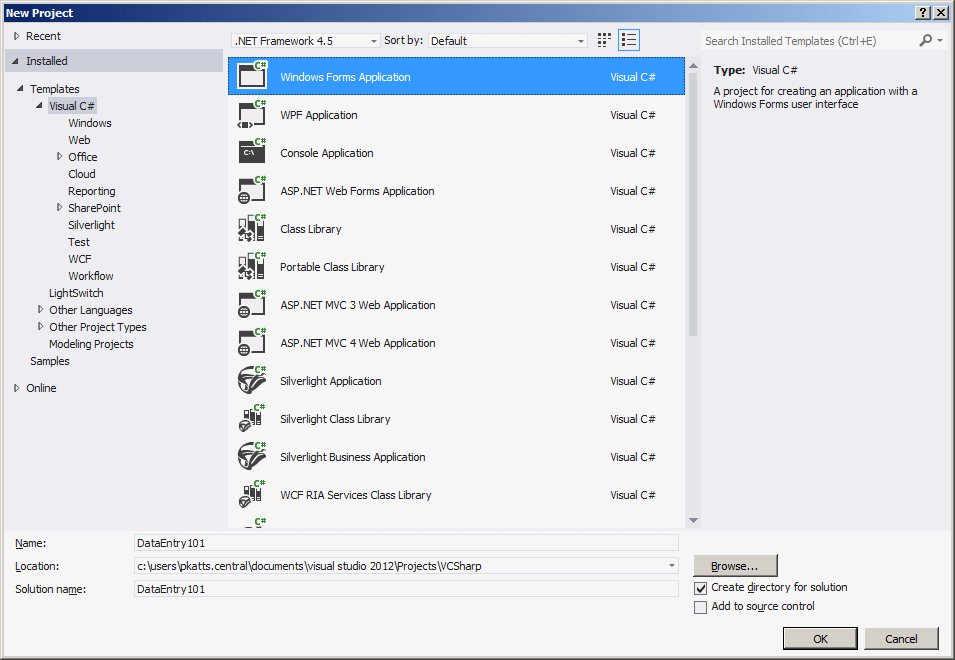
- Click OK
- Design the form as follows:
 |
| Control |
Text |
Name |
DropDownStyle |
Items |
| Label |
Unit Number: |
|
|
|
| Text Box |
|
txtUnit Number |
|
|
| Label |
Bedrooms: |
|
|
|
| TextBox |
|
txtBedrooms |
|
|
| Label |
Bathrooms: |
|
|
|
| TextBox |
|
txtBathrooms |
|
|
| Label |
Monthly Rate: |
|
|
|
| TextBox |
|
txtMonthlyRate |
|
|
| Label |
Security Deposit: |
|
|
|
| TextBox |
|
txtSecurityDeposit |
|
|
| Label |
Availability: |
|
|
|
| ComboBox |
|
cbxAvailability |
DropDownList |
Available
Occupied
Not Ready
Needs Repair
Other |
| Button |
Close |
btnClose |
|
|
| Button |
Submit |
btnSubmit |
|
|
|
| Form Property |
Value |
| FormBorderStyle |
FixedDialog |
| Text |
Apartments Management |
| StartPosition |
CenterScreen |
| MaximizeBox |
False |
| MinimizeBox |
False |
- Double-click the Submit button
- Return to the form and double-click the Close button
- Implement the events as follows:
using System;
using System.Collections.Generic;
using System.ComponentModel;
using System.Data;
using System.Drawing;
using System.Linq;
using System.Text;
using System.Threading.Tasks;
using System.Windows.Forms;
using System.Data.SqlClient;
namespace DataEntry101
{
public partial class DataEntry : Form
{
public DataEntry()
{
InitializeComponent();
}
private void btnSubmit_Click(object sender, EventArgs e)
{
using (SqlConnection cApartments =
new SqlConnection("Data Source=(local);" +
"Database='ApartmentsManagement1';" +
"Integrated Security=yes;"))
{
SqlCommand cmdApartments =
new SqlCommand("INSERT INTO Listing.Apartments " +
"VALUES(N'" + txtUnitNumber.Text + "', " +
int.Parse(txtBedrooms.Text) + ", " +
float.Parse(txtBathrooms.Text) + ", " +
double.Parse(txtMonthlyRate.Text) + ", " +
double.Parse(txtSecurityDeposit.Text) + ", N'" +
cbxAvailability.Text + "');",
cApartments);
cApartments.Open();
cmdApartments.ExecuteNonQuery();
MessageBox.Show("A new record has been created.",
"Apartments Management",
MessageBoxButtons.OK,
MessageBoxIcon.Information);
}
}
private void btnClose_Click(object sender, EventArgs e)
{
Close();
}
}
}
- Execute the application
- Enter the values as follows:
Unit Number: 6200-8048
Bedrooms: 2
Bathrooms: 1
Monthly Rate:
1150
Security Deposit: 500
Availability: Occupied
- Click the Submit button

- Change the file as follows:
- Execute the application
- Enter the following values:
Letter Grade: A
Minimum Range:
4.00
Minimum Percentage: 95
Maximum Percentage: 100
Descriptor: Excellent
- Click the Close button
|
|