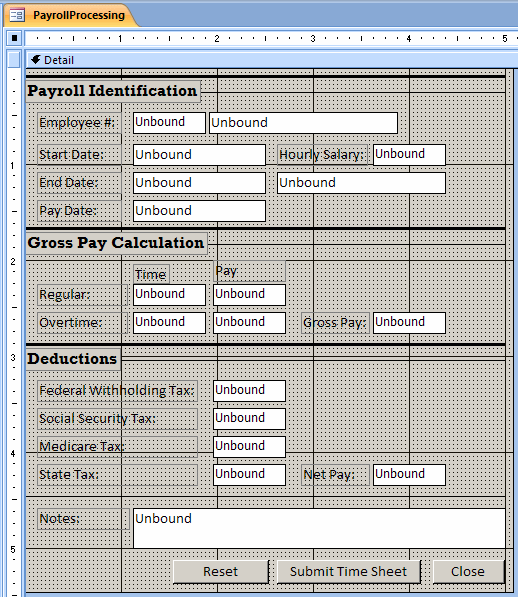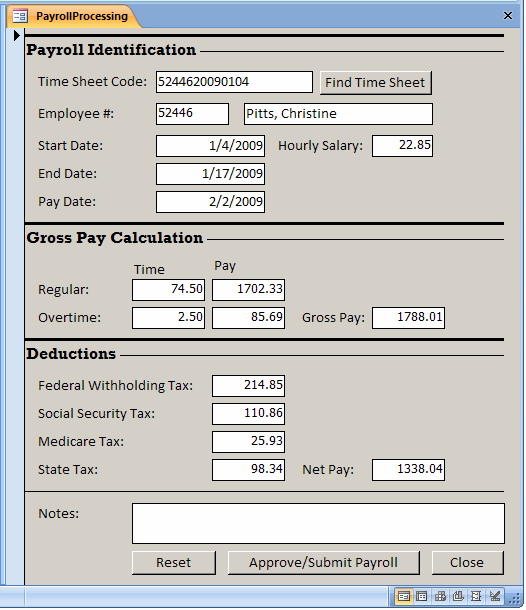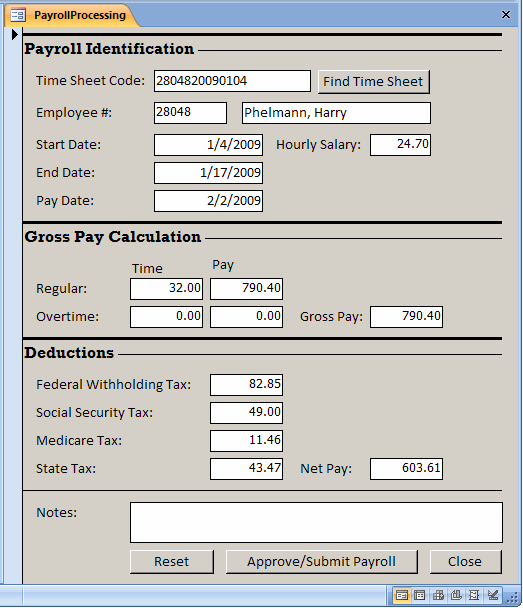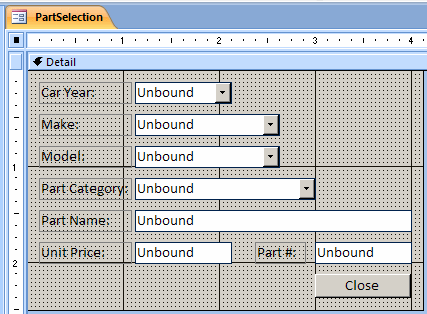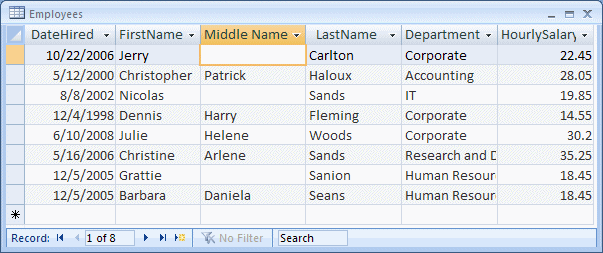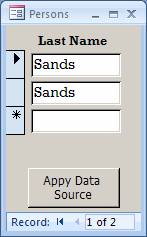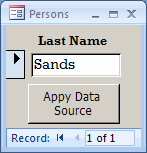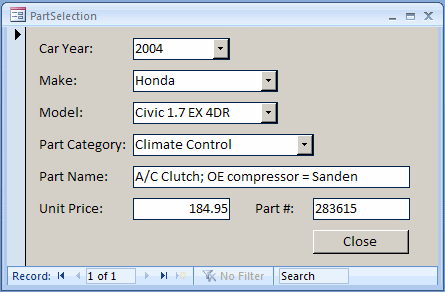|
Data and Relationships |
|
|
|
As we saw in previous sections, a combo box is a prime
candidate for dealing with records in relationship-based objects. Usually, when
using a combo box, if you change the values on the table or query that holds its
data, and then get back to the form, the combo box would not have the new value.
To solve this problem, you have many options.
|
To update the contents of a combo box, you can call the Requery()
method.
|
 Practical Learning:
Refreshing a Combo Box Practical Learning:
Refreshing a Combo Box
|
|
- Start Microsoft Access
- From the resources that accompany these lessons, open the Ceil Inn1
database
- In the Navigation Pane, right-click Occupancies and click Design View
- In the Controls section of the Ribbon, click the Button and click on the
right side of the EmployeeID combo box.
If the Command Button Wizard starts, click Cancel
- In the Properties window, change the following values:
Name: cmdAddEmployee
Caption: Add Employee
- Right-click the Add Employee button and click Build Event...
- In the Choose Builder dialog box, click Code Builder and click OK
- Implement the event as follows:
Private Sub cmdAddEmployee_Click()
On Error GoTo cmdAddEmployee_Error
' This variable will be used to represent the foreign key
Dim NbrEmployeeID As Long
' If the foreign key currently has no value ...
If IsNull(EmployeeID) Then
' Set the value of the combo box to empty
EmployeeID = ""
Else
' If the foreign key currently has a value,
' assign that value to the declared value
NbrEmployeeID = EmployeeID
' Set the foreign key to null
EmployeeID = Null
End If
' The combo box is ready to receive a new value
' To make it happen, display the Employees for as a dialog box
' Open it as a dialog box so the user would not use
' the Occupancies form while the Employees form is opened
' Also, when opening the Employees form, navigate to a new record
DoCmd.OpenForm "Employees", , , , , AcWindowMode.acDialog, "GotoNew"
'After using the Employees form, the user will close
'When the user closes the Employees form, refresh the combo box
EmployeeID.Requery
' If the user had created a new employee,
' assign its EmployeeID to the variable we had declared
If NbrEmployeeID <> 0 Then
EmployeeID = NbrEmployeeID
End If
cmdAddEmployee_Exit:
Exit Sub
cmdAddEmployee_Error:
MsgBox "An error occured when trying to update the list." & vbCrLf & _
"=- Report the error as follows -=" & vbCrLf & _
"Error #: " & Err.Number & vbCrLf & _
"Error Message: " & Err.Description
Resume cmdAddEmployee_Exit
End Sub
|
- Return to Microsoft Access
- In the Controls section of the Ribbon, click the Button and click on the
right side of the CustomerID combo box.
If the Command Button Wizard starts, click Cancel
- In the Properties window, change the following values:
Name: cmdAddCustomer
Caption: Add Customer
- Right-click the Add Customer button and click Build Event...
- In the Choose Builder dialog box, click Code Builder and click OK
- Implement the event as follows:
Private Sub cmdAddCustomer_Click()
On Error GoTo cmdAddCustomer_Error
Dim NbrCustomerID As Long
If IsNull(CustomerID) Then
CustomerID = ""
Else
NbrCustomerID = CustomerID
CustomerID = Null
End If
DoCmd.OpenForm "Customers", , , , , AcWindowMode.acDialog, "GotoNew"
CustomerID.Requery
If NbrCustomerID <> 0 Then
CustomerID = NbrCustomerID
End If
cmdAddCustomer_Exit:
Exit Sub
cmdAddCustomer_Error:
MsgBox "An error occured when trying to update the list." & vbCrLf & _
"=- Report the error as follows -=" & vbCrLf & _
"Error #: " & Err.Number & vbCrLf & _
"Error Message: " & Err.Description
Resume cmdAddCustomer_Exit
End Sub
|
- Return to Microsoft Access
When using a combo box, a user may want to select a value
that is not in the list. To do this, the user may click the text box part of the
combo box, type a value, and press Enter or Tab. If the user does this, the
database engine would produce an error and fire the Not In List event.
You can implement this event to do what is necessary to assist the user. For
example, you can get the value the user had typed and add it to the table that
owns the records of the combo box.
After creating a relationship between two tables, you can
take advantage of it during data viewing. Among the ways you can do it, you can
create a sub-form and add it to a parent form.
|
 Practical Learning:
Using a Sub-Form Practical Learning:
Using a Sub-Form
|
|
- From the Navigation Pane, double-click the Customers form
- Navigate to record 11 and notice that its sub-form displays empty records
- In the sub-form, enter the following values:
|
Domain Aggregate Functions |
|
We have seen what valuable role a
relationship between two tables can play, allowing data from one to be directly
available to another. In some cases, you will not want data from one table to be
accessed just anyhow from another table. To manage the flow, you can set a
condition that must be met. This also allows you to restrict a specific record
instead of considering all records, simply because they happen to have a
matching value in the foreign key of a child table. To set the condition that
would be used to retrieve a specific record, you can use one of the functions
referred to as domain aggregates.
|
 Practical Learning: Introducing
Domain Aggregate Functions Practical Learning: Introducing
Domain Aggregate Functions
|
|
- Start Microsoft Access
- Open the Greenbelt Auto Parts1 database you created in Lesson
24
- On the Ribbon, click Create
- In the Forms section, click Form Design
- In the Controls section of the Ribbon, click the Button and
click the Detail section of the form. If the Button Wizard starts, click
Cancel
- On the form, double-click the button to access its Properties window.
Change its Name to cmdCreateTables
- Change its Caption to Create Tables
- Right-click the Create Tables button and click Build Event...
- In the Choose builder dialog box, double-click Code Builder
- Implement the event as follows:
Private Sub cmdCreateTables_Click()
DoCmd.RunSQL "CREATE TABLE Employees(" & _
"EmployeeID AutoIncrement(1, 1) " & _
" Primary Key Not Null, " & _
"EmployeeNumber varchar(10)," & _
"FirstName varchar(40), LastName varchar(40), " & _
"HourlySalary double);"
MsgBox "A table named Employees has been created."
DoCmd.RunSQL "INSERT INTO Employees(EmployeeNumber, " & _
"FirstName, LastName, HourlySalary) " & _
"VALUES('52446', 'Christine', 'Pitts', 22.85);"
DoCmd.RunSQL "INSERT INTO Employees(EmployeeNumber, " & _
"FirstName, LastName, HourlySalary) " & _
"VALUES('24282', 'Jeannette', 'Simson', 18.90);"
DoCmd.RunSQL "INSERT INTO Employees(EmployeeNumber, " & _
"FirstName, LastName, HourlySalary) " & _
"VALUES('28048', 'Harry', 'Phelmann', 24.70);"
DoCmd.RunSQL "INSERT INTO Employees(EmployeeNumber, " & _
"FirstName, LastName, HourlySalary) " & _
"VALUES('63625', 'Jason', 'Gadd', 16.55);"
DoCmd.RunSQL "INSERT INTO Employees(EmployeeNumber, " & _
"FirstName, LastName, HourlySalary) " & _
"VALUES('42957', 'Frank', 'Costas', 20.15);"
DoCmd.RunSQL "CREATE TABLE TimeSheets(" & _
"TimeSheetID AutoIncrement(1, 1) " & _
" primary key not null, " & _
"EmployeeNumber varchar(10)," & _
"StartDate varchar(40), EndDate varchar(40), " & _
"TimeSheetCode varchar(20), " & _
"Week1Monday double, Week1Tuesday double, " & _
"Week1Wednesday double, Week1Thursday double, " & _
"Week1Friday double, Week1Saturday double, " & _
"Week1Sunday double, Week2Monday double, " & _
"Week2Tuesday double, Week2Wednesday double, " & _
"Week2Thursday double, Week2Friday double, " & _
"Week2Saturday double, Week2Sunday double, " & _
"Notes Memo);"
MsgBox "A table named TimeSheets has been created."
DoCmd.RunSQL "CREATE TABLE Payrolls(" & _
"PayrollID AutoIncrement(1, 1) " & _
" primary key not null, " & _
"StartDate varchar(40), EndDate varchar(40), " & _
"PayDate varchar(40), TimeSheetCode varchar(20), " & _
"EmployeeNumber varchar(10), " & _
"EmployeeName varchar(84), HourlySalary double, " & _
"RegularTime double, RegularPay double, " & _
"OvertimeTime double, OvertimePay double, " & _
"GrossPay double, " & _
"FederalTax double, SocSecurityTax double, " & _
"MedicareTax double, StateTax double, " & _
"NetPay double, Notes Memo);"
MsgBox "A table named Payrolls has been created."
End Sub
|
-
Return to Microsoft Access
- Switch the form to Form View and click the button
- Click OK each time to create the table and create its records
- Close the form
- When asked whether you want to save it, click No
- On the Ribbon, click Create
- In the forms section, click Form Design
- Save the form as TimeSheet
- Design the form as follows (You don't have to follow the exact same
design; you only need to have the same controls and names):
 |
| Control |
Caption |
Name |
Format |
| Text Box |
Employee #: |
txtEmployeeNumber |
|
| Text Box |
|
txtEmployeeName |
|
| Text Box |
Start Date: |
txtStartDate |
Short Date |
| Text Box |
End Date: |
txtEndDate |
Short Date |
| Text Box |
|
txtTimeSheetCode |
|
| Line |
|
|
|
| Label |
Time Recording |
|
|
| Label |
Mon |
|
|
| Label |
Tue |
|
|
| Label |
Wed |
|
|
| Label |
Thu |
|
|
| Label |
Fri |
|
|
| Label |
Sat |
|
|
| Label |
Sun |
|
|
| Label |
Week 1 |
|
|
| Text Box |
|
txtWeek1Monday |
Fixed |
| Text Box |
|
txtWeek1Tuesday |
Fixed |
| Text Box |
|
txtWeek1Wednesday |
Fixed |
| Text Box |
|
txtWeek1Thursday |
Fixed |
| Text Box |
|
txtWeek1Friday |
Fixed |
| Text Box |
|
txtWeek1Saturday |
Fixed |
| Text Box |
|
txtWeek1Sunday |
Fixed |
| Text Box |
|
txtWeek2Monday |
Fixed |
| Text Box |
|
txtWeek2Tuesday |
Fixed |
| Text Box |
|
txtWeek2Wednesday |
Fixed |
| Text Box |
|
txtWeek2Thursday |
Fixed |
| Text Box |
|
txtWeek2Friday |
Fixed |
| Text Box |
|
txtWeek2Saturday |
Fixed |
| Text Box |
|
txtWeek2Sunday |
Fixed |
| Text Box |
|
txtNotes |
|
| Button |
Reset |
cmdReset |
|
| Button |
Submit Time Sheet |
cmdSubmitTimeSheet |
|
| Button |
Close |
cmdClose |
|
|
- Right-click the reset button and click Build Event
- In the Choose Builder dialog box, double-click Code Builder
- Implement the event as follows:
Private Sub cmdReset_Click()
txtEmployeeNumber = ""
txtEmployeeName = ""
txtStartDate = Date
txtEndDate = CDate(DateAdd("d", 13, Date))
txtTimeSheetCode = ""
txtWeek1Monday = "0.00"
txtWeek1Tuesday = "0.00"
txtWeek1Wednesday = "0.00"
txtWeek1Thursday = "0.00"
txtWeek1Friday = "0.00"
txtWeek1Saturday = "0.00"
txtWeek1Sunday = "0.00"
txtWeek2Monday = "0.00"
txtWeek2Tuesday = "0.00"
txtWeek2Wednesday = "0.00"
txtWeek2Thursday = "0.00"
txtWeek2Friday = "0.00"
txtWeek2Saturday = "0.00"
txtWeek2Sunday = "0.00"
End Sub
|
- In the Object combo box, select Form
- Implement the OnLoad event as follows:
Private Sub Form_Load()
cmdReset_Click
End Sub
|
- Close Microsoft Visual Basic and return to Microsoft Access
- Save and close the form
- On the Ribbon, click Create
- In the forms section, click Form Design
- Save the form as PayrollProcessing
- Design the form as follows:
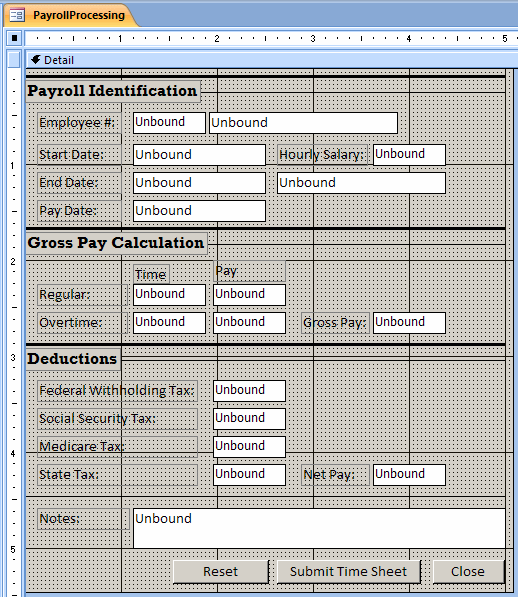 |
| Control |
Caption |
Name |
Format |
| Line |
|
|
|
| Label |
Payroll Identification |
|
|
| Text Box |
Employee #: |
txtEmployeeNumber |
|
| Text Box |
|
txtEmployeeName |
|
| Text Box |
Start Date: |
txtStartDate |
Short Date |
| Text Box |
Hourly Salary: |
txtHourlySalary |
|
| Text Box |
End Date: |
txtEndDate |
Short Date |
| Text Box |
|
txtTimeSheetCode |
|
| Text Box |
Pay Date: |
txtPayDate |
|
| Line |
|
|
|
| Label |
Gross Pay Calculation |
|
|
| Label |
Time |
|
|
| Label |
Pay |
|
|
| Text Box |
Regular |
txtRegularTime |
Fixed |
| Text Box |
|
txtRegularPay |
Fixed |
| Text Box |
Overtime |
txtOvertimeTime |
Fixed |
| Text Box |
|
txtOvertimePay |
Fixed |
| Text Box |
Gross Pay |
txtGrossPay |
Fixed |
| Line |
|
|
|
| Label |
Deductions |
|
|
| Text Box |
Federal Withholding Tax: |
txtFederalTax |
Fixed |
| Text Box |
Social Security Tax: |
txtSocSecurityTax |
Fixed |
| Text Box |
Medicare Tax: |
txtMedicareTax |
Fixed |
| Text Box |
State Tax: |
txtStateTax |
Fixed |
| Text Box |
Net Pay: |
txtNetPay |
Fixed |
| Line |
|
|
|
| Text Box |
|
txtNotes |
|
| Button |
Reset |
cmdReset |
|
| Button |
Approve/Submit Payroll |
cmdApproveSubmitPayroll |
|
| Button |
Close |
cmdClose |
|
|
- Right-click the reset button and click Build Event
- In the Choose Builder dialog box, double-click Code Builder
- Implement the event as follows:
Private Sub cmdReset_Click()
txtEmployeeNumber = ""
txtEmployeeName = ""
txtStartDate = CStr(Date)
txtEndDate = CStr(DateAdd("d", 13, Date))
txtHourlySalary = "0.00"
txtTimeSheetCode = ""
txtPayDate = CStr(Date)
txtRegularTime = "0.00"
txtRegularPay = "0.00"
txtOvertimeTime = "0.00"
txtOvertimePay = "0.00"
txtGrossPay = "0.00"
txtFederalTax = "0.00"
txtSocSecurityTax = "0.00"
txtMedicareTax = "0.00"
txtStateTax = "0.00"
txtNetPay = "0.00"
txtNotes = ""
End Sub
|
- In the Object combo box, select Form
- Implement the OnLoad event as follows:
Private Sub Form_Load()
cmdReset_Click
End Sub
|
- In the Object combo box, select txtFederalTax
- In the Procedure combo box, select LostFocus
- Implement the event as follows:
Private Sub txtFederalTax_LostFocus()
Dim GrossPay As Double
Dim FederalWithholding As Double
Dim SocSecurity As Double
Dim Medicare As Double
Dim State As Double
Dim NetPay As Double
GrossPay = CDbl(txtGrossPay)
FederalWithholding = CDbl(txtFederalTax)
SocSecurity = CDbl(txtSocSecurityTax)
Medicare = CDbl(txtMedicareTax)
State = CDbl(txtStateTax)
NetPay = GrossPay - FederalWithholding - SocSecurity - Medicare - State
txtNetPay = NetPay
End Sub
|
- Close Microsoft Visual Basic and return to Microsoft Access
- Close the form
- When asked whether you want to save it, click Yes
|
Using a Domain Aggregate Function |
|
A domain aggregate function has the following syntax:
DFunctionName(Expression, Domain, Criteria)
The DFunctionName factor is the name of the function.
The Expression argument can be the name of a column on which the function
will act. It can also be a calculation-based expression. The Domain
argument can be the name of a table or that of a query that doesn't require an
external value. The Criteria argument is optional. If passed, it can specify the
condition used to select a specific record.
Consider the following table:

Some of the domain aggregate functions resemble the
SQL
aggregate functions we reviewed in the previous lesson. There are additional
others:
- DCount: The DCount() function can be used to count the
number of records of another table or query. When calling this function, the
first argument should always be the name of a column. Here is an example:
=DCount("Title","Videos")
|
This code returns the total number of videos that have a value in the
Title column. The DCount() function doesn't count the records where
the Expression value is NULL. As mentioned in the syntax of the
domain aggregate functions, you can use a criterion to select specific
records. Here is an example:
=DCount("Title","Videos","Rating = 'R'")
|
In this case, the function will return the number of videos that are
rated R from our table.
- DSum: The DSum() function can calculate the total of
(numeric) values of a column in a table (or query). Here is an example that
will return the amount we spent buying the videos of the above table:
=DSum("PriceBought","Videos")
|
- DAvg: The DAvg() function is used to calculate the average
of (numeric) values of a column of a table. Here is an example that produces
the average price of the videos of the above table:
=DAvg("PriceBought","Videos")
|
- DMin and DMax: The DMin() (or the DMax())
function is used to calculate the minimum (or the maximum) of the values of
a column in another table or query. If there is only one value in the group,
both functions return the same value.
- DFirst and DLast: The DFirst() (or the DLast())
function is used to get the first (or the last) value of a column in a table
or query. If there is only one value in the group, both functions return the
same value.
- DStDev and DStDevP: The StDev() function is used to
calculate the standard deviation of the numeric values of a the records of a
table or query. The DStDevP() function is used to calculate the
standard deviation of a population sample of the numeric values of a the
records of a table or query. If there is no value or the same value in the
considered group, this function returns NULL. This means that there should
be at least two different values in the group.
- DVar and DVarP: The DVar() function calculates
the statistical variance of the (numeric) values of a table or query. The DVarP()
function calculates the variance of a population. If there is no value or
the same value in the considered group, these functions return NULL.
- DLookup: The DLookup() function can be used to find one or
more records that respond to a criterion from another table or query.
|
 Practical Learning:
Looking for a Record in a Domain Practical Learning:
Looking for a Record in a Domain
|
|
- In the Navigation Pane, right-click TimeSheet and click Design View
- On the form, double-click the Employee Number text box
- In the Properties window, click Event and double-click On Lost Focus
- Click its ellipsis button
- Implement the event as follows:
Private Sub txtEmployeeNumber_LostFocus()
On Error GoTo txtEmployeeNumber_Error
' Access the Employees table
' Locate an employee whose uses the number entered by the user
If Not IsNull(DLookup("EmployeeNumber", "Employees", _
"EmployeeNumber = '" & txtEmployeeNumber & "'")) Then
' If you find it, retrieve the corresponding name
' (last name and first name)
' and display the full name
txtEmployeeName = DLookup("LastName", "Employees", _
"EmployeeNumber = '" & _
txtEmployeeNumber & "'") & _
", " & _
DLookup("FirstName", "Employees", _
"EmployeeNumber = '" & _
txtEmployeeNumber & "'")
Else
' If you didn't find any employee with that number,
' reset the current record
cmdReset_Click
End If
txtEmployeeNumber_Exit:
Exit Sub
txtEmployeeNumber_Error:
If Err.Number = -2147352567 Then
Resume txtEmployeeNumber_Exit
Else
MsgBox "An error occured when retrieving the " & _
"employee information." & vbCrLf & _
"Please call the program vendor and report " & _
"the error as follows:" & vbCrLf & _
"Error #: " & Err.Number & vbCrLf & _
"Reason: " & Err.Description
Resume Next
End If
End Sub
|
- In the Object combo box, select txtStartDate
- In the Procedure combo box, select LostFocus
- Create the follow function and implement the OnLostFocus as follows:
' This function is used to create a number we will name TimeSheetCode
' This number is used to uniquely identify each timesheet record
' This number holds the employee number (5 digits)
' and the start date (yyyymmdd) of the time sheet
' It is useful as it allows us to find out whether the employee
' had previous filled out a time sheet or not
Private Function CreateTimeSheetCode(ByVal EmplNbr As String, _
ByVal DateStart As Date)
Dim strMonth As String
Dim strDay As String
Dim iMonth As Integer
Dim iDay As Integer
Dim strTimeSheetCode As String
iMonth = Month(DateStart)
iDay = Day(DateStart)
If iMonth < 10 Then
strMonth = CStr(Year(DateStart)) & "0" & CStr(iMonth)
Else
strMonth = CStr(Year(DateStart)) & CStr(iMonth)
End If
If iDay < 10 Then
strDay = strMonth & "0" & CStr(iDay)
Else
strDay = strMonth & CStr(iDay)
End If
CreateTimeSheetCode = (EmplNbr & strDay)
End Function
Private Sub txtStartDate_LostFocus()
' After the user has entered a start date,
' get that date
If Not IsNull(txtStartDate) Then
' Add 14 days to the start date to get the end date
txtEndDate = CStr(DateAdd("d", 13, CDate(txtStartDate)))
' Create a time sheet code
txtTimeSheetCode = CreateTimeSheetCode(txtEmployeeNumber, _
CDate(txtStartDate))
Else
' If the start date is empty, don't do anything
Exit Sub
End If
End Sub
|
- In the Object combo box, select cmdSubmitTimeSheet
- Implement the event as follows:
Private Sub cmdSubmitTimeSheet_Click()
On Error GoTo cmdSubmitTimeSheet_Error
Dim curDatabase As Object
Dim rstTimeSheets As Object
Dim fldTimeSheet As Object
If IsNull(txtEmployeeNumber) Then
MsgBox "You must enter the employee number to proceed."
Exit Sub
End If
If IsNull(txtStartDate) Then
MsgBox "You must enter the starting date to proceed."
Exit Sub
End If
Set curDatabase = CurrentDb
Set rstTimeSheets = curDatabase.OpenRecordset("TimeSheets")
With rstTimeSheets
.AddNew
.Fields("EmployeeNumber").Value = txtEmployeeNumber
.Fields("StartDate").Value = txtStartDate
.Fields("EndDate").Value = txtEndDate
.Fields("TimeSheetCode").Value = txtTimeSheetCode
.Fields("Week1Monday").Value = txtWeek1Monday
.Fields("Week1Tuesday").Value = txtWeek1Tuesday
.Fields("Week1Wednesday").Value = txtWeek1Wednesday
.Fields("Week1Thursday").Value = txtWeek1Thursday
.Fields("Week1Friday").Value = txtWeek1Friday
.Fields("Week1Saturday").Value = txtWeek1Saturday
.Fields("Week1Sunday").Value = txtWeek1Sunday
.Fields("Week2Monday").Value = txtWeek2Monday
.Fields("Week2Tuesday").Value = txtWeek2Tuesday
.Fields("Week2Wednesday").Value = txtWeek2Wednesday
.Fields("Week2Thursday").Value = txtWeek2Thursday
.Fields("Week2Friday").Value = txtWeek2Friday
.Fields("Week2Saturday").Value = txtWeek2Saturday
.Fields("Week2Sunday").Value = txtWeek2Sunday
.Fields("Notes").Value = txtNotes
.Update
End With
Set rstTimeSheets = Nothing
Set curDatabase = Nothing
MsgBox "The time sheet has been registered."
cmdReset_Click
cmdSubmitTimeSheet_Exit:
Exit Sub
cmdSubmitTimeSheet_Error:
MsgBox "There was a problem when submitting the time sheet."
Resume cmdSubmitTimeSheet_Exit
End Sub
|
- In the Object combo box, select cmdClose
- Implement the event as follows:
Private Sub cmdClose_Click()
DoCmd.Close
End Sub
|
- Close Microsoft Visual Basic to return to Microsoft Access
- Save the form and switch it to Form View
- Create some time sheets as follows:
| Employee # |
52446 |
|
Start Date |
04-Jan-2009 |
|
|
|
| |
Mon |
Tue |
Wed |
Thu |
Fri |
Sat |
Sun |
| Week 1 |
8 |
8.5 |
8 |
9.5 |
8.5 |
0 |
0 |
| Week 2 |
8 |
8 |
6.5 |
6 |
6 |
0 |
0 |
| Employee # |
24282 |
|
Start Date |
04-Jan-2009 |
|
|
|
| |
Mon |
Tue |
Wed |
Thu |
Fri |
Sat |
Sun |
| Week 1 |
8 |
7.5 |
7 |
7.5 |
6 |
0 |
0 |
| Week 2 |
6 |
6.5 |
6 |
7.5 |
6 |
0 |
0 |
| Employee # |
28048 |
|
Start Date |
04-Jan-2009 |
|
|
|
| |
Mon |
Tue |
Wed |
Thu |
Fri |
Sat |
Sun |
| Week 1 |
0 |
0 |
0 |
0 |
0 |
8 |
8 |
| Week 2 |
0 |
0 |
0 |
0 |
0 |
8 |
8 |
| Employee # |
24282 |
|
Start Date |
18-Jan-2009 |
|
|
|
| |
Mon |
Tue |
Wed |
Thu |
Fri |
Sat |
Sun |
| Week 1 |
8 |
6.5 |
8.5 |
8 |
8.5 |
0 |
0 |
| Week 2 |
8 |
7 |
7.5 |
8 |
8.5 |
0 |
0 |
| Employee # |
52446 |
|
Start Date |
18-Jan-2009 |
|
|
|
| |
Mon |
Tue |
Wed |
Thu |
Fri |
Sat |
Sun |
| Week 1 |
10 |
9.5 |
8.5 |
9 |
9.5 |
0 |
0 |
| Week 2 |
9 |
8.5 |
8.5 |
9.5 |
10.5 |
0 |
0 |
| Employee # |
63625 |
|
Start Date |
18-Jan-2009 |
|
|
|
| |
Mon |
Tue |
Wed |
Thu |
Fri |
Sat |
Sun |
| Week 1 |
8 |
8 |
8 |
8 |
8 |
0 |
0 |
| Week 2 |
8 |
8 |
8 |
8 |
8 |
0 |
0 |
| Employee # |
52446 |
|
Start Date |
01-Feb-2009 |
|
|
|
| |
Mon |
Tue |
Wed |
Thu |
Fri |
Sat |
Sun |
| Week 1 |
8.5 |
9.5 |
8.5 |
9 |
8 |
6 |
6 |
| Week 2 |
8 |
9 |
9.5 |
10 |
8.5 |
6 |
5.5 |
- Close the form
- In the Navigation Pane, right-click PayrollProcessing and click Design View
- On the form, double-click the Time Sheet Code text box
- In the Properties window, click Event and double-click On Lost Focus
- Click its ellipsis button
- Implement the event as follows:
Private Sub cmdFindTimeSheet_Click()
On Error GoTo cmdFindTimeSheet_Error
Dim dWeek1Monday As Double, dWeek1Tuesday As Double
Dim dWeek1Wednesday As Double, dWeek1Thursday As Double
Dim dWeek1Friday As Double, dWeek1Saturday As Double
Dim dWeek1Sunday As Double
Dim dWeek2Monday As Double, dWeek2Tuesday As Double
Dim dWeek2Wednesday As Double, dWeek2Thursday As Double
Dim dWeek2Friday As Double, dWeek2Saturday As Double
Dim dWeek2Sunday As Double
Dim TotalWeek1Time As Double
Dim TotalWeek2Time As Double
Dim Week1RegularTime As Double
Dim Week2RegularTime As Double
Dim Week1OvertimeTime As Double
Dim Week2OvertimeTime As Double
Dim Week1RegularPay As Currency
Dim Week2RegularPay As Currency
Dim Week1OvertimePay As Currency
Dim Week2OvertimePay As Currency
Dim dRegularTime As Double
Dim dOvertimeTime As Double
Dim RegularPay As Double
Dim OvertimePay As Double
Dim TotalEarnings As Double
Dim NetEarnings As Double
Dim dHourlySalary As Double
Dim OvertimeSalary As Double
Dim FederalTax As Double
Dim SocSecurityTax As Double
Dim MedTax As Double
Dim StTax As Double
If IsNull(txtTimeSheetCode) Then
MsgBox "You must enter a time sheet code."
Exit Sub
End If
If Not IsNull(DLookup("TimeSheetCode", "TimeSheets", _
"TimeSheetCode = '" & txtTimeSheetCode & "'")) Then
txtEmployeeNumber = DLookup("EmployeeNumber", "TimeSheets", _
"TimeSheetCode = '" & _
txtTimeSheetCode & "'")
txtEmployeeName = DLookup("LastName", "Employees", _
"EmployeeNumber = '" & _
txtEmployeeNumber & "'") & _
", " & _
DLookup("FirstName", "Employees", _
"EmployeeNumber = '" & _
txtEmployeeNumber & "'")
txtHourlySalary = DLookup("HourlySalary", "Employees", _
"EmployeeNumber = '" & _
txtEmployeeNumber & "'")
txtStartDate = DLookup("StartDate", "TimeSheets", _
"TimeSheetCode = '" & _
txtTimeSheetCode & "'")
txtEndDate = DLookup("EndDate", "TimeSheets", _
"TimeSheetCode = '" & _
txtTimeSheetCode & "'")
' Retrieve the hourly salary
dHourlySalary = CDbl(txtHourlySalary)
' Retrieve the time for each day
' First Week
dWeek1Monday = CDbl(DLookup("Week1Monday", "TimeSheets", _
"TimeSheetCode = '" & _
txtTimeSheetCode & "'"))
dWeek1Tuesday = CDbl(DLookup("Week1Tuesday", "TimeSheets", _
"TimeSheetCode = '" & _
txtTimeSheetCode & "'"))
dWeek1Wednesday = CDbl(DLookup("Week1Wednesday", "TimeSheets", _
"TimeSheetCode = '" & _
txtTimeSheetCode & "'"))
dWeek1Thursday = CDbl(DLookup("Week1Thursday", "TimeSheets", _
"TimeSheetCode = '" & _
txtTimeSheetCode & "'"))
dWeek1Friday = CDbl(DLookup("Week1Friday", "TimeSheets", _
"TimeSheetCode = '" & _
txtTimeSheetCode & "'"))
dWeek1Saturday = CDbl(DLookup("Week1Saturday", "TimeSheets", _
"TimeSheetCode = '" & _
txtTimeSheetCode & "'"))
dWeek1Sunday = CDbl(DLookup("Week1Sunday", "TimeSheets", _
"TimeSheetCode = '" & _
txtTimeSheetCode & "'"))
' Second Week
dWeek2Monday = CDbl(DLookup("Week2Monday", "TimeSheets", _
"TimeSheetCode = '" & _
txtTimeSheetCode & "'"))
dWeek2Tuesday = CDbl(DLookup("Week2Tuesday", "TimeSheets", _
"TimeSheetCode = '" & _
txtTimeSheetCode & "'"))
dWeek2Wednesday = CDbl(DLookup("Week2Wednesday", "TimeSheets", _
"TimeSheetCode = '" & _
txtTimeSheetCode & "'"))
dWeek2Thursday = CDbl(DLookup("Week2Thursday", "TimeSheets", _
"TimeSheetCode = '" & _
txtTimeSheetCode & "'"))
dWeek2Friday = CDbl(DLookup("Week2Friday", "TimeSheets", _
"TimeSheetCode = '" & _
txtTimeSheetCode & "'"))
dWeek2Saturday = CDbl(DLookup("Week2Saturday", "TimeSheets", _
"TimeSheetCode = '" & _
txtTimeSheetCode & "'"))
dWeek2Sunday = CDbl(DLookup("Week2Sunday", "TimeSheets", _
"TimeSheetCode = '" & _
txtTimeSheetCode & "'"))
' Calculate the total time for first week
TotalWeek1Time = dWeek1Monday + dWeek1Tuesday + _
dWeek1Wednesday + dWeek1Thursday + _
dWeek1Friday + dWeek1Saturday + dWeek1Sunday
' Calculate the total time for second week
TotalWeek2Time = dWeek2Monday + dWeek2Tuesday + _
dWeek2Wednesday + dWeek2Thursday + _
dWeek2Friday + dWeek2Saturday + dWeek2Sunday
' The overtime is paid time and half
OvertimeSalary = dHourlySalary * 1.5
' If the employee worked under 40 hours, there is no overtime
If TotalWeek1Time < 40 Then
Week1RegularTime = TotalWeek1Time
Week1RegularPay = dHourlySalary * Week1RegularTime
Week1OvertimeTime = 0
Week1OvertimePay = 0
' If the employee worked over 40 hours, calculate the overtime
ElseIf TotalWeek1Time >= 40 Then
Week1RegularTime = 40
Week1RegularPay = dHourlySalary * 40
Week1OvertimeTime = TotalWeek1Time - 40
Week1OvertimePay = Week1OvertimeTime * OvertimeSalary
End If
If TotalWeek2Time < 40 Then
Week2RegularTime = TotalWeek2Time
Week2RegularPay = dHourlySalary * Week2RegularTime
Week2OvertimeTime = 0
Week2OvertimePay = 0
ElseIf TotalWeek2Time >= 40 Then
Week2RegularTime = 40
Week2RegularPay = dHourlySalary * 40
Week2OvertimeTime = TotalWeek2Time - 40
Week2OvertimePay = Week2OvertimeTime * OvertimeSalary
End If
dRegularTime = Week1RegularTime + Week2RegularTime
dOvertimeTime = Week1OvertimeTime + Week2OvertimeTime
RegularPay = Week1RegularPay + Week2RegularPay
OvertimePay = Week1OvertimePay + Week2OvertimePay
TotalEarnings = RegularPay + OvertimePay
' The following calculations are for demonstration purpose only
' Consult the brochure for federal tax table
' FederalTax = ???
SocSecurityTax = TotalEarnings * 6.2 / 100
MedTax = TotalEarnings * 1.45 / 100
StTax = TotalEarnings * 5.5 / 100
NetEarnings = TotalEarnings - SocSecurityTax - MedTax - StTax
txtRegularTime = dRegularTime
txtOvertimeTime = dOvertimeTime
txtRegularPay = CCur(RegularPay)
txtOvertimePay = CCur(OvertimePay)
txtGrossPay = CDbl(TotalEarnings)
txtSocSecurityTax = CDbl(SocSecurityTax)
txtMedicareTax = CDbl(MedTax)
txtStateTax = CDbl(StTax)
txtNetPay = CDbl(NetEarnings)
Else
MsgBox "No time sheet was found in that time " & _
"frame for the indicated employee."
cmdReset_Click
End If
cmdFindTimeSheet_Exit:
Exit Sub
cmdFindTimeSheet_Error:
MsgBox "An error occured when retrieving the time " & _
"sheet information" & vbCrLf & _
"Please call the program vendor and " & _
"report the error as follows:" & vbCrLf & _
"Error #: " & Err.Number & vbCrLf & _
"Reason: " & Err.Description
Resume Next
End Sub
|
- In the Object combo box, select cmdApproveSubmitPayroll
- Implement the event as follows:
Private Sub cmdApproveSubmitPayroll_Click()
On Error GoTo cmdApproveSubmitPayroll_Error
Dim curDatabase As Object
Dim rstPayrolls As Object
Dim fldPayroll As Object
If IsNull(txtTimeSheetCode) Then
MsgBox "You must enter the time sheet code."
Exit Sub
End If
If IsNull(txtFederalTax) Or (txtFederalTax = "0.00") Then
MsgBox "You must specify the value of the federal taxes."
Exit Sub
End If
Set curDatabase = CurrentDb
Set rstPayrolls = curDatabase.OpenRecordset("Payrolls")
With rstPayrolls
.AddNew
.Fields("StartDate").Value = txtStartDate
.Fields("EndDate").Value = txtEndDate
.Fields("TimeSheetCode").Value = txtTimeSheetCode
.Fields("EmployeeNumber").Value = txtEmployeeNumber
.Fields("EmployeeName").Value = txtEmployeeName
.Fields("HourlySalary").Value = txtHourlySalary
.Fields("RegularTime").Value = txtRegularTime
.Fields("RegularPay").Value = txtRegularPay
.Fields("OvertimeTime").Value = txtOvertimeTime
.Fields("OvertimePay").Value = txtOvertimePay
.Fields("GrossPay").Value = txtGrossPay
.Fields("FederalTax").Value = txtFederalTax
.Fields("SocSecurityTax").Value = txtSocSecurityTax
.Fields("MedicareTax").Value = txtMedicareTax
.Fields("StateTax").Value = txtStateTax
.Fields("NetPay").Value = txtNetPay
.Fields("Notes").Value = txtNotes
.Update
End With
Set rstPayrolls = Nothing
Set curDatabase = Nothing
MsgBox "The payroll has been issued."
cmdReset_Click
cmdApproveSubmitPayroll_Exit:
Exit Sub
cmdApproveSubmitPayroll_Error:
MsgBox "There was a problem when submitting the pay roll."
Resume cmdApproveSubmitPayroll_Exit
End Sub
|
- In the Object combo box, select cmdClose
- Implement the event as follows:
Private Sub cmdClose_Click()
DoCmd.Close
End Sub
|
- Close Microsoft Visual Basic to return to Microsoft Access
- Create a few payrolls for previously created time sheets
- Close the form
- On the Ribbon, click Create
- In the Forms section, click Form Design
- On the Ribbon, click Create
- In the forms section, click Form Design
- Save the form as PartSelection
- Design the form as follows (You don't have to follow the exact same
design; you only need to have the same controls and names):
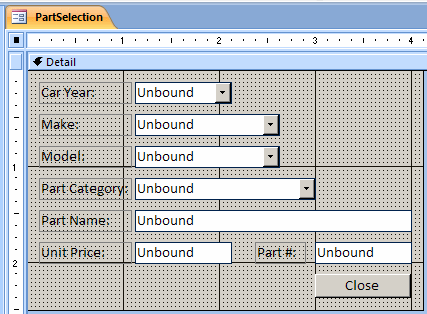 |
| Control |
Caption |
Name |
Row Source Type |
Format |
| Combo Box |
Car Year: |
cbxCarYears |
Value List |
|
| Combo Box |
Make: |
cbxMakes |
Value List |
|
| Combo Box |
Model: |
cbxModels |
Value List |
|
| Combo Box |
Part Category: |
cbxCategories |
Value List |
|
| Text Box |
Part Name: |
txtPartName |
|
|
| Text Box |
Unit Price: |
txtUnitPrice |
|
Fixed |
| Text Box |
Part #: |
txtPartNumber |
|
|
| Button |
cmdClose |
Close |
|
|
|
- Double-click the Part Category text box
- In the Properties window, click Event and double-click On Change
- Implement the event as follows:
Private Sub cbxCategories_Change()
Dim i As Integer
Dim dbAutoParts As Database
Dim rstAutoParts As Recordset
If cbxCarYears = "" Then
MsgBox "You must select the car year"
Exit Sub
End If
If cbxMakes = "" Then
MsgBox "You must select the car make"
Exit Sub
End If
If cbxModels = "" Then
MsgBox "You must select the car model"
Exit Sub
End If
If cbxCategories = "" Then
MsgBox "You must select the part category"
Exit Sub
End If
Set dbAutoParts = CurrentDb
Set rstAutoParts = dbAutoParts.OpenRecordset( _
"SELECT AutoParts.PartNumber, AutoParts.CarYear, " & _
" AutoParts.Make, AutoParts.Model, " & _
" AutoParts.Category , AutoParts.PartName , " & _
" AutoParts.UnitPrice " & _
"FROM AutoParts " & _
"WHERE AutoParts.CarYear = " & cbxCarYears & " AND " & _
" AutoParts.Make = '" & CStr(cbxMakes) & "' AND " & _
" AutoParts.Model = '" & CStr(cbxModels) & "' AND " & _
" AutoParts.Category = '" & CStr(cbxCategories) & "';")
With rstAutoParts
Do While Not .EOF
For i = 0 To rstAutoParts.Fields.Count - 1
If rstAutoParts(i).Name = "PartName" Then
txtPartName = rstAutoParts(i).Value
End If
If rstAutoParts(i).Name = "UnitPrice" Then
txtUnitPrice = rstAutoParts(i).Value
End If
If rstAutoParts(i).Name = "PartNumber" Then
txtPartNumber = rstAutoParts(i).Value
End If
Next
.MoveNext
Loop
End With
End Sub
|
|
|