
The Attributes of an XML Element
 |
The Attributes of an XML Element |
So far, we have used only one attribute per element. Fortunately, you can create as many attributes as you judge necessary in an element. To do this, type the name of each attribute, assign it a double-quoted element and separate the attribute from the next with an empty space. Here is an example of an element with different attributes: <Video ISBN="0-7888-1623-3" ScreenRatio="Standard" SoundtrackAvailable="True" /> As mentioned already and as you must always remember, attributes belong to an element. To support them, the attributes of an element are stored in the XmlElement::Attributes property and held by a class called XmlAttributeCollection. The XmlAttributeCollection class is based on the XmlNamedNodeMap class. This class lays a foundation to access attributes using their names or index in the collection. To know the number of attributes in an element, you can use the XmlNamedNodeMap::Count property. |
|
|
<?xml version="1.0" encoding="utf-8" ?>
<World Area="510,072,000,000" Population="6,379,157,361">
<Continent Name="Africa" Area="30,065,000" Population="807,419,000">
<Country CountryName="Burundi" Area="27,830" Population="6,231,221" Capital="Bujumbura" Code="bi" />
</Continent>
<Continent Name="Europe" Area="9,938,000" Population="730,916,000">
<Country CountryName="Italy" Area="301,230" Population="58,057,477" Capital="Rome" Code="it" />
</Continent>
</World>
|
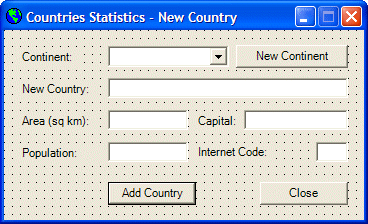 |
||||||||||||||||||||||||||||||||||||||||||||||||||||||||||||||||
|
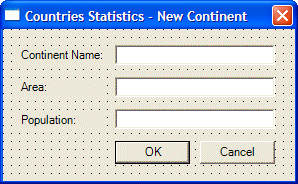 |
||||||||||||||||||||||||||||
|
|
Access to an Attribute |
|
To access an attribute by its position in the collection, you can use the XmlNamedNodeMap::Item() method. The XmlAttributeCollection class is equipped with an ItemOf indexed property. This property is overloaded in three versions. The first version has the following syntax: public: __property virtual XmlAttribute* get_ItemOf(int i); This property allows you to access an attribute by considering that the attributes are stored in an array. The first or most left attribute has an index of 0; the second attribute from left (of course without counting the name of the element) has an index of 1, and so on. It can be difficult and sometimes unpredictable in some scenarios if you try accessing an attribute by their indices because you must know exactly where each attribute is positioned. Consider the following version of our Videos.xml XML file: |
<?xml version="1.0" encoding="utf-8" ?>
<Videos FileDesc="Personal Video Collection">
<Video ISBN="0-7888-1623-3" ScreenRatio="Standard" SoundtrackAvailable="True">
<Title StoryBy="Marty Kaplan and Jonathan Reynolds" Screenplay="Marty Kaplan">The Distinguished Gentleman</Title>
<Director>Jonathan Lynn</Director>
<Actors></Actors>
<Length>112 Minutes</Length>
<Format>DVD</Format>
<Rating>R</Rating>
</Video>
<Video ISBN="0-7907-3900-3">
<Title Screenplay="Charlie Peters">Her Alibi</Title>
<Director>Bruce Beresford</Director>
<Length>94 Mins</Length>
<Format>DVD</Format>
<Rating>PG-13</Rating>
</Video>
</Videos>
|
In the first video, the name of the screenplay writer is stored at index 1. In the second video, the name of the screenplay writer is stored at index 0. In this case, it may not be a good item to use the index to locate an attribute. Fortunately, the second version of the overloaded XmlAttributeCollection::ItemOf[] property has the following syntax: public: __property virtual XmlAttribute* get_ItemOf(String* name); With this version, you can explicitly specify the name of the attribute that you want. |
|
|
System::Void NewCountry_Load(System::Object * sender, System::EventArgs * e)
{
// Open the XML file
XmlDocument *xmlDocContinents = new XmlDocument;
xmlDocContinents->Load(S"Countries.xml");
// Get a list of elements whose names are Continent
XmlNodeList *lstContinents = xmlDocContinents->GetElementsByTagName(S"Continent");
// Retrieve the name of each continent and put it in the combo box
for(int i = 0; i < lstContinents->Count; i++)
this->cboContinents->Items->Add(lstContinents->ItemOf[i]->Attributes->ItemOf[S"Name"]->InnerText);
}
|
|
Attribute Addition |
|
Whether using its index or name, after accessing an attribute, you can manipulate it as you see fit. For example, you can change it or delete using the same techniques we saw to perform on an individual attribute. As mentioned already, the attributes are stored as a list. Because you have complete access to this list and the positions of its attributes, when creating or adding a new attribute, you can specify the position the new attribute should have in the collection. To create an attribute as the first in an element, you can call the XmlAttributeCollection::Prepend() method. Its syntax is: public: virtual XmlAttribute* Prepend(XmlAttribute* node); Another technique you can use consists of locating an attribute first. Once you have one, to create a new attribute before it, you can call the XmlAttributeCollection::InsertBefore() method. Its syntax is: public: virtual XmlAttribute* InsertBefore(XmlAttribute* newNode, XmlAttribute* refNode); To add a new attribute after the current one, you can call the XmlAttributeCollection::InsertAfter() method. Its syntax is: public: virtual XmlAttribute* InsertAfter(XmlAttribute* newNode, XmlAttribute* refNode); To add an attribute at the end of the list of attributes of an element, you can call the XmlAttributeCollection::Append() method. Its syntax is: public: virtual XmlAttribute* Append(XmlAttribute* node);
|
|
|
System::Void btnNewContinent_Click(System::Object * sender, System::EventArgs * e)
{
NewContinent *frmContinent = new NewContinent;
// Open the XML file
XmlDocument *xmlDocContinents = new XmlDocument;
xmlDocContinents->Load(S"Countries.xml");
// Display the New Continent dialog box and find out if the user clicked OK
if( frmContinent->ShowDialog() == DialogResult::OK )
{
// Create a Continent element that the new attribute will be added to
XmlElement *xmlNewContinent = xmlDocContinents->CreateElement(S"Continent");
// Create the Name using the Continent Name string from the dialog box
xmlNewContinent->SetAttribute(S"Name", frmContinent->txtContinentName->Text);
// Create the Area attribute
xmlNewContinent->SetAttribute(S"Area", frmContinent->txtArea->Text);
// Create the Population attribute
xmlNewContinent->SetAttribute(S"Population", frmContinent->txtPopulation->Text);
// Add the element and its attribute to the document
xmlDocContinents->DocumentElement->AppendChild(xmlNewContinent);
// Save the XML file
xmlDocContinents->Save(S"Countries.xml");
}
}
|
System::Void btnAddCountry_Click(System::Object * sender, System::EventArgs * e)
{
// If the user didn't select a continent, don't do anything
if( this->cboContinent->SelectedIndex == -1 )
return;
// Open the XML file
XmlDocument *xmlDocContinents = new XmlDocument;
xmlDocContinents->Load(S"Countries.xml");
// The continent selected by the user
String *strContinent = this->cboContinent->Text;
// Get a list of elements whose names are Continent
XmlNodeList *lstContinents = xmlDocContinents->GetElementsByTagName(S"Continent");
// Visit each Continent element
for(int i = 0; i < lstContinents->Count; i++)
{
// Get a list of the attributes of the current element
XmlAttributeCollection *curAttributes = lstContinents->ItemOf[i]->Attributes;
// Check each attribute, looking for the continent that the user selected
for(int j = 0; j < curAttributes->Count; j++)
{
// Check if the current continent is the same that the user selected
if( curAttributes->ItemOf[S"Name"]->InnerText->Equals(strContinent) )
{
// Once you find one, get its XmlElement reference
XmlElement *elmNewCountry = xmlDocContinents->CreateElement(S"Country");
// Create each attribute only if the user specified it
// Create the Name using the New Country specified by the user
if( !this->txtNewCountry->Text->Equals(S"") )
elmNewCountry->SetAttribute(S"CountryName", this->txtNewCountry->Text);
// Create the Area attribute
if( !this->txtArea->Text->Equals(S"") )
elmNewCountry->SetAttribute(S"Area", this->txtArea->Text);
// Create the Population attribute
if( !this->txtPopulation->Text->Equals(S"") )
elmNewCountry->SetAttribute(S"Population", this->txtPopulation->Text);
// Create the Capital attribute
if( !this->txtCapital->Text->Equals(S"") )
elmNewCountry->SetAttribute(S"Capital", this->txtCapital->Text);
// Create the Code attribute
if( !this->txtInternetCode->Text->Equals(S"") )
elmNewCountry->SetAttribute(S"Code", this->txtInternetCode->Text);
// Add the element (and its attribute) as a child of the current Continent
lstContinents->ItemOf[i]->AppendChild(elmNewCountry);
// Save the XML file
xmlDocContinents->Save(S"Countries.xml");
break;
}
}
}
this->txtNewCountry->Text = S"";
this->txtArea->Text = S"";
this->txtPopulation->Text = S"";
this->txtCapital->Text = S"";
this->txtInternetCode->Text = S"";
this->txtNewCountry->Focus();
}
|
System::Void btnClose_Click(System::Object * sender, System::EventArgs * e)
{
Close();
}
|
Once an attribute has been created, to identify the element it belongs to, you can access its XmlAttribute::OwnerElement property. This property produces an XmlElement value.
If you find out that an element has one or more undesired attributes, you can delete them and you have various options to perform this operation. Since the attributes are stored in a collection, you can locate the undesired attribute by its index and then delete it. To do this, you can call the XmlAttributeCollection.RemoveAt() method. Its syntax is: public: virtual XmlAttribute* RemoveAt(int i); This method expects the index of the attribute that needs to be removed. As mentioned for the XmlAttributeCollection::ItemOf indexed property, to efficiently use this RemoveAt() method, you should know the exact index of the attribute, otherwise, you may access and therefore delete the wrong attribute. An alternative is to explicitly identify the attribute you want to delete. To do this, you can call the XmlAttributeCollection.Remove() method. Its syntax is: public: virtual XmlAttribute* Remove(XmlAttribute* node); This method takes as attribute the XmlAttribute identification of the attribute you want to remove. To delete all attributes of an element, you can call the XmlAttributeCollection.RemoveAll() method. Its syntax is: public: virtual void RemoveAll(); This method would simply remove all attributes that belong to an XmlElement object. |
|
|
||
| Previous | Copyright © 2004-2012, FunctionX | Next |
|
|
||